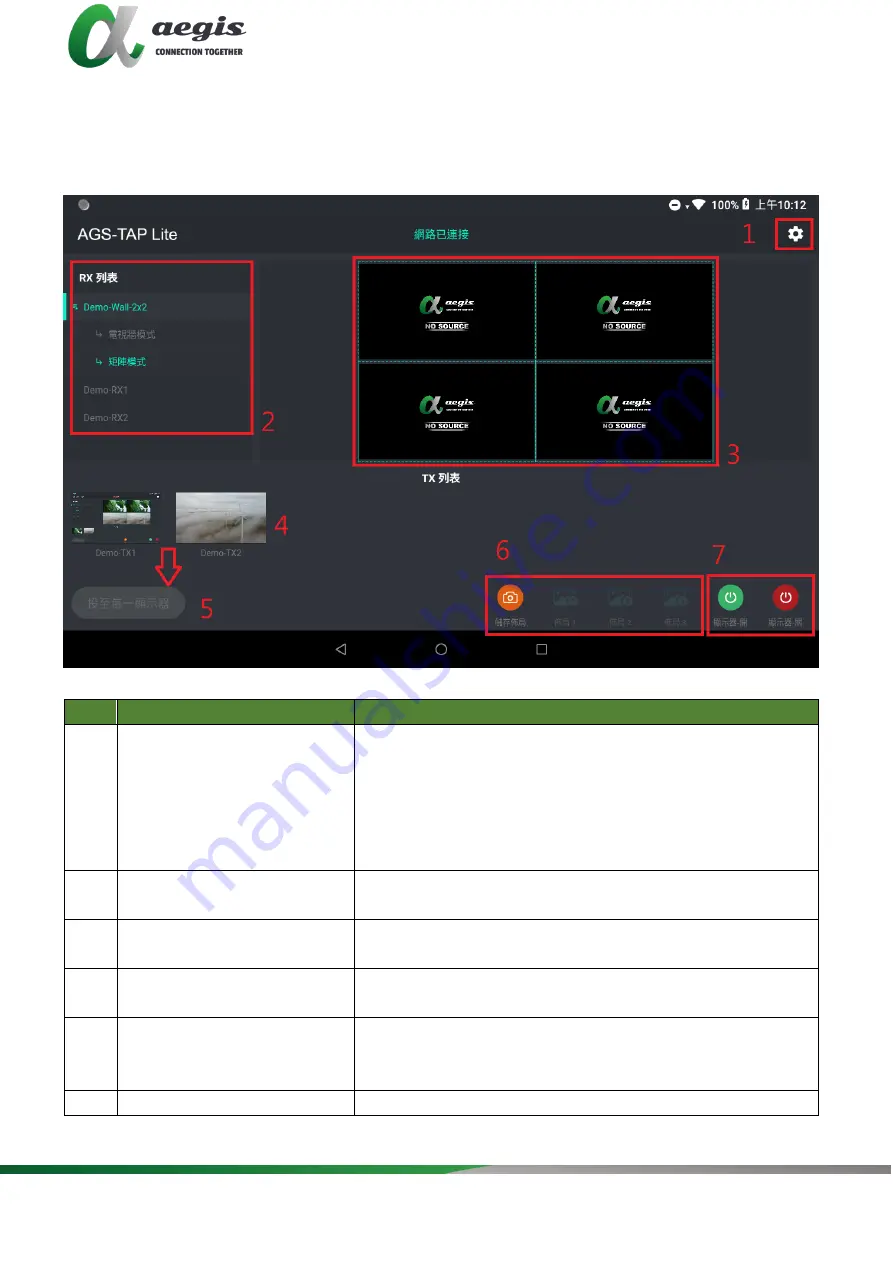
- 3 -
All right reserved by aegis Multimedia Inc.
(3) Configure the wireless router properly, and then connect your phone/tablet
PC to the Wi-Fi network. Then launch AGS-Tap Lite, AGS-Tap Lite will
start searching for online devices, and the following main screen will
appear:
No.
Name
Description
1
System Configuration
Button
Click this button to enter the system
configuration page for the functions:
(1) Naming and Sorting.
(2) Video Wall Settings.
(3) Advanced Settings.
(4) System Information.
2
RX List
Shows the list of online RX devices, including
single devices and devices for video walls.
3
RX Preview
Shows the live preview of current RX
assignments.
4
TX List
Shows the IP stream's live preview from the TX
device.
5
To All Screens
Drag a TX from the TX list over this button
means the switching of this TX to all RX devices
in the RX list, including video walls.
6
Save Screens Layout
Save the planned screen layout for a fast call-







