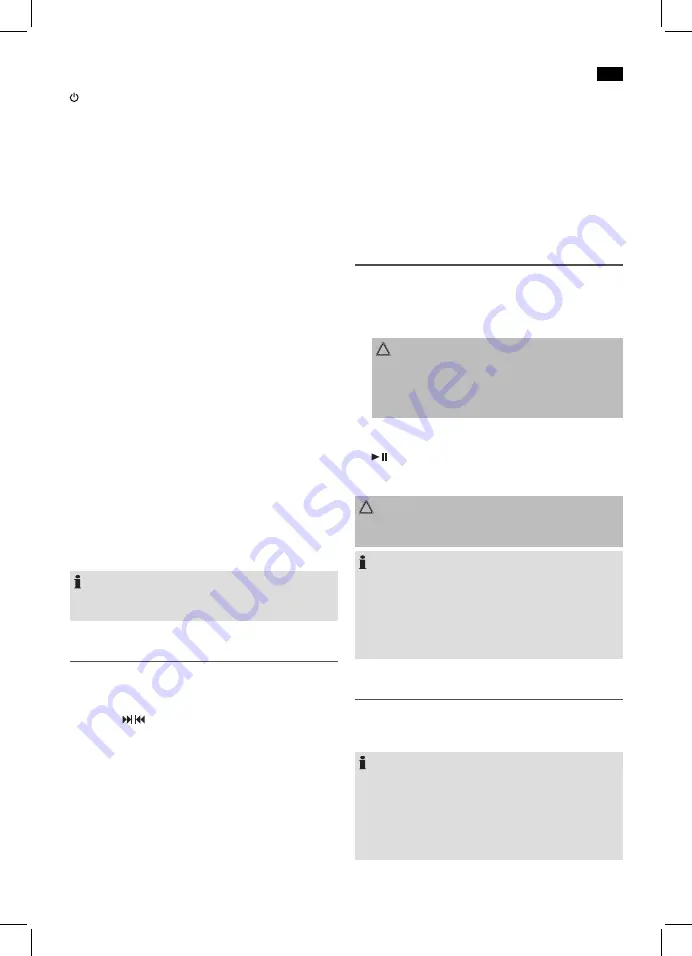
English
43
STANDBY (14/1)
Press STANDBY button to switch the device into standby
mode. Press this button again to turn on the device.
Volume (3/8)
Adjust to your preferred volume level. The display will show
“VOL” and a number. This will equal to the set volume of
“VOL MAX” or “VOL MIN”.
BASS control (16)
You can use this control to adjust the bass individually. The
display will show “BASS” and a number.
Infrared remote control
Wireless operation from a distance of up to 5 meters. If this
range gets less, please change the battery. Make sure there
are no obstacles between the remote control and the sensor
(11) on the device during operation.
AUX IN jack (10)
Connect analogue playback devices. When connecting to
this jack you may also listen to the audio of other devices,
such as MP3 or CD players etc., via the speakers.
1. Please connect the external device via 3.5 mm plug jack
to the AUX IN jack.
2. Now use MODE button (12/13) to select AUX mode.
3. You will hear the sound playback through the speakers.
You can adjust the volume with the VOLUME control (3)
or the /- buttons (8 on the remote). The CD
buttons are not active.
4. For further functions please refer to the user manual of
the external audio device.
NOTE:
Set the volume of the external device to a proper audible
level.
Listening to the radio
Searching for channels
1. Repeatedly press MODE button (12/13) until the display
shows “TUNER”.
2. Use the / buttons (8/6) to tune in the desired station.
3. The FM.ST control lamp ((ST)) (in the display) will light up
when the selected station is received with stereo quality.
If reception is too poor and the station experiences static,
the control lamp will flicker. Try to improve the reception
by changing the position of the telescopic antenna. For
FM stations you may use STOP / FM MONO/ST button
(7 on the remote) to switch between MONO and STE-
REO reception. In case of poor reception we recommend
switching to MONO mode.
Saving/Selecting Stations
4. When you have found the desired station, press the
PROG button (9/3). MEMORY will light up in the display
and the memory position will flash.
5. For choosing the memory position, please press PRESET/
FOLDER UP/DN button (11 on the remote).
6. Press PROG to save the settings.
To select a stored station, please press PRESET/FOLDER UP
or PRESET/FOLDER DN button.
Music Playback from iPod/iPhone
(iPod/iPhone not supplied)
1. Press the MODE button (12/13) repeatedly, until “NO
IPOD” appears in the display.
2. Insert your iPod/iPhone into the dock.
CAUTION:
Make sure that your iPod/iPhone is plugged upright
into the port. Do not bend or tilt the iPod/iPhone whilst
it is plugged into the port. This may cause damage to
the dock or the iPod/iPhone.
3. Depending on the iPod/iPhone Model, firstly release the
button lock and start playing music if necessary with the
PLAY/PAUSE button (7/5).
4. Follow your iPod/iPhone manual for further use of the
controls.
CAUTION:
Stop playback before connecting the iPod/iPhone, other-
wise the iPod/iPhone could become damaged.
NOTE:
• If necessary, you can change the audio settings of your
iPod/iPhone in order to achieve optimum sound.
• If you have an incoming call when playing back music
with the iPhone docked, then playback stops and you
can hear the ring tone. Take the iPhone out of the
device in order to accept the call.
iPod/iPhone Charging
Your iPod/iPhone battery is charged as soon as the iPod/
iPhone is docked. To do this, the unit must be connected to
the mains.
NOTE:
• Not all iPod/iPhone generations support the charge
mode.
• The duration of the charging process depends on the
iPod/iPhone which is used and its operating condition.
• We do not recommend charging during battery opera
-
tion, since doing so will run down the batteries quicker.






























