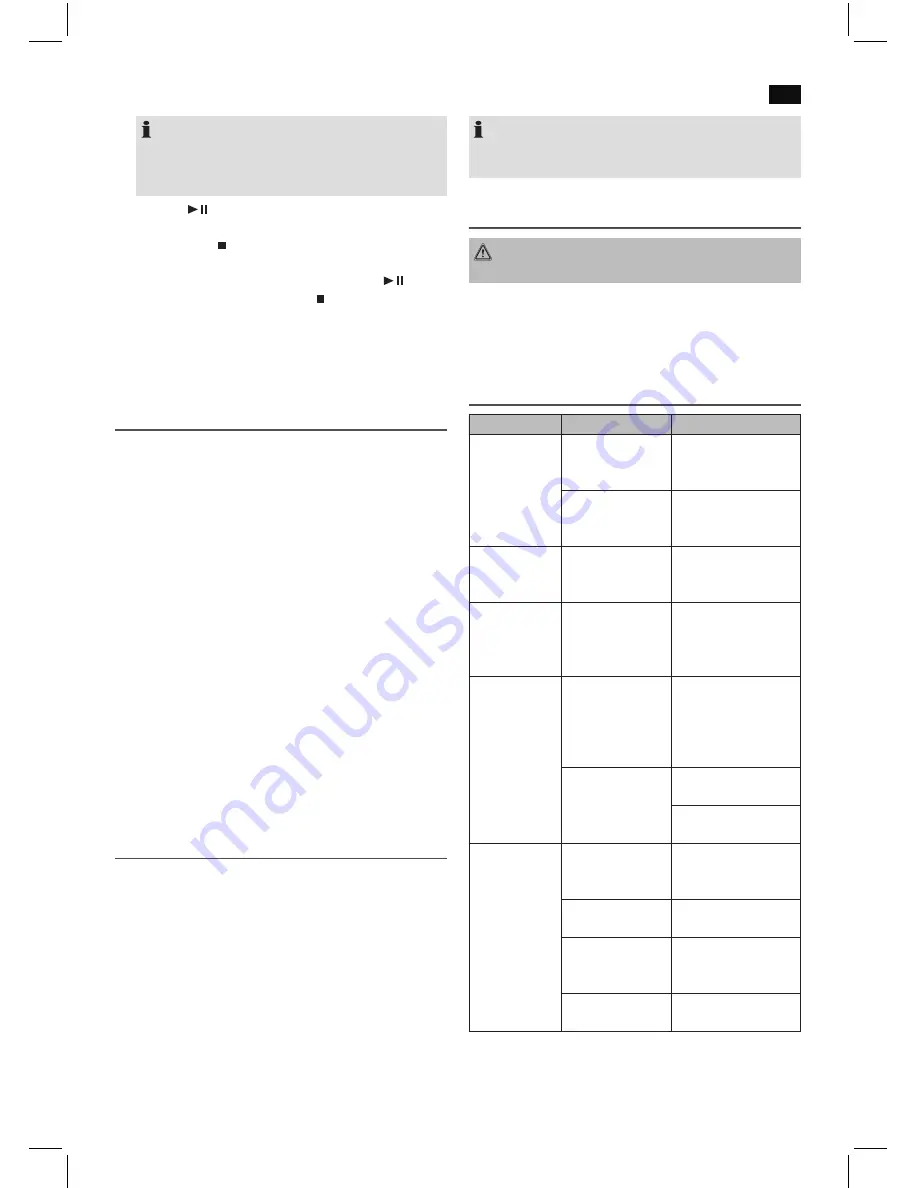
English
39
NOTE:
Once the storage capacity of the tracks to be pro-
grammed has been reached “FUL” flashes in the
display.
4. Press the
button (5). The playback starts. The notifica-
tion “P” will appear additionally in the display.
5. Press once the button to stop the playback while retain-
ing the program.
6. To play the programme back again, press the
button.
7. To delete the program, press the button twice. The
notification “P” will disappear.
The device stops automatically after all programmed titles
have been played. The programmed sequence is deleted
from the memory.
Playing back Music in MP3 Format
With this device it is possible to play back pieces of music in
MP3 format. The device also supports all standard CD types:
CD, CD-RW, CD-R.
This machine of is able to play MP3 CDs. Up to 200 tracks
can be compressed and stored on these CDs. Your machine
detects an MP3 CD automatically (the total number of tracks
and MP3s appears in the display). If you would like to play
one of these CDs, proceed as described under “Playing
CDs/MP3”. Tracks can be programmed as described under
“Playing Back Programmed Tracks”.
Please note:
There are a number of different recording and compression
methods, as well as quality differences between CDs and self-
recorded CDs.
Furthermore, the music industry does not adhere to fixed
standards (copy protection).
For these reasons it is possible that in rare cases there are
problems with the playback of CDs and MP3 CDs. This is
not
a malfunction of the device.
AUX IN socket
To connect analogue replay devices. Via this socket you can
also hear the sound of other playback devices such as MP3
players, CD players etc. through the loudspeakers.
1. Please connect the external device with a 3.5 mm stereo
jack plug to the AUX-IN socket.
2. Repeatedly press the FUNC button (13), until “AUX” is
shown in the display.
3. You will hear the sound playback from the external device
through the loudspeakers. You may use the VOLUME
control (15) to adjust the volume. The CD buttons are not
functional.
4. For the remaining procedure please see the operating
instructions of the external sound source.
NOTE:
Adjust the volume of the external device to a comfortable
level.
Cleaning and Maintenance
WARNING:
Do not immerse the device in water.
• Always remove the mains plug before cleaning the
machine.
• Any marks on the surface can be wiped off with a slightly
damp cloth without any additives.
Troubleshooting
Symptoms
Course
Solution
CD can not be
played back.
CD is not inserted
or inserted incor-
rectly.
Ensure that the disc is
inserted with the label
facing upwards.
Batteries too weak. Insert new batteries
or operate the device
with the mains lead.
CD jumps dur-
ing playback.
Check the disc for
fingerprints, dirt or
scratches.
Check the disc for
fingerprints, dirt or
scratches.
Device cannot
be operated.
Device crashes and
“hangs”.
Disconnect the power
supply for 5 sec. Then
switch the device on
again.
No audio
signal during
bluetooth con-
nection.
The device is not
registered with the
audio source.
Ensure that there is a
connection. Register
the device with the
audio source again, if
necessary.
Volume too low.
Increase the volume
on the device.
Increase the volume
on the audio source.
Device can not
be connected.
Registration does
not work.
Check to see if the
audio source supports
the A2DP protocol.
Audio source is
shut off.
Turn on the audio
source.
Bluetooth is shut
off on the audio
source.
Turn on the Bluetooth
function on the audio
source.
Bluetooth version
is not supported.
Use a different play-
back device.






























