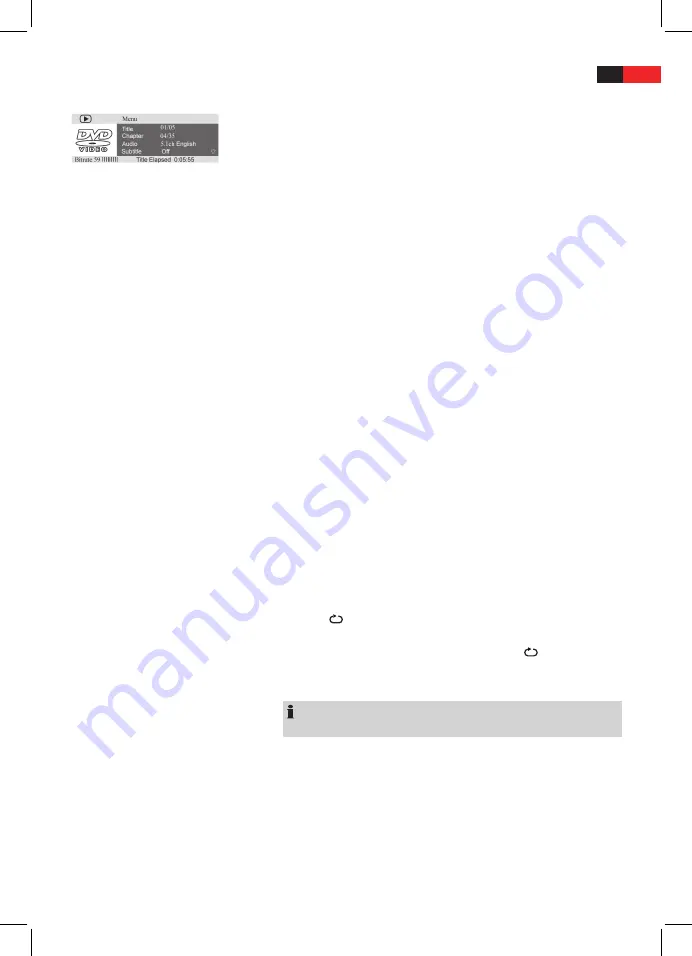
ENGLISH
53
Accessing a section via menu
The on-screen menu enables comfortable access to any sections of a
medium. To do this, proceed as follows:
1.
Press the
GOTO
button (Fig. 3/5). The GOTO menu appears on the
screen.
2.
Use the
Cursor Buttons
(Fig. 3/13) to move it to the desired subject
(e.g. “Chapter“). Then press the
PLAY/ENTER
button (Fig. 3/8).
3.
Now move to the point from which the replay should start. Depend-
ing on the type of medium this may be a track number, a chapter or
even a point in time. The input must be made with the
Numerical
Buttons
(Fig. 3/3). Playback begins after a short time.
4.
Press the
GOTO
button again to hide the menu.
Repeating DVD-title/chapter
1.
Choose the chapter or title to be repeated.
2.
Press the
REPEAT
-button (Fig. 3/22). The message “Chapter” appears
on the screen.
3.
Press the
REPEAT
-button again, until the message “Title” or “All” is
displayed.
Repeating track on CD
1.
Select the track to be repeated.
2.
Press the
REPEAT
-button (Fig. 3/22). The message “Track“ appears on
the screen.
Repeating CD
Keep pressing the
REPEAT
-button (Fig. 3/22), until the message “All“ is
displayed on screen.
Stopping repeat
Press the
REPEAT
(Fig. 3/22) repeatedly until the message disappears from
the screen.
Selecting a section to be repeated
You can define a freely selected section to be automatically repeated.
To do this, proceed as follows:
1.
Mark the beginning of the section to be repeated. During repetition
press the button
A-B
(Fig. 3/19) on the remote control once. The mes-
sage “ A“ appears on the screen.
2.
Mark the end of the section to be repeated by pressing the
A-B
-button
on the remote control once again. The message “ A-B“ appears on
the screen. The previously marked section is now repeated.
Press the
A-B
-button again to stop the repetition.
NOTE:
On MP3 CDs the section to be repeated must be within a track.
Содержание MC 4448 DVD
Страница 3: ...Übersicht der Bedienelemente 3 Overview of the Components Abb Fig 1 Abb Fig 2 Abb Fig 3 ...
Страница 72: ......
Страница 73: ......






























