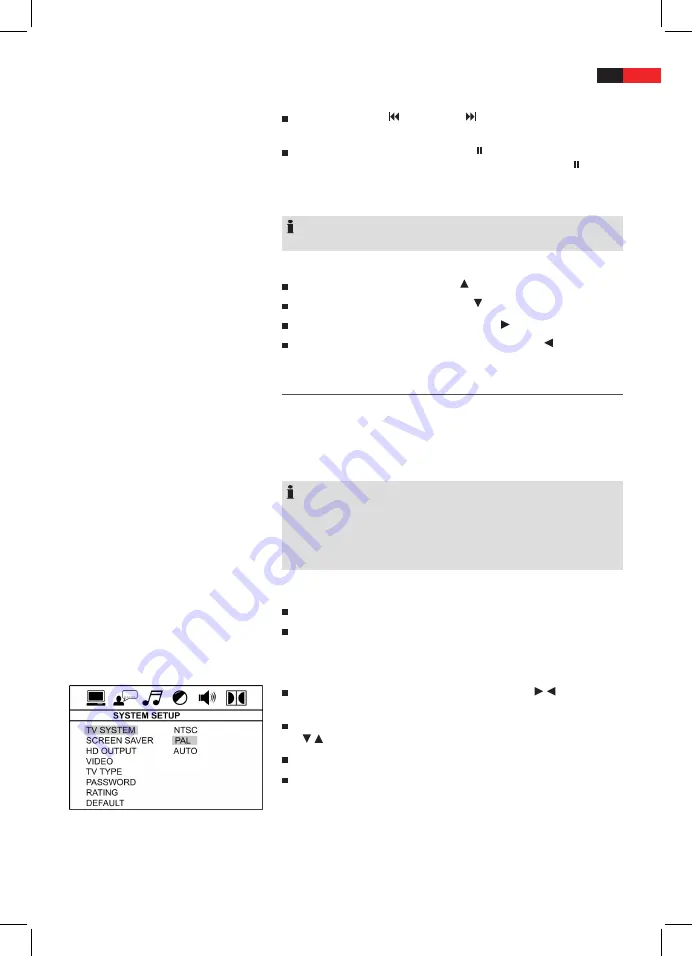
English
53
Understand Menu Structure
Use the menu
Scrolling
Manual:
Press the (Fig. 2/22) or button (Fig. 2/22) on the
remote control to scroll forward or back.
Interrupt scrolling:
Press the
PAUSE
button (Fig. 2/27) in order to
interrupt the automatic picture change. Press the
PAUSE
button
again in order to resume picture playback.
Rotating a photo
NOTE:
Cannot be done if automatic picture shift is interrupted.
You can use the Cursor buttons to rotate a photo during replay:
Mirror vertically:
Cursor Button “ “
Mirror horizontally:
Cursor Button “ “
Rotate clockwise for 90°:
Cursor Button “ “
Rotate counter-clockwise for 90°:
Cursor Button “ “
Change settings
A large number of default settings can be comfortably changed via the
screen menu.
Press the
SETUP
button (Fig. 2/25) on remote control to start the menu
for changing the default settings.
NOTE:
Many of this default settings can be changed using the remote control
as well as the menu. The difference is: If you change the default set-
tings with the remote control, the changes will reset upon turning off
the DVD Player or removal of the DVD.
Changes made using the menu are permanent.
Within the menu setup you will find two menu levels:
Main menu:
The main menu is displayed by graphic symbols.
Sub-menu:
Within every main menu entry you will find the
corresponding sub-menu entries.
Navigation and selection
Navigate the main menu by the
Cursor Buttons
( / ) (Fig. 2/24)
on the remote control.
Whereas inside a submenu, you navigate using the
Cursor Buttons
( / ).
Select a menu item by pressing the
ENTER
button (Fig. 2/16).
An option is also selected by pressing
ENTER
. The selected option is
now highlighted.
























