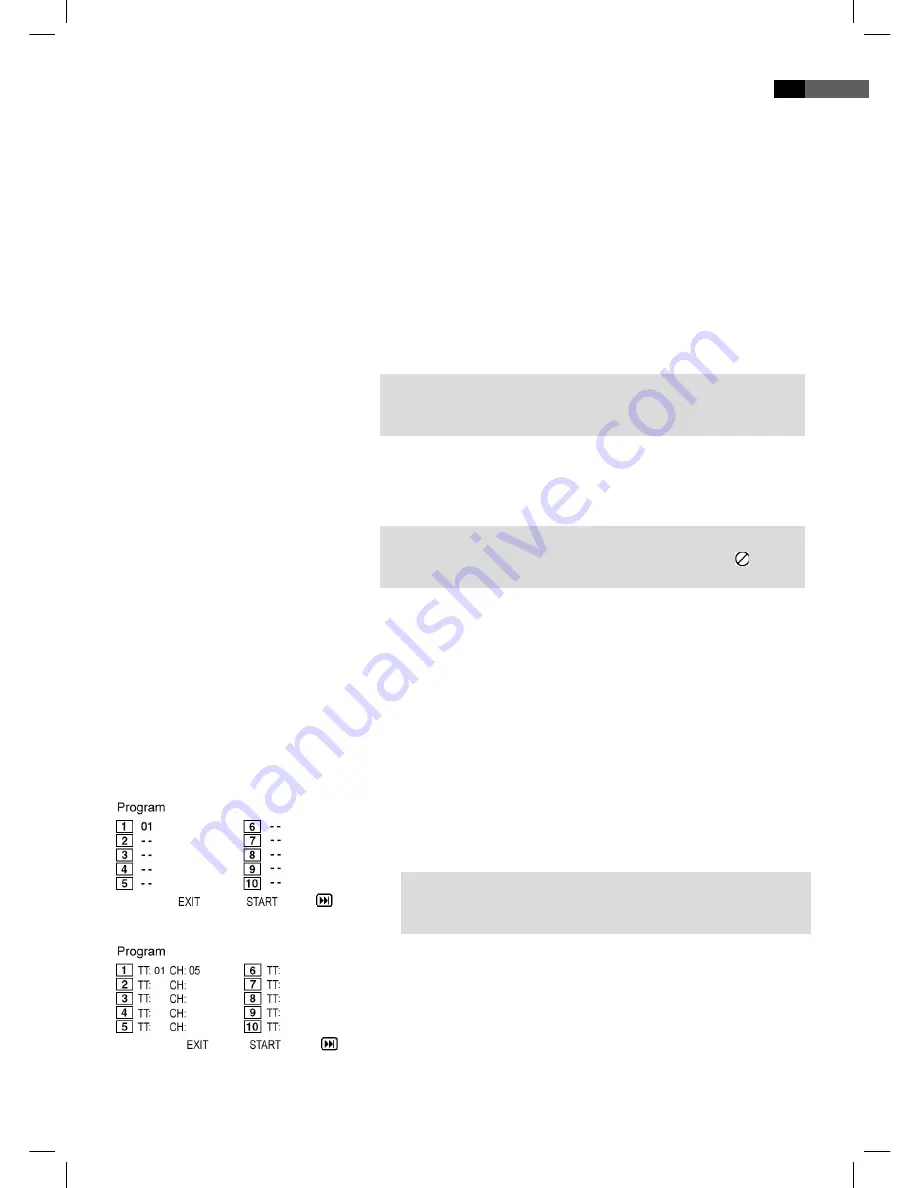
English
51
Using fast forward or reverse
Enlarging a screen section
Changing the viewing angle
Adjusting the volume
Creating a playlist (CD/DVD)
CD:
DVD:
The DVD-Player has a fast forward and a fast reverse feature.
1.
Press the
(Fig. 3/14) or
button (Fig. 3/15) to start fast for-
ward or fast reverse. The current replay direction and the speed, e.g.
„ x 2“ is now displayed on screen.
2.
Press the
or
, button several times in order to change the
speed. The speed can be accelerated by factor 2, 4, 8, 16 or 32.
3.
Press the „
II
“
button (Fig. 3/8) to restart the “normal” replay when
the desired section is reached.
You can change the screen section when viewing DVDs, VCDs or images.
Press the
ZOOM
-button (Fig. 3/10) to change the screen section. Press
the button several times to select the suitable zoom factor or to return
to the original zoom factor.
쫵
NOTE:
With the
cursor buttons
(Fig. 3/21) you can move through the zoomed
image.
Some DVDs off er the possibility to select the viewing angle.
Press the
ANGLE
-button (Fig. 3/25) to change the viewing angle.
쫵
NOTE:
If changing the Viewing Angle is not possible, the message „ “will be
displayed.
Repeat pressing the the button to choose a diff erent viewing angle, or
to return to the original viewing angle.
The desired volume can be set with the
cursor buttons
(
/
) (Fig. 3/21).
You may want to replay the titles, e.g. on a CD, in a diff erent order to
the order determined by the producer. The function „Create Playlist“ you
can create your own playing order.
To do this, proceed as follows:
1.
Press the
PROGRAM
-button (Fig. 3/17). A table is displayed. Here
you can enter the desired order of the tracks (in the case of CDs) or
chapters/titles (for DVDs).
쫵
NOTE:
However, your playlist will be lost when switching off the DVD-
Players or when inserting a new CD/DVD.
2.
Use the
Cursor Buttons
(Fig. 3/21) to navigate in the table.
3.
Enter the desired track (in the case of CDs) or the desired title and
chapter (for DVDs) at the appropriate position in the table. Use the
Numerical Buttons
(Fig. 3/26) for this purpose.
4.
Use the
Cursor Buttons
(Fig. 3/21) to select the command “Start” at
the bottom of the screen to save the input.
5.
Press the
ENTER
-button (Fig. 3/22) on the remote control to confi rm
this command.
05_DVD4533-GB.indd 51
05_DVD4533-GB.indd 51
08.07.2008 16:38:56 Uhr
08.07.2008 16:38:56 Uhr





























