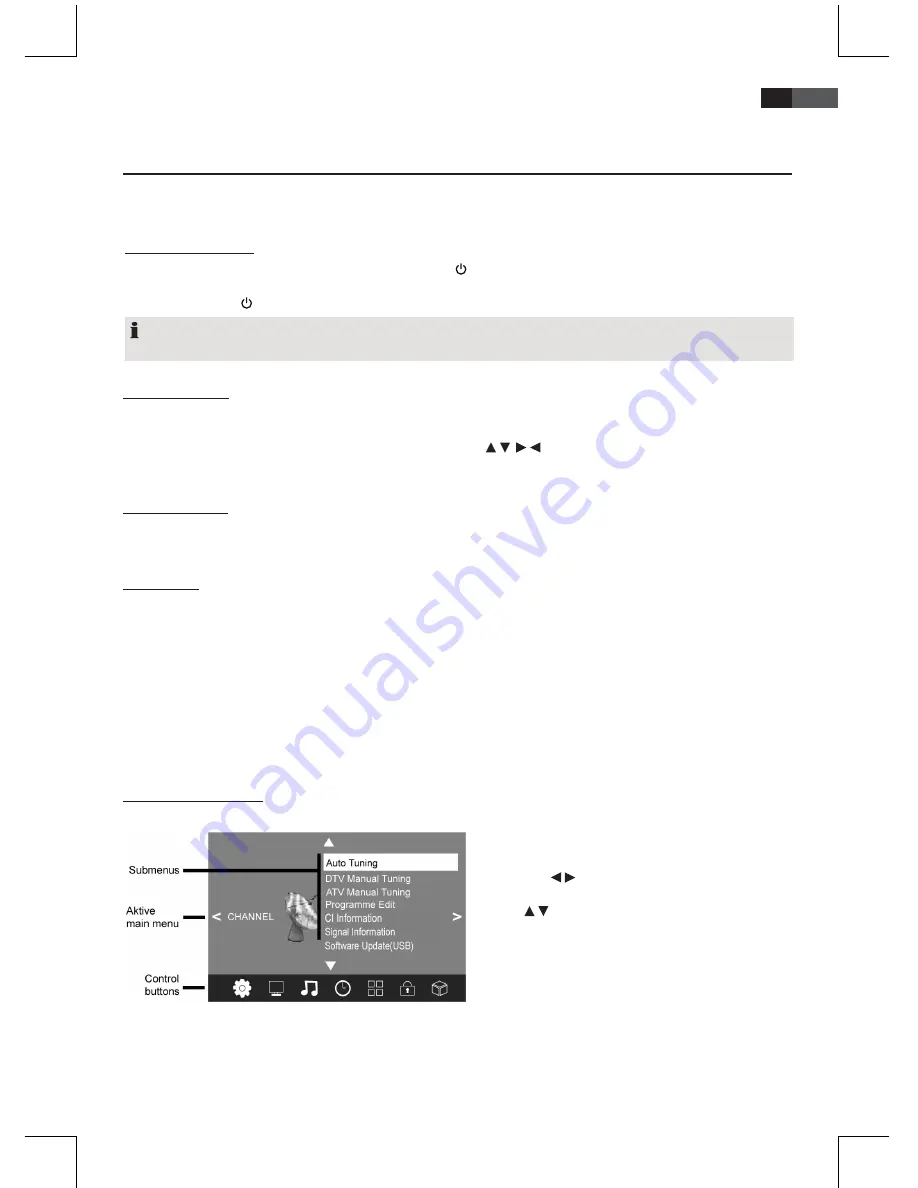
73
ENGLISH
• Select signal input
HDMI1
resp.
HDMI2
in the source menu
(press
SOURCE
button).
6. Basic Operation
All settings can be performed comfortably with the remote control and the OSD menu. The basic functions can also be
performed with the buttons on the TV set. In this user manual we generally describe operation with remote control.
6.2 Select Channel
• Press the
CH +/-
buttons or numeric buttons
0-9
to select the desired channel.
• Press the
RECALL / GOTO
button on the remote control to return to the previous channel.
• Press
LIST
to display the channel list. Press the
arrow buttons
(
) to highlight a channel and press
OK
to
display the channel on screen.
6.3 Adjust Volume
• Press the
VOL +/-
, buttons to adjust the volume.
• Press the
MUTE
button to temporarily mute the sound. Press
MUTE
or
VOL +
to unmute the sound again.
6.4 Shortcuts
AUDIO
Select audio language (only if supported by broadcaster)
SOURCE
Select external device
PIC
Select picture mode
SOUND
Select sound mode
SLEEP
Set sleep timer
ASPECT
Select aspect ratio
TEXT
Access Teletext
INFO
Display channel information
SUBTITLE
Select subtitle language (only if supported by broadcaster)
6.5 OSD Menu Structure
The OSD (On Screen Display) menu serves to select and set the different functions.
1. Press the
TV MENU
button to display the OSD menu.
See main menu items below.
2. First press / to select the desired main menu item.
The submenus are displayed next to them.
3. Press /
to select a submenu and press
OK
to
confirm.
4. Press the
TV MENU
button to return to the main
menu.
6.1 Turn TV Set On/Off
•
In standby mode (status indicator red) press the
blue and the device is switched on.
• P
re
ss the
POWER
button on the remote control to turn the device off again (standby mode).
POWER
button on the remote control.
The indicator light turns
NOTE:
Disconnect from mains power supply if not used, as the device uses a small amount of power in standby mode.
Телевизор AEG CTV 2206 LED/DVD/DVB-T
Купить телевизоры АЕГ в интернет-магазине
http://clatronic-shop.com.ua






























