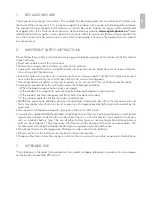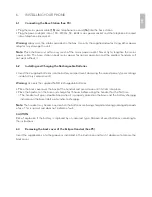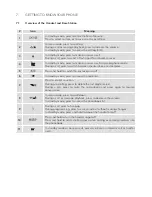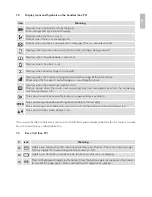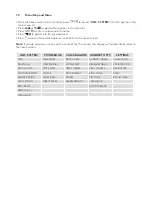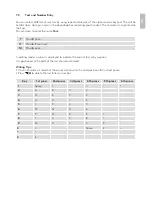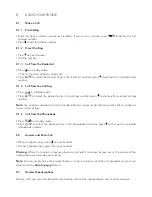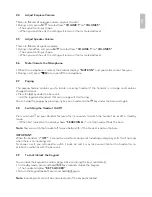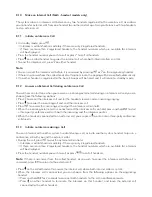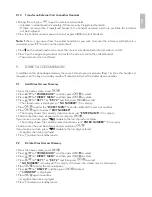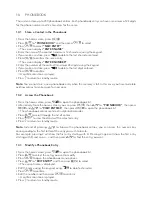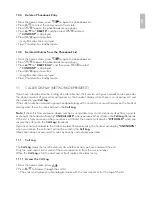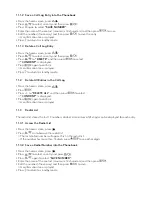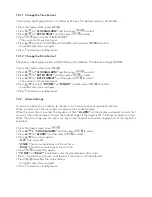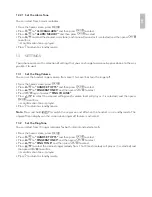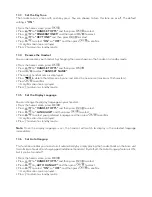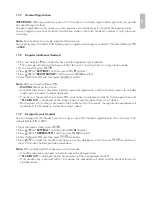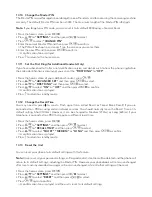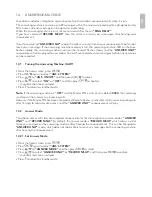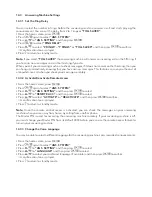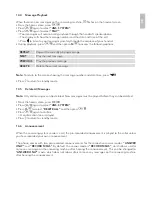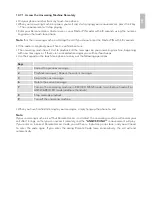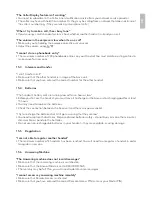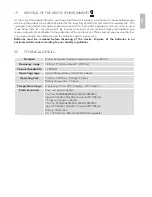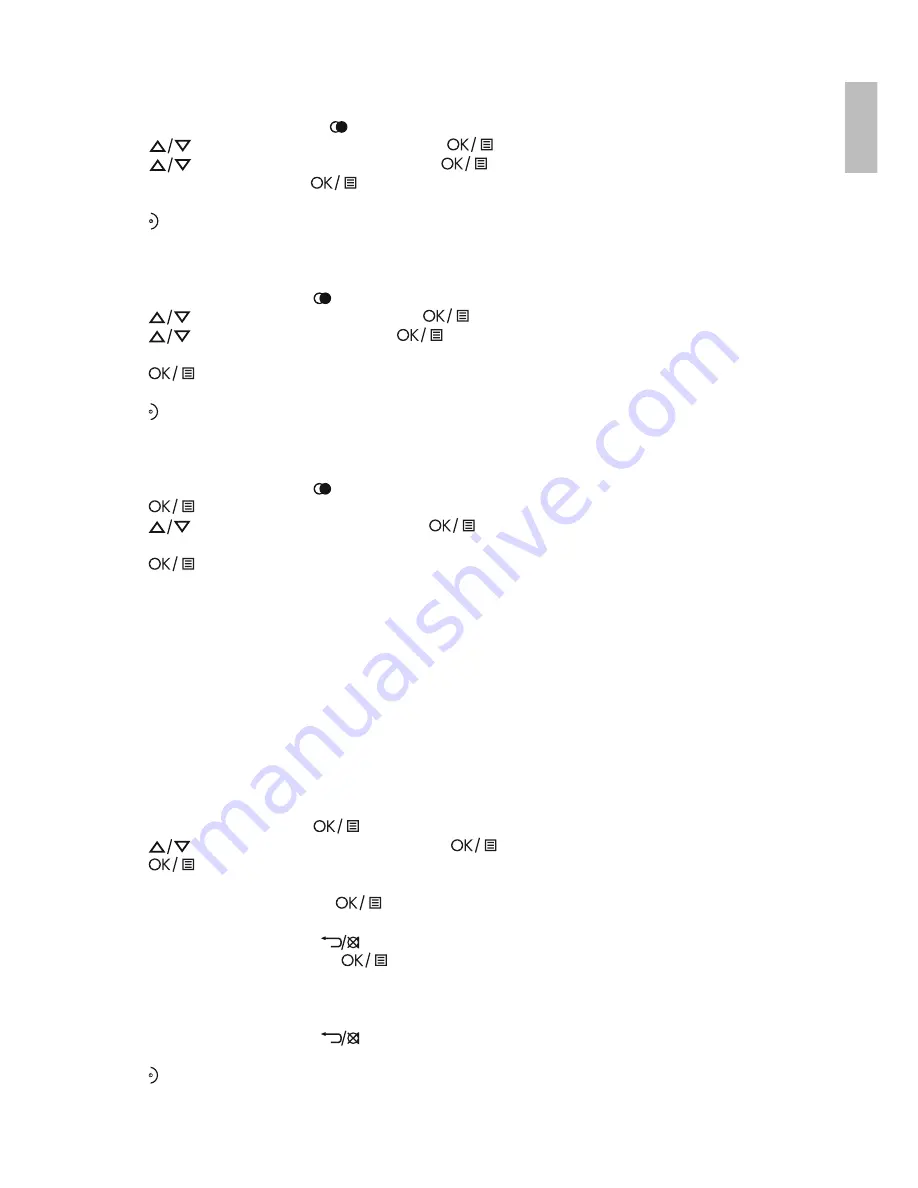
UK
11.3.3 Edit a Redial Number
• From the home screen, press
.
• Press
to select an entry and then press
.
• Press
to
“EDIT ENTRY”
and then press
to select.
• Edit the number and press
to confirm.
>A confirmation tone is played.
• Press
to return to standby mode.
11.3.4 Delete a Redial Number
•
From the home screen, press .
•
Press
to select an entry and then press
.
•
Press
to
“DELETE”
and then press
to select.
>
“CONFIRM?”
is displayed.
•
Press
again to confirm.
>A confirmation tone is played.
•
Press to return to standby mode.
11.3.5 Delete All Entries from the Redial List
•
From the home screen, press .
•
Press
.
•
Press
to
“DELETE ALL”
and then press
to select.
>
“CONFIRM?”
is displayed.
•
Press
again to confirm.
>A confirmation tone played.
12.
CLOCK AND ALARM SETTINGS
12.1
Date and Time Settings
If you have subscribed to the Calling Line Identification service, the time and date settings will be
automatically updated by the network when you receive an incoming call, but you may still need to set
the correct year.
You can also set the date and time manually.
•
From the home screen, press
.
•
Press
to
“CLOCK&ALARM“
and the press
to select.
•
Press
again to select
“DATE & TIME”
.
>The last stored date is displayed, with the third digit of the year flashing.
•
Enter the current date and press
to confirm.
>Enter 03 May 2012 as [1], [2], [0], [5], [0], [3].
>If you make a mistake, press
to delete the last digit entered.
•
Enter the current time and press
to confirm. The default time format is 24 HOURS. (To change
time format, see Change the Date Format on page 51.)
>For 24-hour format, enter 1:30pm as [1], [3], [3], [0].
>For 12-hour format, enter the time and then press + to select am , or press- to select pm.
>If you make a mistake, press
to delete the last digit entered.
>A confirmation tone is played.
•
Press to return to standby mode.