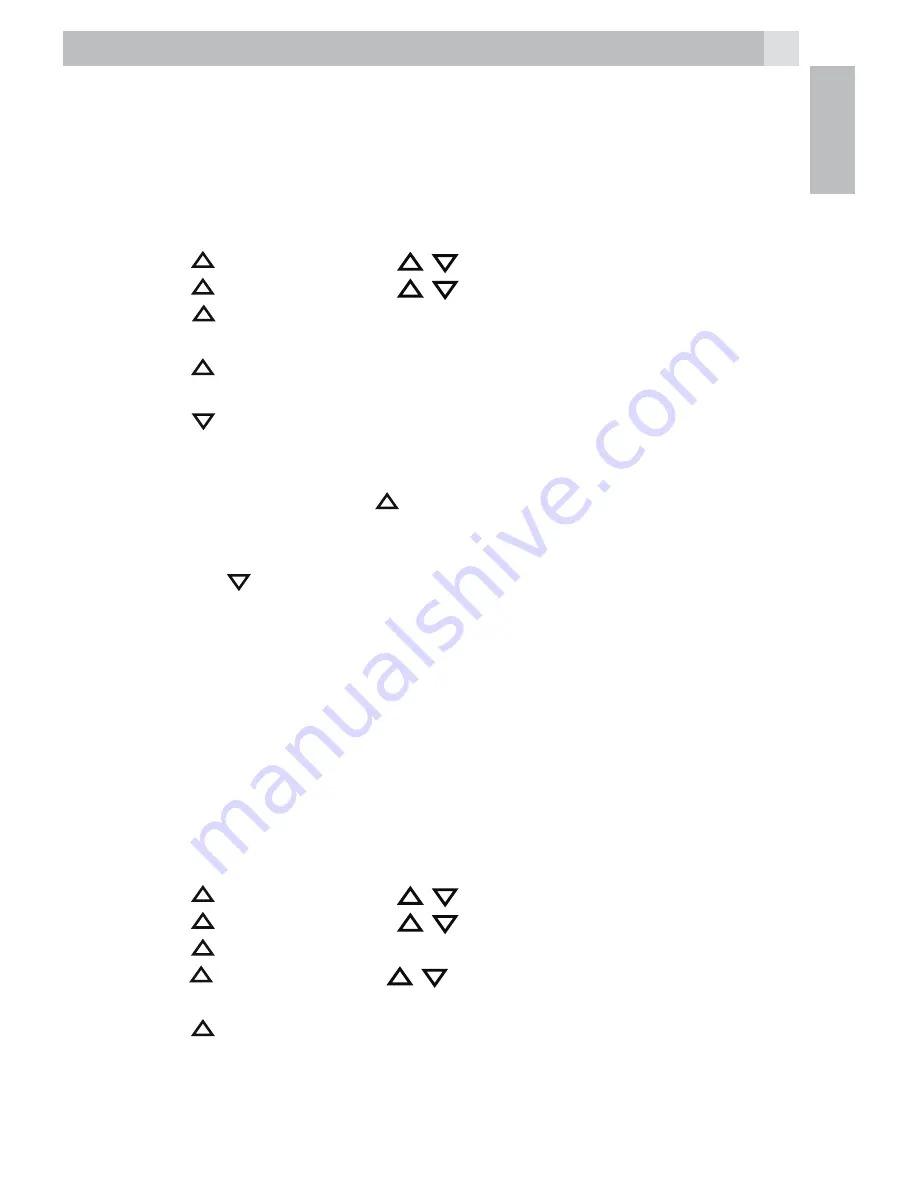
33
UK
11.4 Record
memo
You can use your handset to record a memo message for another user.
When you record a memo, the message counter will increase by one
and the message can be played back in the same way as answering
machine messages. Memo recording can still function even when the
answering machine is turned off.
t
Press
(Left soft key) and
/
to select “ANS. MACHINE“.
t
Press
(Left soft key) and
/
to select “MEMO“.
t
Press
(Left soft key) to start memo recording and “RECORDING“
is displayed.
t
Press
(Left soft key) to stop memo recording and save the memo.
OR
t
Press
(Right soft key) to stop memo recording without saving and
return to display “MEMO“.
t
If the memo is saved it will start to play back for you to check. Let the
playback finish or press
(Left soft key) to stop the playback and
save the memo.
OR
t
Press the
(Right soft key) during playback to stop the playback and
delete the memo.
11.5
Answering machine settings
You can use the “TAM SETTINGS“ menu on the handset to change the
settings of your answering machine.
11.5.1
Set the answer mode
By default, the answering machine is set in ”ANS & REC” mode which
allows callers to leave a message. This mode can be changed to
”ANSWER ONLY” which does not allow callers to leave a message. In
that case, your callers will be prompted to call back later.
t
Press
(Left soft key) and
/
to select ”ANS. MACHINE”.
t
Press
(Left soft key) and
/
to select ”TAM SETTINGS”.
t
Press
(Left soft key) to show ”ANSWER MODE”.
t
Press (Left soft key) and
/
to select ”ANS & REC” or ”ANSWER
ONLY”.
t
Press
(Left soft key) to confirm.
11.5.2
Record your own Outgoing Message (OGM)
You can record your own OGM for ”ANS & REC” mode or ”ANSWER
ONLY” mode. When you record your own OGM, it will be used when






























