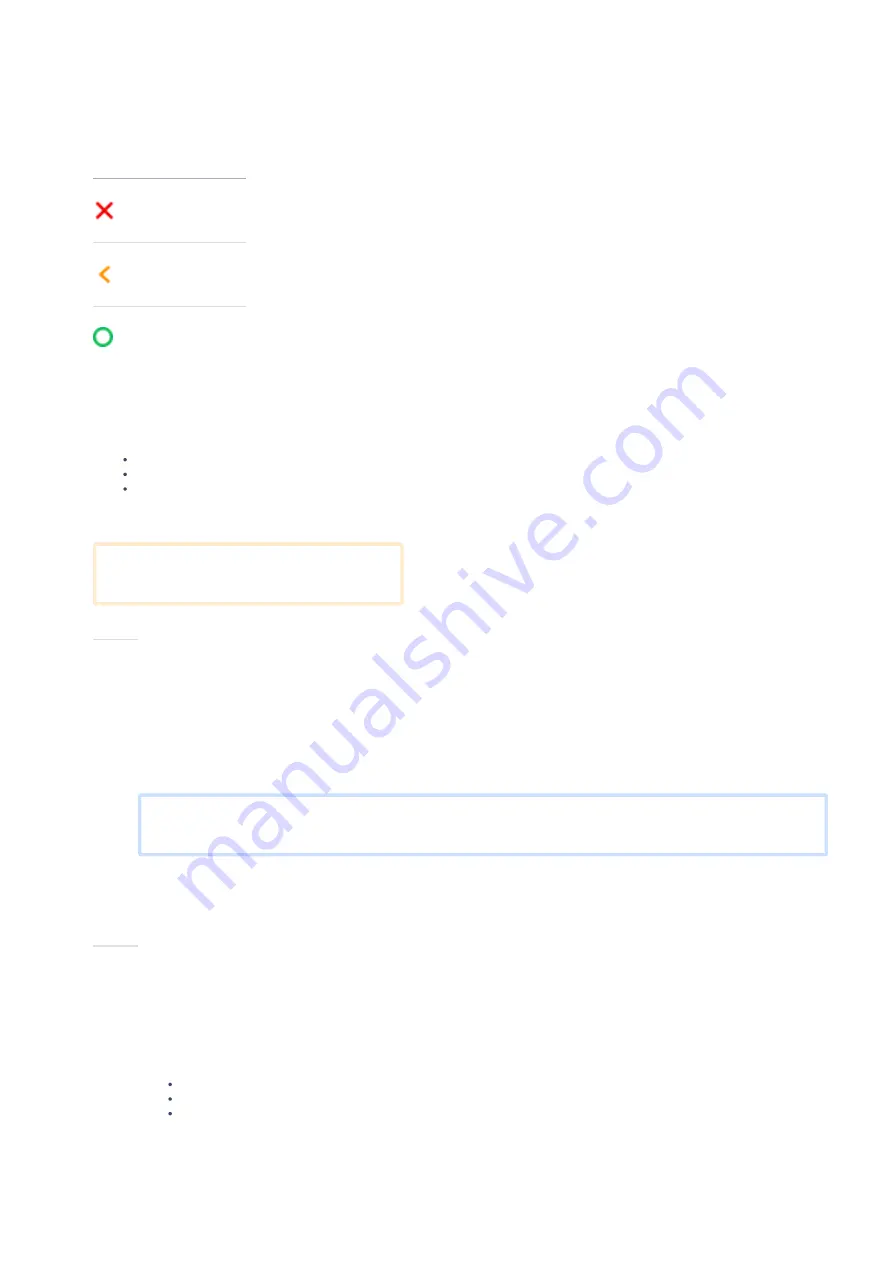
24.05.22, 16:11
e285p and e285 user manual | Adyen Docs
https://docs.adyen.com/point-of-sale/user-manuals/e285-user-manual
2/5
These are the steps to get your new e285p or e285 payment terminal up and running. Some steps include a link to more detailed instructions.
1.
2.
Turn on the terminal by connecting it to a power source. During startup the display turns on and o a few times. Let the battery charge for at
least four hours while you continue with the next steps.
3.
Select
Con gure network
. Then connect the terminal to your network.
4.
Select
Board the terminal
, select your store, and select
Con rm
. Boarding can take up to 30 minutes.
5.
Test the connection with the Adyen platform.
6.
Test the connection with the cash register.
When you have completed these steps, you are ready to process payments!
Because payment terminals process sensitive card data, you must verify that the terminal you received is the correct one, supplied by Adyen, and hasn't
been tampered with.
1.
Verify that the box containing the terminal hasn't been opened and that the security seal is intact.
The security seal is a red label with a bar code and a number, stuck across the lid of the box.
2.
If you have access to the Adyen Customer Area, log in and under
Point of sale
>
Orders and returns
nd the order for your terminal. Then:
Verify that the
serial number
(S/N) on the box is the same as in the Customer Area.
Verify that the
security seal number
on the box is the same as in the Customer Area.
Using the
track & trace
link, track the order with the carrier to verify that they con rm having delivered the payment terminal.
3.
Break the security seal, take the terminal out of the box, and verify that the
serial number
(S/N) on the terminal is the same as the serial
number on the box.
4.
Inspect the terminal for tampering. Check for missing seals or screws, additional wires or labels, holes in the device, and anything inserted in
or attached to any part of the terminal.
Keypad keys
Key
Name
Cancel
Clear
Con rm
Supplied components
e285p or e285 payment terminal
USB cable
SIM card
A charger is not included.
Use a 5V DC, 1A charger to recharge the battery.
Get started
If
Board the terminal
doesn't show, wait until the next synchronization with the Adyen platform (on average three hours) and
try again.
Inspect the terminal





