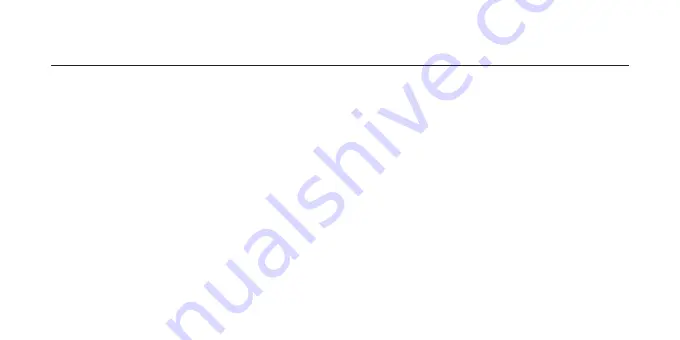
3
Safety Warnings
• Read all the instructions carefully before using the unit and keep them for future reference.
• Retain the manual. If you pass the unit onto a third party, make sure to include this manual.
• Do not disassemble the keyboard or remove any parts.
• Do not immerse the keyboard in water or any liquid.
• Do not use the keyboard close to heat sources or expose to high temperatures.
• Do not use the keyboard where strong electromagnetic waves are present. Strong electromagnetic waves will cause
damage to the keyboard.
• Keep the keyboard away from direct sunlight, moisture, dirt or abrasive chemical products (cleaning products etc).


































