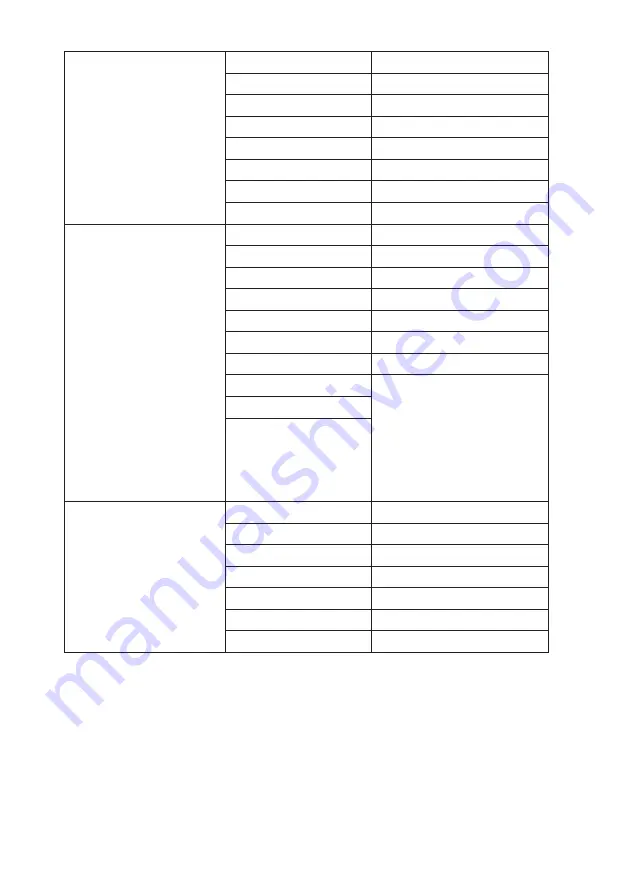
15
Color Settings
Warm
Off/On
Natural
Off/On
Color
Off/On
User1
Off/On
User2
Off/On
User3
Off/On
Hue
0-100 (R/G/B)
Saturation
0-100 (R/G/B)
OSD Settings
Language (N/A)
English
OSD Time Out
5-60
OSD H-Position
0-100
OSD V-Position
0-100
OSD Transparency
0-5
OSD Rotation
Normal/90/180/270
OSD Lock
Off/On
Hotkey1 Setting
Brightness/Contrast/Volume/
Mute/Shadow Balance/
Game Crosshair/Refresh Rate/
Game Time/Adaptive-Sync/
Contextual Model/Input
Source/Splicing Screen/
Dynamic Brightness/Ambient
Lighting
Hotkey2 Setting
Hotkey3 Setting
Other Settings
Input Source
Auto/DP/HDMI
Audio
Volume/Mute
Splicing Screen
Off/On
Auto Power
Off/On
Eyeshield Remind
Off/On
Reset
No/Yes
Information
Input Source/Resolution/Mode
Содержание A24GMF22
Страница 1: ...FIRESIGHT HF165 24 165Hz Gaming Monitor INSTRUCTION MANUAL A24GMF22 ...
Страница 19: ......






































