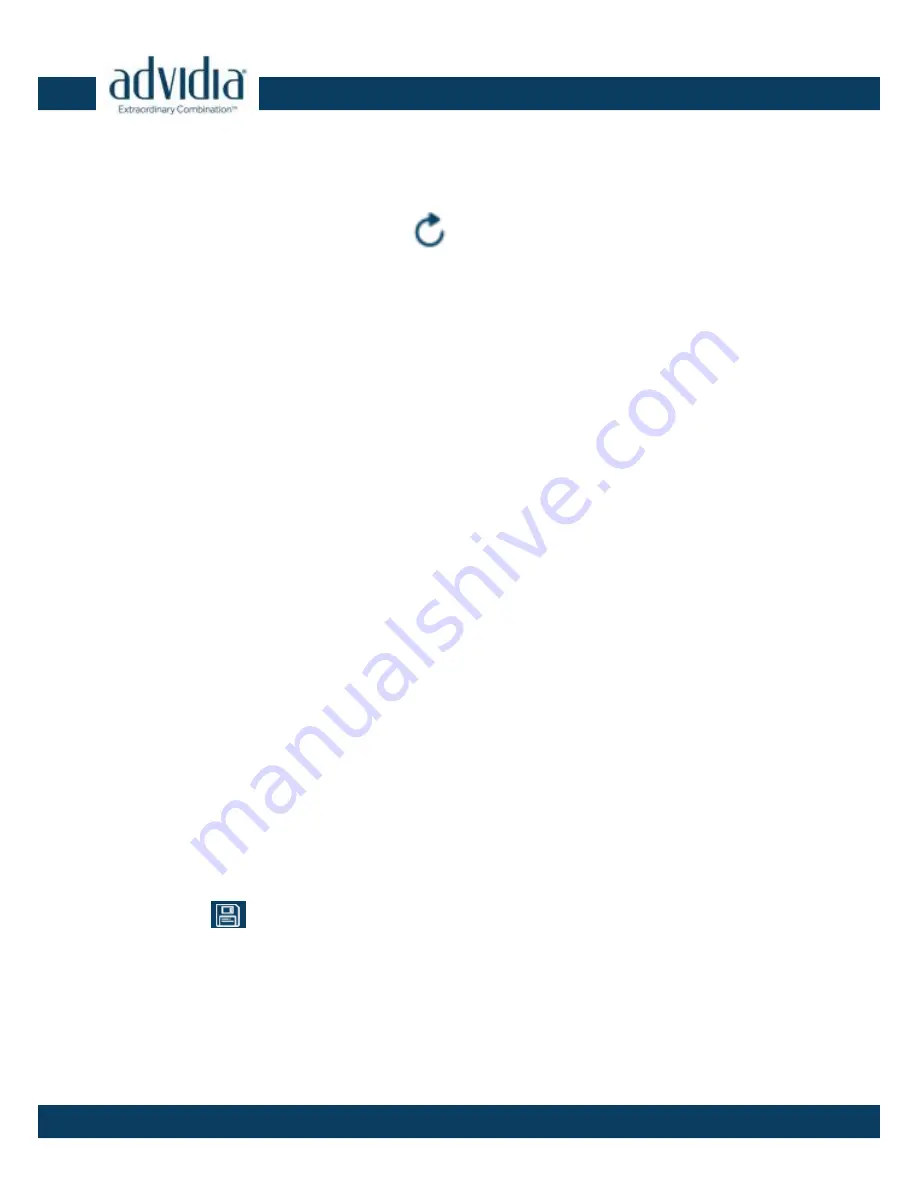
A-55·
Quick Start Guide
19
19
Note:
To perform a manual search for additional cameras:
Click the refresh icon
to refresh the online device list
manually. The newly discovered devices will be added to the
list.
Note:
You can click on each column heading to order the
information.
Modify device information
Steps:
1).
Select the device(s) to be modified in the device list as
shown in Figure 3-3.
2).
Click on “File” and select “Login Manager” as shown in
Figure 3-4 to enter the username and password information
of selected device(s).
3).
Enter the username and password information of the admin
account of each device you wish to modify in the
“Username” and “Password” fields and click the
Save icon
to save the changes.
4).
Close the Login Manager and select “Launch Edit Table”
under the “Edit” menu dropdown or with Ctrl+E as seen in
figure 3-5.





















