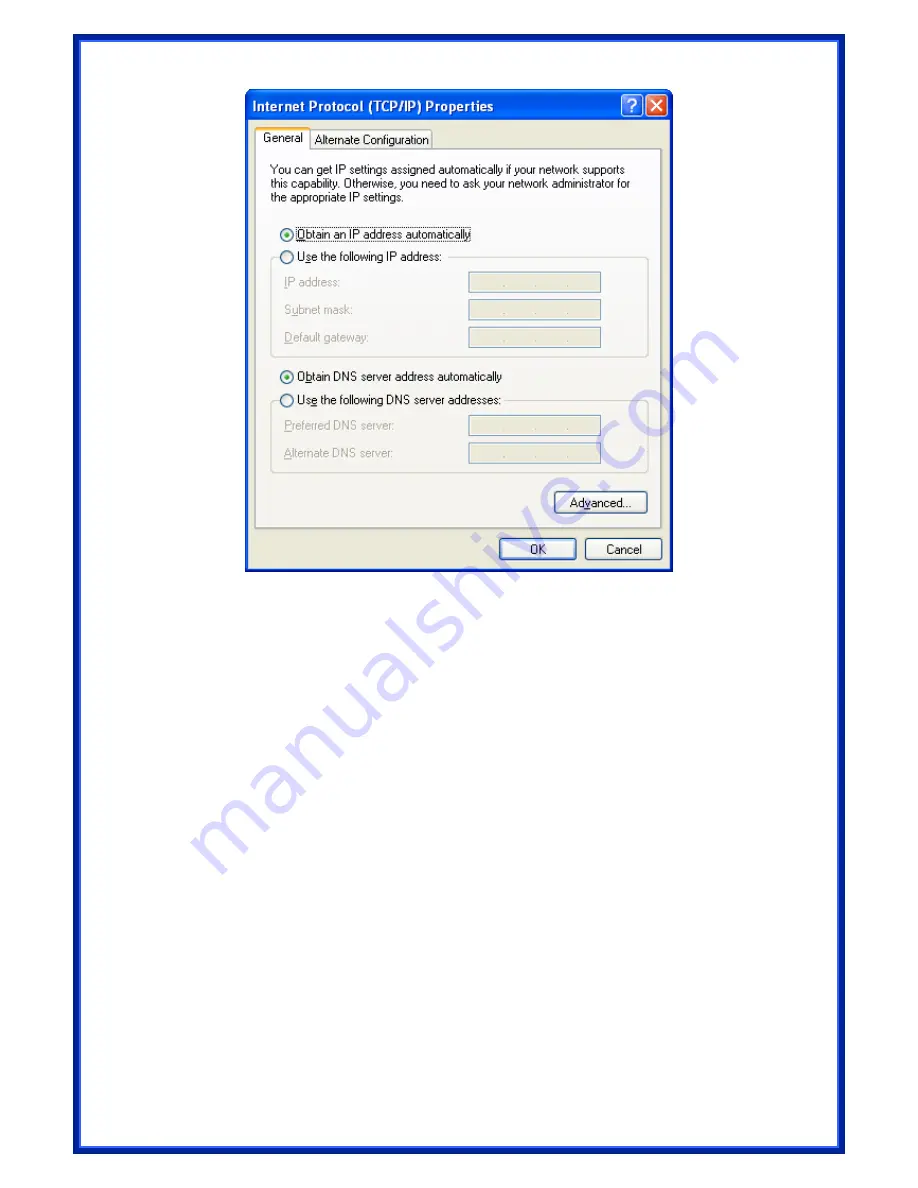
18
•
If you decide to use IP address from Wireless Router, select “
Obtain an IP
address automatically
”.
•
If you decide to use the IP address you are desired, select “
Use the following
IP address
”. Make sure enter correct addresses in “
IP Address
” and “
Subnet
Mask
” fields.
•
You must set Wireless Router’s IP address as “
Default Gateway
”.
•
If the DNS Server fields are empty, select “
Use the following DNS server
addresses
” and enter the DNS address is provided by your ISP, then click “
OK
”.
Содержание AWR-954GR
Страница 1: ...1 Wireless Broadband Router Access Point Bridge User s Manual Model AWR 954GR ...
Страница 54: ...54 3 7 Route Setup This page is used to setup dynamic routing protocol or edit static route entry ...
Страница 60: ...60 Click Apply Change button to logout the webserver And then you will see the below screen ...






























