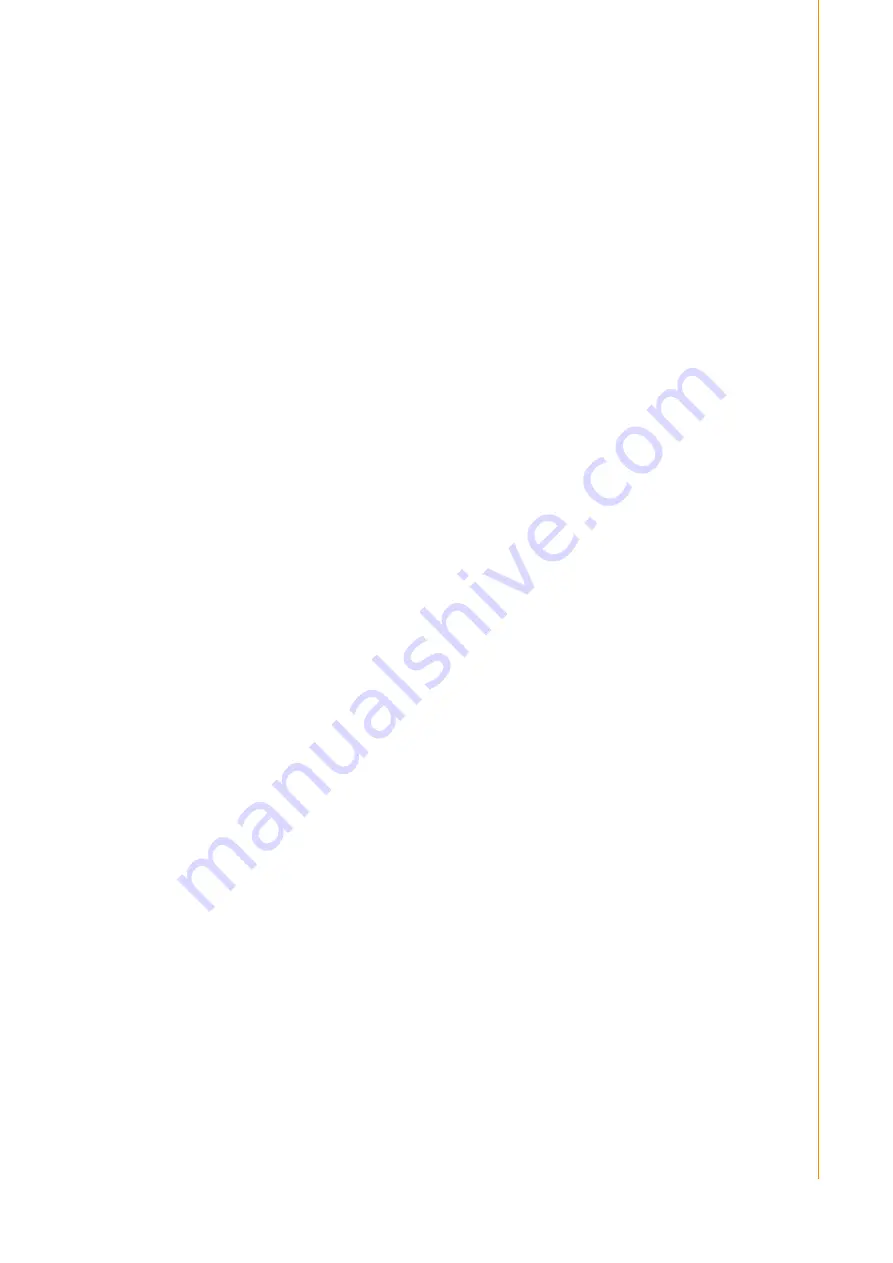
7
UTC-310 User Manual
Chapter 2
S
ystem
Setup
2.2 Installation Procedures
2.2.1 Connecting the power cord
UTC-310
System Power On
1.
For the UTC-310 model, connect the system to a power adaptor with 12V/3A
input voltage.
2.
Hold power cords by the plugs ends only. Refer to the figures above for the loca-
tion of the DC power input and power switch.
UTC-310 (PoE)
1.
Make sure that the PoE PSE is compliant with the IEEE802.3at standard.
2.
Connect the PoE PSE LAN cable to the UTC-310 (PoE) LAN/PoE port.
3.
Refer to the figures above for the location of the DC power input and power
switch.
2.2.2 Connecting the keyboard or mouse
Before you start the computer, please connect the USB port of the I/O area on the
back of the computer with a USB mouse and keyboard.
2.2.3 Switching on the power
2.3 Running the BIOS Setup Program
Your UTC-310 is likely to have been properly set up and configured by your dealer
prior to delivery. You may still find it necessary to use the UTC-310's BIOS (Basic
Input-Output System) setup program to change system configuration information,
such as the current date and time or your type of hard drive. The setup program is
stored in read-only memory (ROM). It can be accessed either when you turn on or
reset the UTC-310, by pressing the “Del” key on your keyboard immediately after
powering on the computer.
The settings you specify with the setup program are recorded in a special area of
memory called CMOS RAM. This memory is backed up by a battery so that it will not
be erased when you turn off or reset the system. Whenever you turn on the power,
the system reads the settings stored in CMOS RAM and compares them to the
equipment check conducted during the power on self-test (POST). If an error occurs,
an error message will be displayed on screen, and you will be prompted to run the
setup program.
Содержание UTC-310 Series
Страница 8: ...UTC 310 User Manual viii...
Страница 12: ...UTC 310 User Manual 4...
Страница 17: ...9 UTC 310 User Manual Chapter 2 System Setup...


















