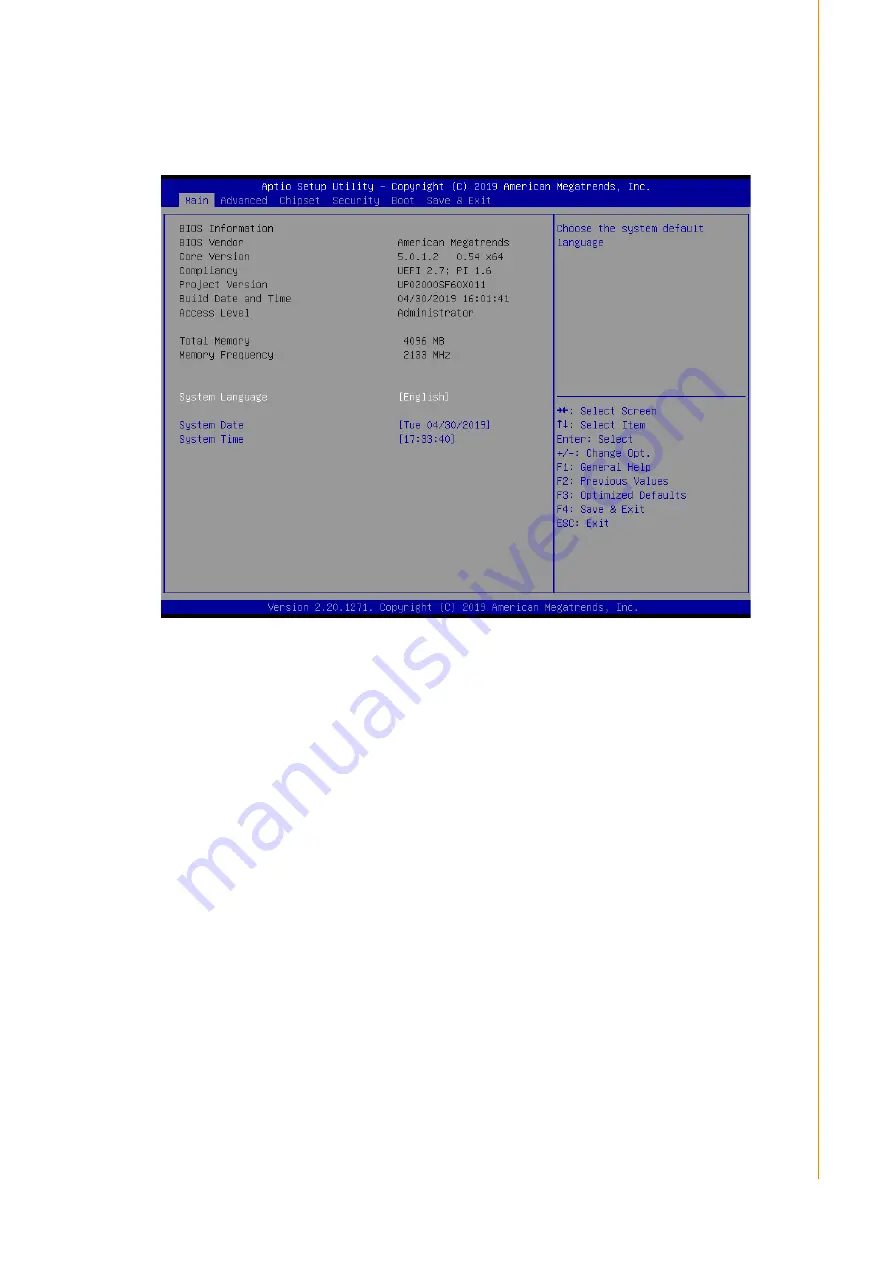
17
USC-250User Manual
Chapter 3
B
IOS Setup
3.2.1 Main Menu
Press <Del> or <Esc> to enter the AMI BIOS CMOS Setup Utility. The Main Menu will
appear onscreen as shown below. Use the arrow keys to select among the items and
press <Enter> to accept or enter the sub-menu.
The Main BIOS setup screen has two main frames. The left frame displays all the
options that can be configured. Grayed-out options cannot be configured, whereas
options in blue can be configured. The right frame displays the key legend.
Above the key legend is an area reserved for a text message. When an option is
selected in the left frame, it is highlighted in white. Often a text message will accom-
pany it.
System Time/System Date
Use this option to change the system time and date. Highlight System Time or
System Date using the <Arrow> keys. Enter new values via the keyboard. Press
the <Tab> or <Arrow> keys to move between fields. The date must be entered
in MM/DD/YY format. The time must be entered in HH:MM:SS format.
Содержание USC-250
Страница 6: ...USC 250 User Manual vi ...
Страница 8: ...USC 250 User Manual viii ...
Страница 12: ...USC 250 User Manual 4 1 4 Dimensions ...
Страница 23: ...Chapter 3 3 BIOS Setup ...
Страница 29: ...21 USC 250User Manual Chapter 3 BIOS Setup Serial Port 3 Configuration Serial Port 4 Configuration ...
Страница 30: ...22 USC 250User Manual Chapter 3 BIOS Setup Serial Port 5 Configuration Parallel Port Configuration ...
Страница 31: ...23 USC 250User Manual Chapter 3 BIOS Setup 3 2 2 5 Hardware Monitor 3 2 2 6 S5 RTC Wake Settings ...
Страница 32: ...24 USC 250User Manual Chapter 3 BIOS Setup 3 2 2 7 USB Configuration ...
Страница 34: ...26 USC 250User Manual Chapter 3 BIOS Setup 3 2 2 9 CSM Configuration ...
Страница 37: ...29 USC 250User Manual Chapter 3 BIOS Setup ...
Страница 38: ...30 USC 250User Manual Chapter 3 BIOS Setup ...
Страница 40: ...32 USC 250User Manual Chapter 3 BIOS Setup ...
Страница 43: ...35 USC 250User Manual Chapter 3 BIOS Setup ...
Страница 44: ...36 USC 250User Manual Chapter 3 BIOS Setup ...
Страница 45: ...37 USC 250User Manual Chapter 3 BIOS Setup ...
Страница 46: ...38 USC 250User Manual Chapter 3 BIOS Setup ...
Страница 49: ...41 USC 250User Manual Chapter 3 BIOS Setup ...






























