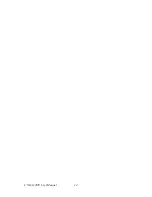13
The UNO-1140/F provides two connectors with USB interfaces, which
gives complete Plug & Play and hot swapping for up to 127 external
devices. The USB interface complies with USB specification version 1.1
compliant. OpenHCI, Rev. 1.0. The USB interface can be disabled in the
system BIOS setup. Please refer to Appendix A.7 for its pin assignments.
2.9 VGA: VGA Display Connector
The UNO-1140/F provides a VGA controller for a high resolution VGA
interface. It supports VGA and VESA, up to 1280 x 1024 @ 256 color
and 1024 x 768 @ 24bpp resolution and up to 16 MB share memory. The
VGA interface is reserved for system testing and debugging.
2.10 RESET: Reset Button
UNO-1140/F provides a reset button on the top of the device.1140/F
Содержание UNO-1140/F
Страница 1: ...UNO 1140 F Advantech EVA x86 SoC Fanless Box PC with 1 x LAN 8 x Isolated COM User Manual ...
Страница 8: ...UNO 1140 F User Manual viii ...
Страница 14: ...UNO 1140 F User Manual 6 ...
Страница 22: ...UNO 1140 F User Manual 14 ...