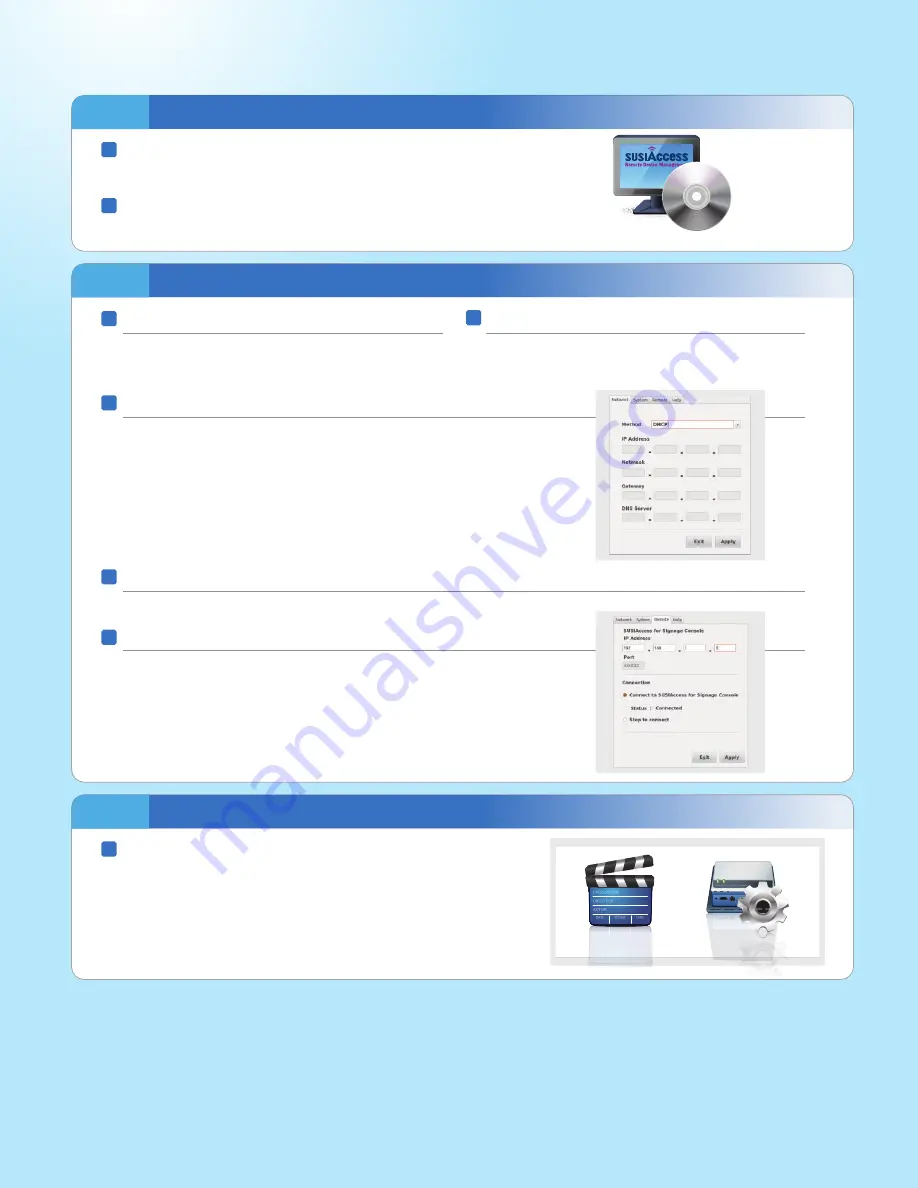
Step 1.
1
2
Install SUSIAccess for Signage Console
Step 2. Connect UBC-310 with Console
SUSIAccess for Signage.exe
Power Connection
Download SUSIAccess for Signage installer from:
http://www.advantech.com/products/UBC-310/SUSIAccess
If you need details about SUSIAccess for Signage console installation,
please see the UBC-310 User Manual.
1
Connect the adaptor to UBC-310 (green light turns on).
The player should display screen information during bootup.
Click the "Remote" tab to set the SUSIAccess for Signage console IP address.
NOTES
Operating system : Windows XP 32-bit, Windows 7 32-bit/64 bit Software: Microsoft .NET Framework 2.0 or higher. SUSIAccess for signage uses DirectX decoder for
videos and pictures. For formats that DirectX does not support, the following links are provided for your reference.
Note: The various types of decoder software listed here are not included with SUSIAccess for Signage, and Advantech does not vouch for their performance or
functionality. They are suggested in hopes that they may be of help, but without any guarantee.
For more information about UBC-310 and other Advantech products, please visit our website at:
For technical support and service, please visit our support website at:
http://risc.advantech.com.tw
This manual is for UBC-310
Part No. 2006C31010
Printed in Taiwan
http://www.nvidia.com.tw/object/dvd_decoder_tw.html
http://codecguide.com/download_kl.htm
http://www.advantech.com
http://www.advantech.com/eplatform
http://sourceforge.net/projects/ffdshow-tryout/files/
http://www.corecodec.com/products/coreavc
Display Connection
2
Connect power to the display. Switch display to the correct
video input.
Connection
5
Setting up SUSIAccess for Signage console IP address
4
Network Connection
3
(A)
(B)
Type “
Alt+o
” to open the config menu, “
Alt+p
” to save the current page
and exit the menu, or “
Alt+x
” to exit without saving.
User can set IP Address, Netmask, Gateway and DNS Server manually. In
DHCP mode (DHCP Method), system shows IP Address, Netmask, Gateway
and DNS Server information if it can get them from the DHCP Server.
Step 3.
1
Content Dispatch
Click “Content Producer” to edit your settings, and click ”Device Conductor”
to dispatch your content.
(A)
(B)
To initiate connection, select "
Connect to SUSIAccess for Signage Console
" and
press "
Apply
". Connection to console is established when UBC-310 starts.
"
Status
" shows connection states.
To end the connection, select "
Stop to connect
", then press "
Apply
".
2nd Edition September 2013
RISC-based Full HD
Digital Signage Box
Quick Start Guide
UBC-310
Content Producer
Device Conductor


