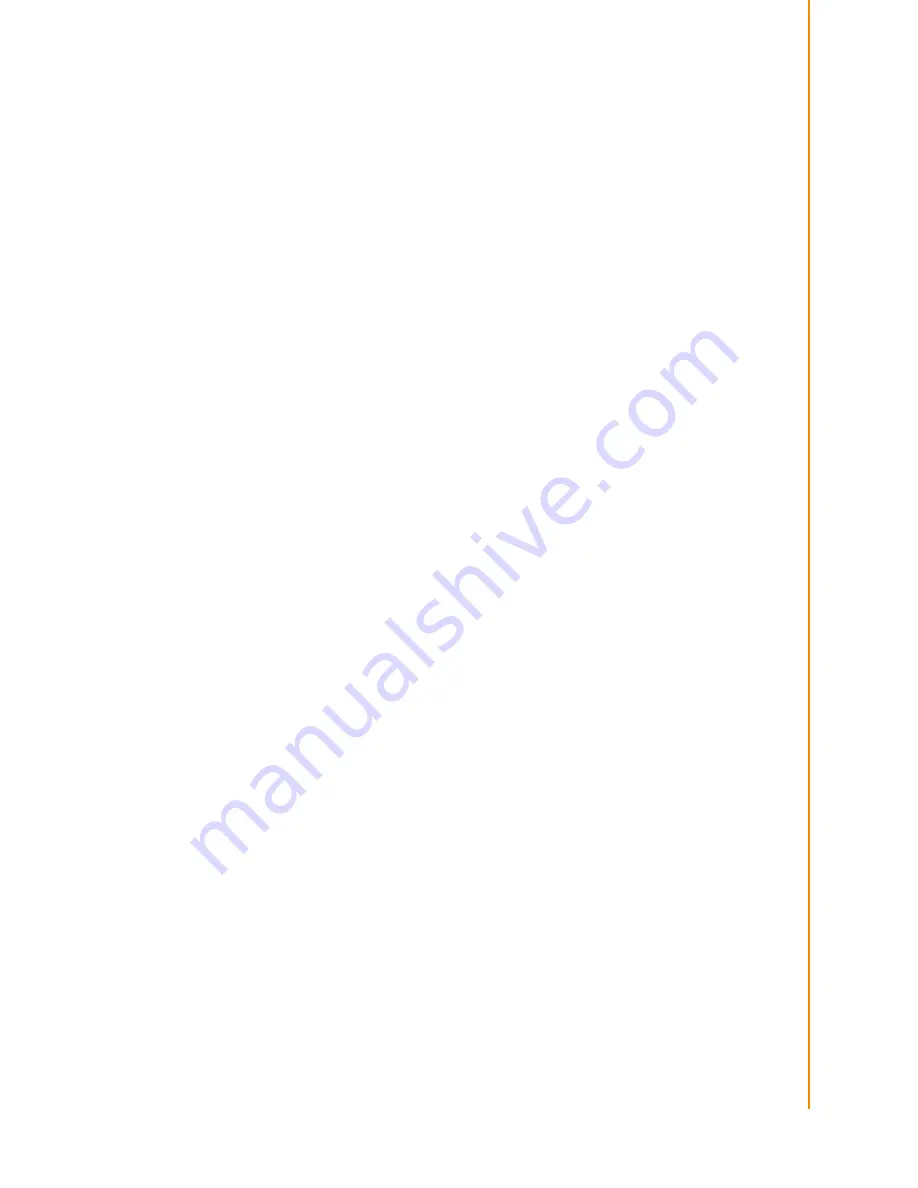
v
TREK-306DH User Manual
Safety Instructions
1.
Read these safety instructions carefully.
2.
Keep this User Manual for later reference.
3.
Make sure the back I/O bracket and the rubber I/O bracket on the side stick to
the device closely before cleaning it by a damp cloth. Do not use liquid or spray
detergents for cleaning.
4.
Keep this equipment away from humidity.
5.
Put this equipment on a reliable surface during installation. Dropping it or letting
it fall may cause damage.
6.
Do not leave this equipment in an environment unconditioned where the storage
temperature under -40° C or above 80° C, it may damage the equipment. Oper-
ating temperature: -30~70° C.
7.
This equipment is designed to be powered by TREK x86 computing box only.
Do not connect it to car battery or other power sources directly.
8.
All cautions and warnings on the equipment should be noted.
9.
Never open the equipment. For safety reasons, the equipment should be
opened only by qualified service personnel.
10.
If one of the following situations arises, get the equipment checked by service
personnel:
The cable or plug is damaged.
Liquid has penetrated the equipment.
The equipment has been exposed to moisture.
The equipment does not work well, or you cannot get it to work according to
the user's manual.
The equipment has been dropped and damaged.
The equipment has obvious signs of breakage.
11.
The device is provided without CD drivers. All utilities will run on the TREK x86
computing box.
12.
This device complies with Part 15 of the FCC rules. Operation is subject to the
following two conditions:
(1) this device may not cause harmful interference, and
(2) this device must accept any interference received, including interference that
may cause undesired operation.
13.
CAUTION: Always shut off the power before connecting or plugging out the
cable. Do not make connections while the power is on. Sensitive electronic com-
ponents can be damaged by sudden power surges.
14.
CAUTION: Any unverified component could cause unexpected damage. To
ensure the correct installation, please always use the components (ex. screws)
provided with the accessory box.
Содержание TREK-306DH
Страница 1: ...User Manual TREK 306DH 10 4 In Vehicle Smart Display...
Страница 8: ...TREK 306DH User Manual viii...
Страница 12: ...TREK 306DH User Manual 4 1 3 Dimensions Figure 1 1 TREK 306DH Dimensions 302 6 225 9 35 225 9 75 75 9 2...
Страница 18: ...TREK 306DH User Manual 10...
Страница 22: ...TREK 306DH User Manual 14...
Страница 26: ...TREK 306DH User Manual 18...




















