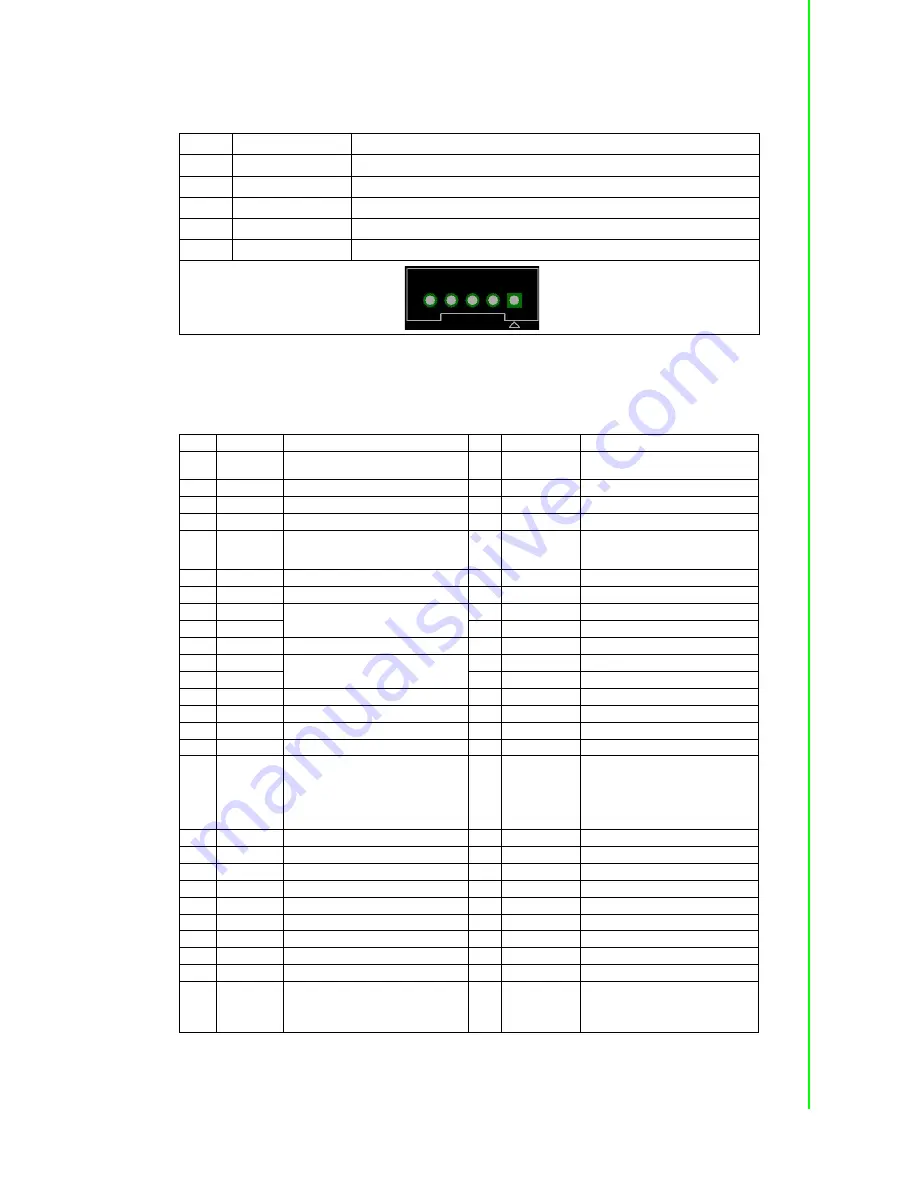
21
TPC-xx51T/H User Manual
Appendix A
S
erial Port
Settings
A.4.2
SATA Power connector (CN13)
1655000453 WAFER BOX 2.0mm 5P 180D(M) DIP WO/Pb JIH VEI
A.4.3
Mini PCIE slot (MINIPCIE)
1654002538 MINI PCI E 52P 6.8mm 90D SMD AS0B226-S68N7H
Supports PCI1.1, PCI1.2 Power Definition
* +3.3Vaux was suspend Power , power out to 3.3V/1.1A
* +3.3V was core power
* +1.5V was core power, power out to 1.5V/0.5A
Pin Signal
Description
1
+V3.3SATA
SATA power output 3.3V/1A
2
+V5SATA
SATA power output 5V/1A
3
+V12SATA
SATA power output 12V/0.5A
4
GND
GND
5
GND
GND
Pin
Signal
Description
Pin
Signal
Description
52
+3.3Vaux /
+3.3V
PCI1.1 was +3.3V, PCI1.2 was +3.3Vaux 51
Reserved
NC
50
GND
49
Reserved
NC
48
+1.5V
47
Reserved
NC
46
NC
NC
45
Reserved
NC
44
NC
NC
43
PIN43_MPCIE_
PWRSEL
The pin to select the Pin 2, 52 power
output for +3.3Vaux or +3.3V (PCI1.1
was Reserved and PIC1.2 was GND
42
NC
NC
41
+3.3Vaux
40
GND
39
+3.3Vaux
38
USB_D+
USB serial data interface compliant to
the USB 2.0 specification
37
GND
36
USB_D-
35
GND
34
GND
33
PETp0
PCI Express differential transmit pair
32
SMB_DATA
SMBus data signal compliant to the
SMBus 2.0 specification
31
PETn0
30
SMB_CLK
29
GND
28
+1.5V
27
GND
26
GND
25
PERp0
PCI Express differential receive pair
24
+3.3Vaux
23
PERn0
22
PERST#
Functional reset to the card
21
GND
20
W_DISABLE
#
Active low signal. This signal is used by
the system to disable radio operation on
add-in cards that implement radio fre-
quency applications. When implemented,
this signal requires a pull-up resistor on
the card.
19
Reserved
NC
18
GND
17
Reserved
NC
Key
Key
Key
Key
16
NC
NC
15
GND
14
NC
NC
13
12
NC
NC
11
REFCLK-
10
NC
NC
9
GND
8
NC
NC
7
CLKREQ#
Reference clock request signal
6
1.5V
5
NC
NC
4
GND
3
NC
NC
2
+3.3Vaux /
+3.3V
PCI1.1 was +3.3V , PCI1.2 was
+3.3Vaux
1
WAKE#
Open Drain active Low signal. This sig-
nal is used to request that the system
return from a sleep/suspended state to
service a function initiated wake event.
Содержание TPC-1251H
Страница 9: ...Chapter 1 1 General Information...
Страница 14: ...TPC xx51T H User Manual 6 Figure 1 2 TPC 1251T TPC 1251H Dimensions 30 9 180 30 9 180...
Страница 16: ...TPC xx51T H User Manual 8...
Страница 17: ...Chapter 2 2 System Setup...
Страница 24: ...TPC xx51T H User Manual 16...
Страница 25: ...Appendix A A Serial Port Settings...
Страница 26: ...TPC xx51T H User Manual 18 A 1 Jumper Dip switch and Connector location A 1 1 Top A 1 2 Bottom...
Страница 34: ...TPC xx51T H User Manual 26...
Страница 35: ...Appendix B B Driver Installation and Configuration...
Страница 42: ...TPC xx51T H User Manual 34 5 Click Install 6 Click Finish...
Страница 46: ...TPC xx51T H User Manual 38 7 Click Next 8 Choose Yes then click Finish to restart...
Страница 48: ...TPC xx51T H User Manual 40 4 Click Accept 5 Click Install 6 Click Finish...
Страница 53: ...45 TPC xx51T H User Manual Appendix B Driver Installation and Configuration 3 Click Next 4 Click Install...
Страница 54: ...TPC xx51T H User Manual 46 5 Click Finish...
Страница 56: ...TPC xx51T H User Manual 48 4 Click Yes 5 Click Next 6 Click Next...
Страница 58: ...TPC xx51T H User Manual 50 3 Click Next 4 Click I Agree 5 Click Install...
Страница 59: ...51 TPC xx51T H User Manual Appendix B Driver Installation and Configuration 6 Click Finish 7 Click Finish...
Страница 62: ...TPC xx51T H User Manual 54...
Страница 63: ...Appendix C C Windows 8 X BIOS Setup...
Страница 65: ...57 TPC xx51T H User Manual Appendix C Windows 8 X BIOS Setup...
















































