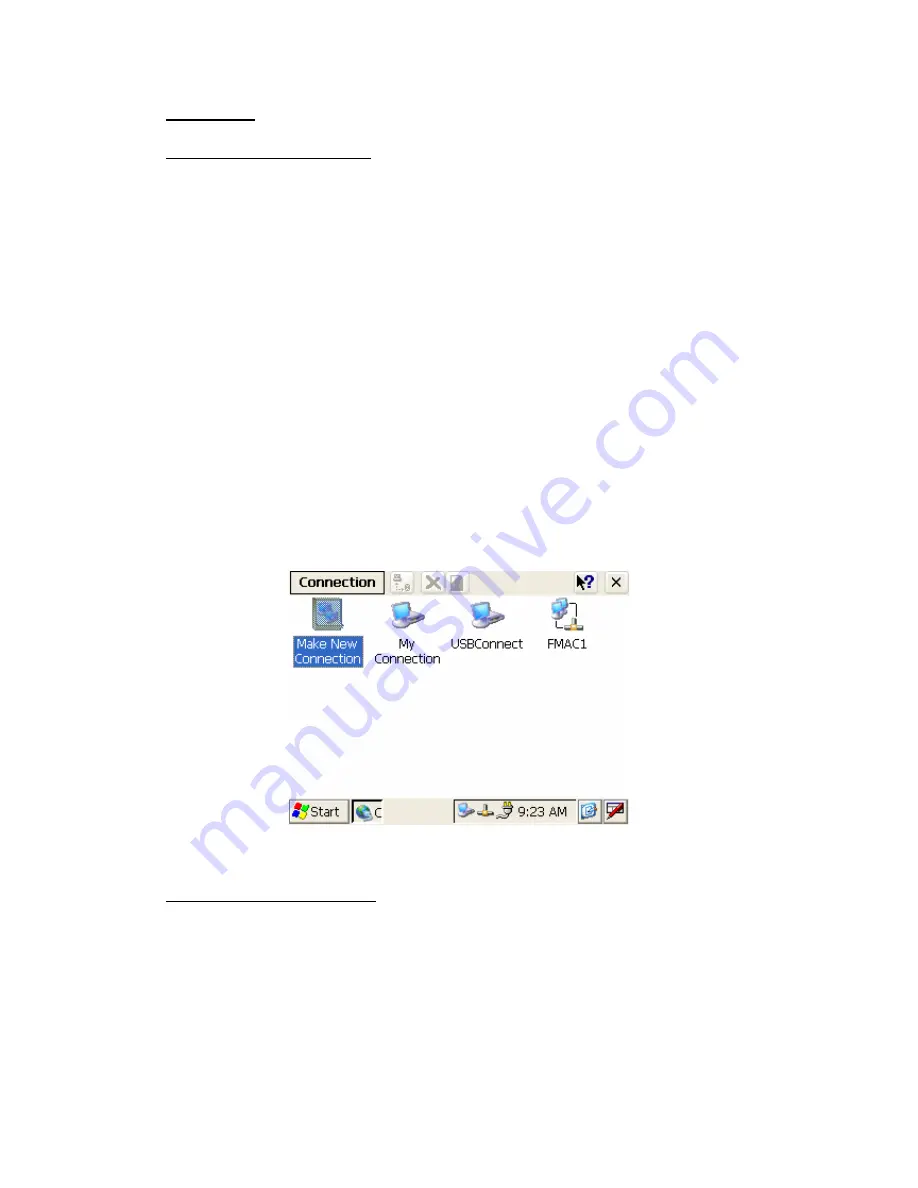
63
4.5 Network
4.5.1 Networking via Ethernet
SPC build in one 100Base-T Ethernet controller. It appears at “Control Panel/Network
and Dial-up Connections” via “DM9CE1”. User can configure its Ethernet support as
follows:
1. Click "Start/Settings/Control Panel"
2. Double click "Network and Dial-up Connections"
3. This window will display all available connections. Pressing the connection icon,
its pop-up menu appears and users could disable, rename or modify properties
from there.
4. If the SPC is a node of the LAN with DHCP servers, it is now available.
5. If the SPC is a node of the LAN with fixed IP, the user has to consult with MIS to
get specific IP addresses. Then fill them into the associated fields of the Properties
Dialog that could be popped up by the properties item of the step 3 above. Then
use the "Regflash" utility to save this changed registry. Reboot the system, the
Ethernet functions would be available as previous configuration.
Figure 4.14 Networking via Ethernet
4.5.2 Networking via USB port
The SPC supports USB port direct-connections to host computer. The host computer
must install the Microsoft ActiveSync service offered by Microsoft. Use the USB
cable to connect the USB ports of them. Then activate ActiveSync service on the host
computer. The host will automatically scan the USB ports to make a connection.
1. Make sure the Microsoft ActiveSync service and the Microsoft embedded Visual
Tools are properly installed in the host PC.
Содержание SPC-57
Страница 1: ...SPC 57 5 7 STN LCD Smart Panel Computer with IntelR XscaleR CPU and Windows R CE NET Users Manual...
Страница 6: ...disclaims all responsibility for the accuracy of any statements contained herein...
Страница 15: ...1 7 Mounting...
Страница 16: ......
Страница 17: ...1 8 Dimension and cutout...
Страница 18: ...CHAPTER 2 Getting Start This chapter provides brief instructions for operating the SPC 57...
Страница 20: ...Vcc GND 4 Plug the male power connector into female power connector in SPC...
Страница 21: ......
Страница 28: ......
Страница 29: ......
Страница 30: ...Figure 3 1 The PCM 7230 for SPC 57 Block Diagram...
Страница 70: ...70 Step 2 Accept License Agreement and go next Figure 4 19 Step 3 Key in your information and go next...
Страница 72: ...72 Figure 4 22 Step 5 Tap Install button to install SDK Figure 4 23...
Страница 73: ...73 Install SDK Figure 4 24 Step6 Finish installing...
Страница 85: ...85...






























