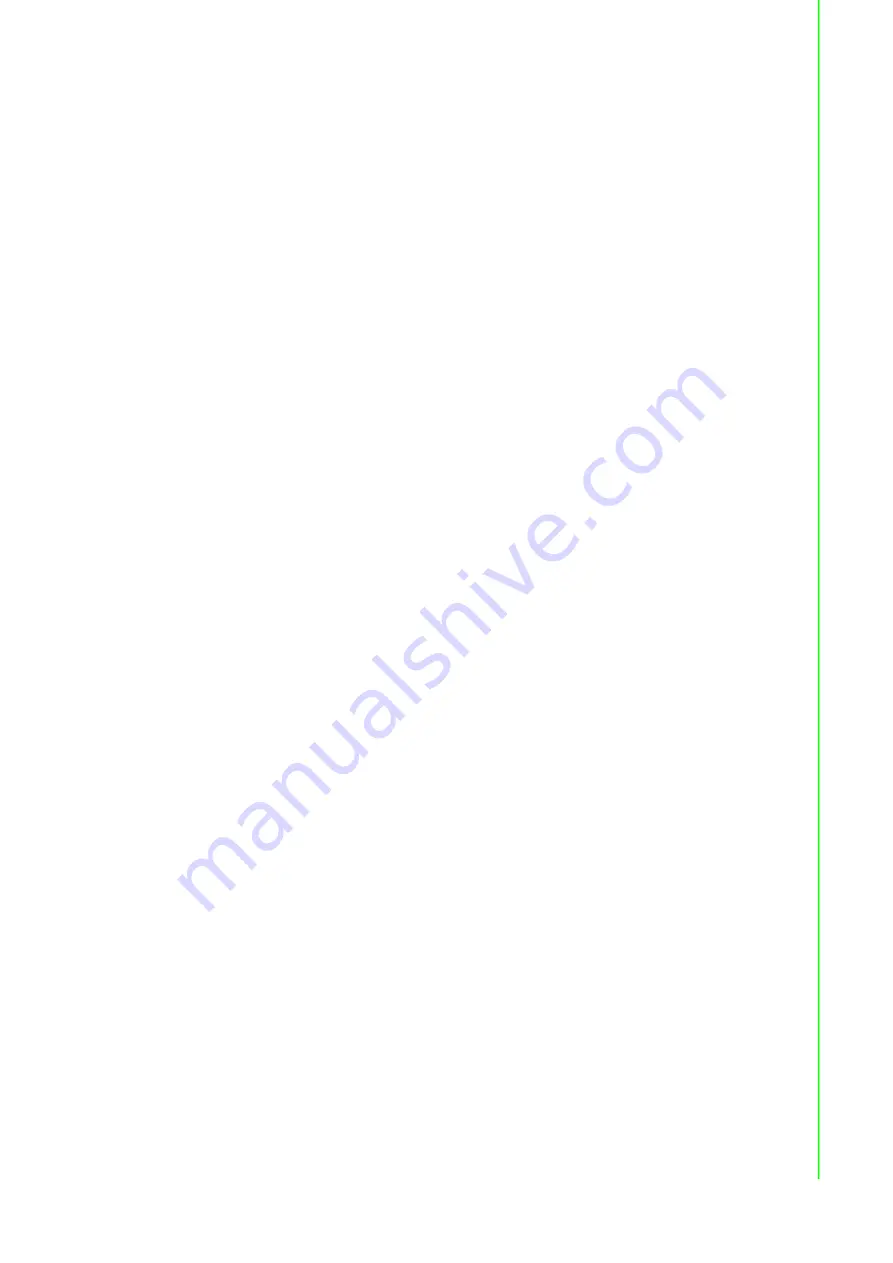
vii
SPC-515 Series User Manual
General Information
............................1
1.3.1 System Kernel............................................................................... 3
1.3.3 Safety and Environment................................................................ 3
Touchscreen Specifications ...................................................................... 4
Figure 1.1 SPC-200 Rear View- I/O Port Arrangement ............... 4
Figure 1.2 VESA Mounting .......................................................... 5
Dimensions and Cutout............................................................................. 6
Figure 1.3 SPC-218 Dimensions ................................................. 6
System Setup
.......................................7
Figure 2.1 Unpack the Package .................................................. 8
Figure 2.2 Pin Definition of Power Connector.............................. 8
Figure 2.3 Power Receptor with M12 Connector......................... 9
2.2.1 Installation of Touch Screen Driver............................................. 10
2.2.2 Installation of Watchdog Driver................................................... 10
2.2.3 Installation of Graphic Driver....................................................... 12
2.2.4 Installation of LAN Driver ............................................................ 14
Wake up from Suspend Mode................................................................. 15
Features in Windows Embedded
.....17
Features in Windows Embedded ............................................................ 18
M12 connector I/O pin definition
......19
LAN1 / LAN2 Pin Definition with M12 Connectors .................................. 20
RS-232 Pin Definition with M12 Connector............................................. 20
USB Pin Definition with M12 Connector.................................................. 20
Power Input Pin Definition with M12 Connector...................................... 21
UI Operating Process
........................23
Table B.1: Status Indicator Table............................................... 24
Table B.2: Button Code Hotkeys................................................ 29
Содержание SPC-515 Series
Страница 6: ...SPC 515 Series User Manual vi...
Страница 8: ...SPC 515 Series User Manual viii...
Страница 9: ...Chapter 1 1 General Information...
Страница 15: ...Chapter 2 2 System Setup...
Страница 24: ...SPC 515 Series User Manual 16...
Страница 25: ...Chapter 3 3 Features in Windows Embedded...
Страница 27: ...Appendix A A M12 connector I O pin definition...
Страница 30: ...SPC 515 Series User Manual 22...
Страница 31: ...Appendix B B UI Operating Process...






















