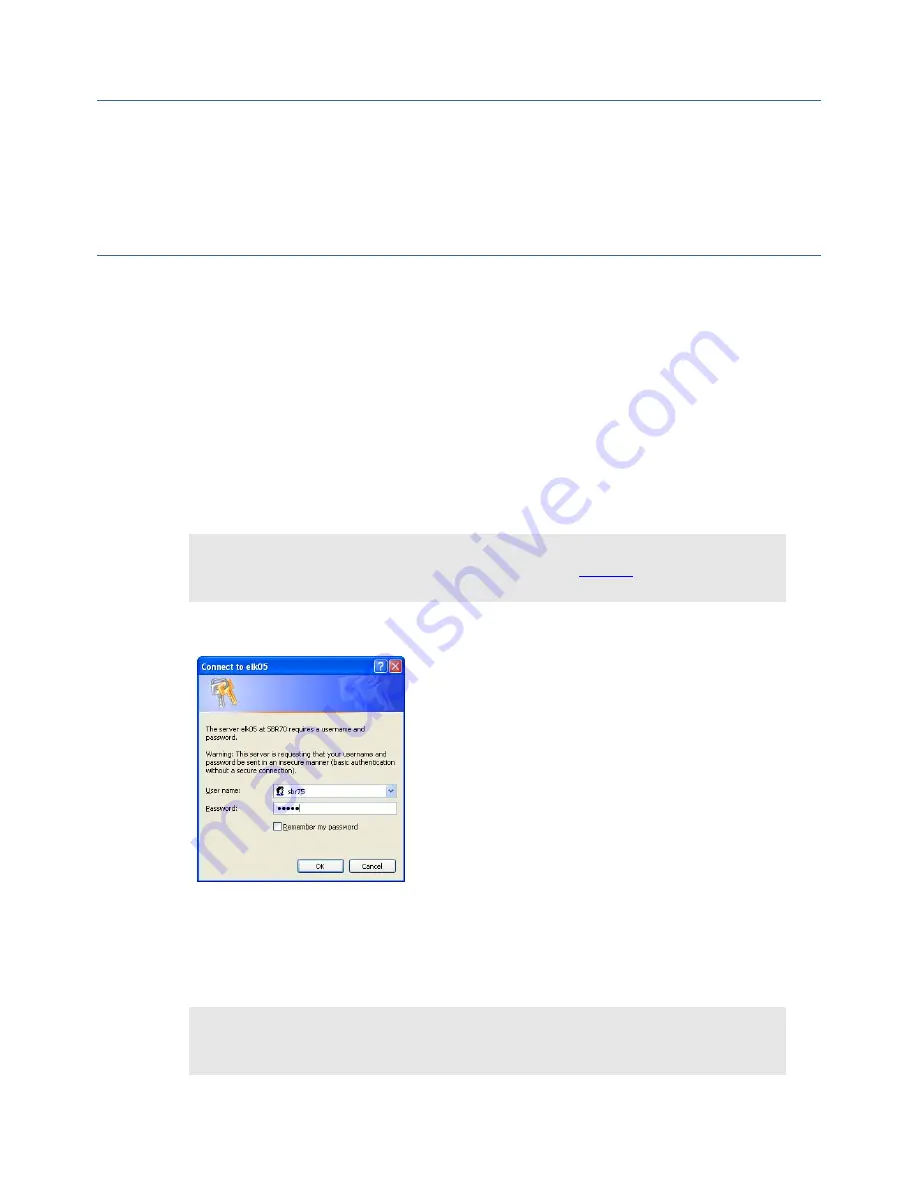
Web GUI Monitoring & Control
4.1
Introduction
This chapter is provided to guide the user through the functions of the Graphical User Interface
(GUI). Following the information given for accessing the GUI, those web pages which deal
specifically with chassis functions will be described. Subsequent sections focus specifically on the
operation of the SBD75e in DVB-S2 modes.
4.2
Requirements for Accessing the GUI
Any of the following popular web browsing clients have been tested for accessing the GUI:
Microsoft Internet Explorer (Version 6 or 7)
Mozilla Firefox (Version 1.0, 1.5 or 2.0)
Safari (Version 2.0)
Opera (Version 9.0)
4.2.1
Accessing the GUI
To access the GUI:
1.
Enter the IP address or name of the SBR to be controlled in the browser address bar.
Note
The web server of the SBD75e can be found at the default address
http://port
followed by the port
number i.e. port 80.
The following window is displayed.
Figure 4.1: SBD75e Login Window
2.
Enter the default Username: sbr 75 and the default Password: sbr 75. A window similar to
that shown in Figure 4.2 is displayed. The alarm status of the chassis and each installed
functional unit is shown in the monitor bar on the left-hand side of the window.
Note
If a green tick is displayed in the ‘Overview’ tab of the monitor bar, this indicates that all equipment is
working correctly.
SBD75e Series Demodulator Installation and Operation Manual
4-3
Содержание SBD75e Series
Страница 14: ...Getting Started 1 8 SBD75e Series Demodulator Installation and Operation Manual ...
Страница 36: ...Front Panel Monitoring Control 3 10 SBD75e Series Demodulator Installation and Operation Manual ...
Страница 85: ...Technical Specification SBD75e Series Demodulator Installation and Operation Manual A 5 ...
Страница 97: ...Glossary B 12 SBD75e Series Demodulator Installation and Operation Manual ...






























