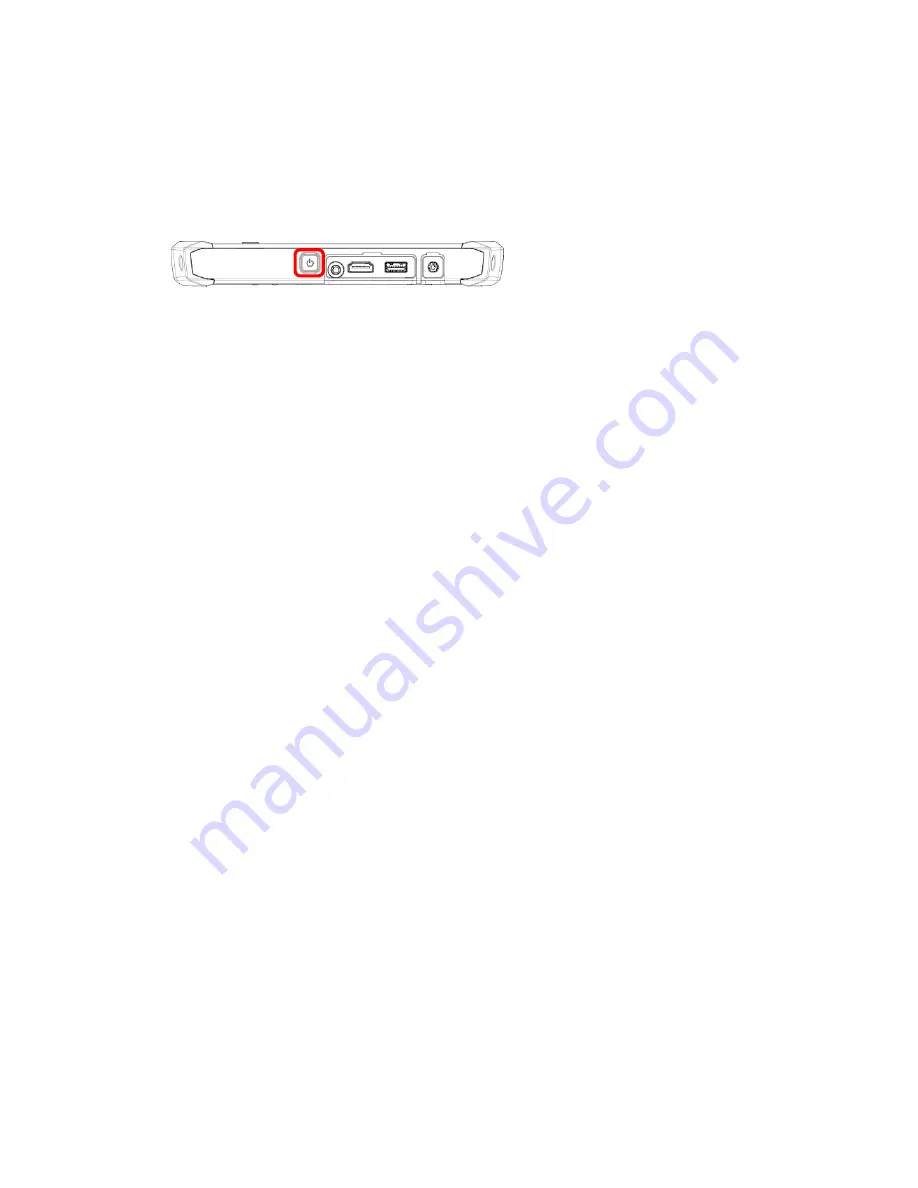
Turning On
1.
Press and hold the power button to turn on the PWS-872.
24
Controlling the PWS-872
Using the Touch Screen
The PWS-872 is equipped with touch screen technology, for ease of use when you
are on the go. Simply tap the screen with your finger to select icons and run
applications.
Using the Tap Function
When you tap on the screen with the a pen or stylus, it emulates click functions of
a regular mouse.
• To emulate a left click single tap the screen once.
• To emulate a right click tap and hold the screen.
• To emulate a double click, tap the screen twice.
Using the Buttons
There are two buttons on the front upper side of PWS-872.
The button in the left side of panel is Home key. The other button in the right side
of panel is for Barcode key (only suitable for the models equipped with barcode
options)
There are 5 capacity hot key on the front lower side of PWS-872.
Содержание PWS-872
Страница 8: ...Chapter 1 Industrial and Ready to Go...
Страница 15: ...Chapter 2 Getting Started Making Connections...
Страница 19: ...Chapter 3 Turning on Controlling the PWS 872...
Страница 25: ...2 In notification area tap Bluetooth logo and select Add a Device...
Страница 28: ...Chapter 4 Using Advantech Control Center...
Страница 32: ......
Страница 35: ......
Страница 44: ...Tap Connect to connect to carrier Once connection is made you can connect to internet...
Страница 51: ......
Страница 52: ...Chapter 5 Maintenance...
Страница 54: ...Chapter 6 Appendix...






























