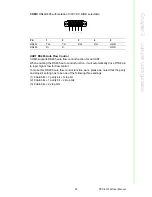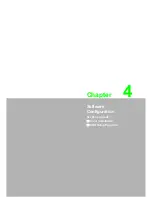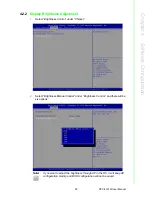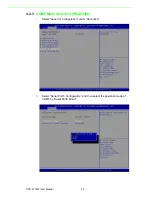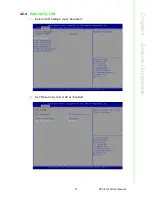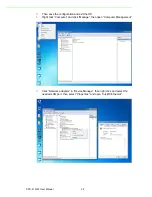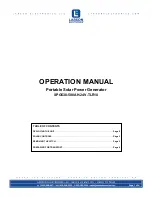Содержание PPC-4151W
Страница 1: ...User Manual PPC 4151W Intel Core i processor based microcomputer with 15 6 color TFT LCD display ...
Страница 6: ...PPC 4151W User Manual vi ...
Страница 21: ...13 PPC 4151W User Manual Chapter 2 System Installation Setup Figure 2 23 Figure 2 24 Figure 2 25 Figure 2 26 ...
Страница 28: ...PPC 4151W User Manual 20 ...
Страница 34: ...PPC 4151W User Manual 26 ...
Страница 35: ...Chapter 4 4 Software Configuration Sections include Driver Installation BIOS Setup Program ...