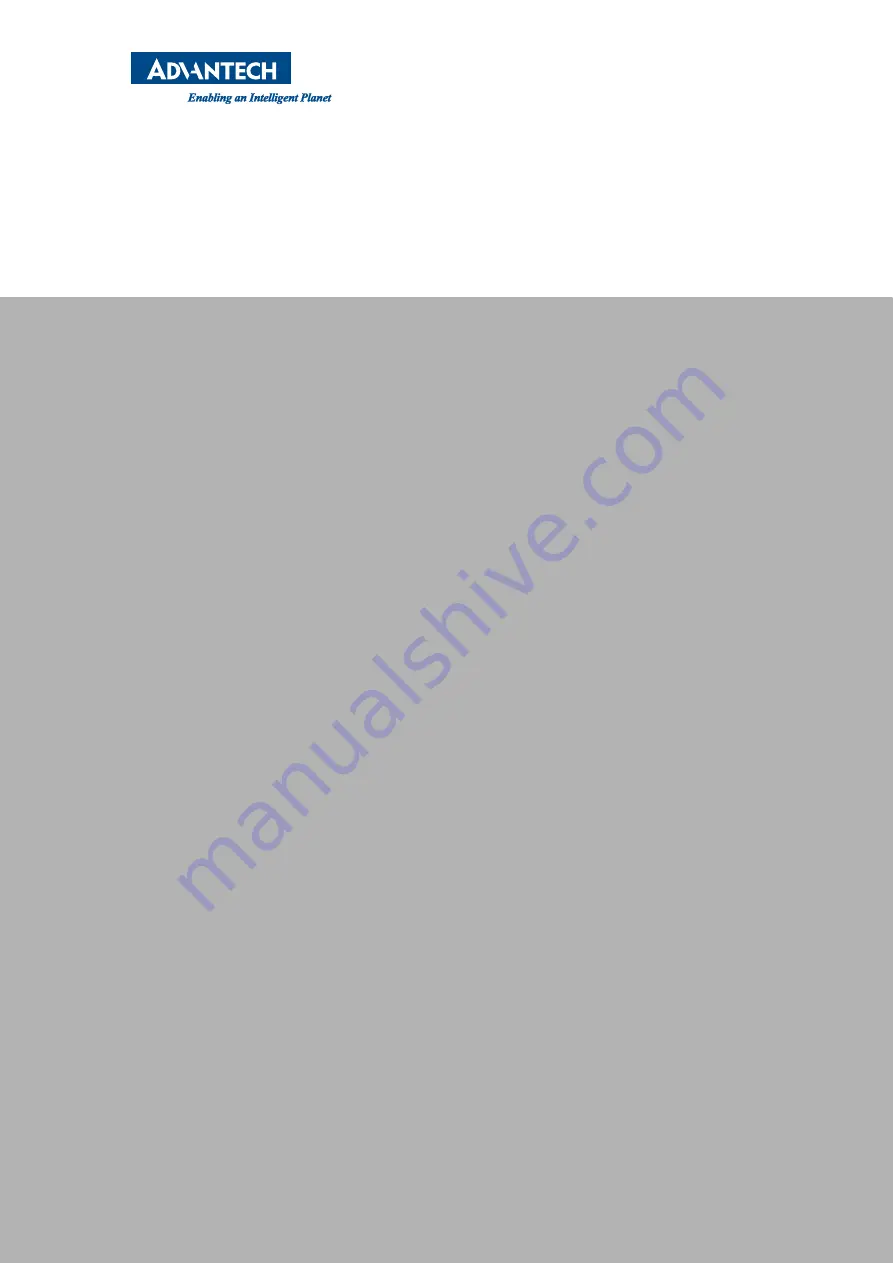
www.advantech.com
Please verify specifications before quoting. This guide is intended for reference
purposes only.
All product specifications are subject to change without notice.
No part of this publication may be reproduced in any form or by any means,
electronic, photocopying, recording or otherwise, without prior written permis-
sion of the publisher.
All brand and product names are trademarks or registered trademarks of their
respective companies.
© Advantech Co., Ltd. 2014
Содержание PPC-1150
Страница 1: ...User Manual PPC 1150 Intel ATOM N2600 processor based microcomputer with 15 color TFT LCD display...
Страница 6: ...PPC 1150 User Manual vi...
Страница 8: ...PPC 1150 User Manual viii...
Страница 12: ...PPC 1150 User Manual 4 1 3 Dimensions...
Страница 14: ...PPC 1150 User Manual 6...
Страница 25: ...Chapter 3 3 Jumper Configuration Sections include PCM 8206B Front View Jumper Settings...
Страница 29: ...Chapter 4 4 Software Configuration Sections include Install Drivers BIOS Setup Program...
Страница 35: ...27 PPC 1150 User Manual Chapter 4 Software Configuration...

































