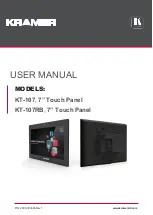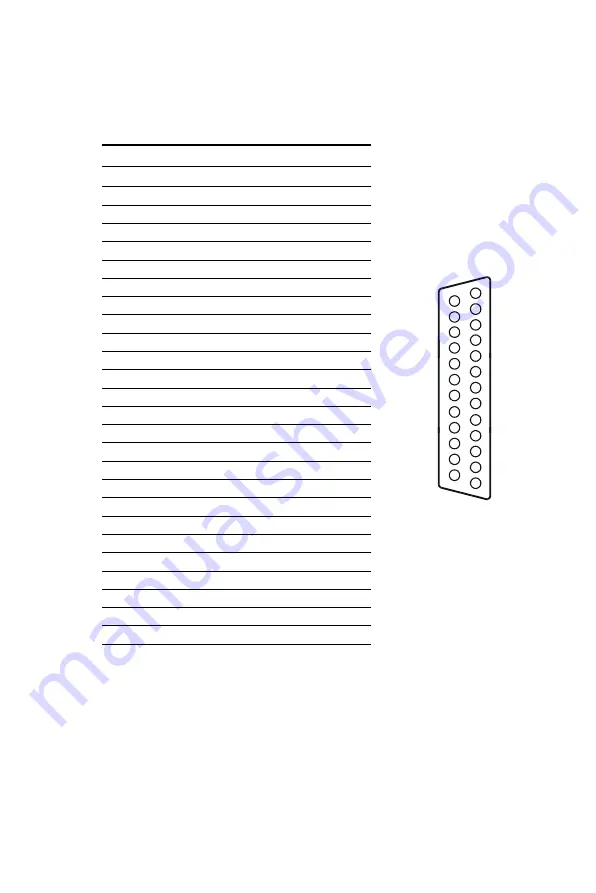
124 PPC-103 User's Manual
Parallel port connector (CN1-1)
Parallel port connector
Pin
Signal
1
STROBE*
2
D0
3
D1
4
D2
5
D3
6
D4
7
D5
8
D6
9
D7
10
ACK*
11
BUSY
12
PE
13
SLCT
14
AUTOFD*
15
ERR*
16
INIT*
17
SLCTINI*
18
GND
19
GND
20
GND
21
GND
22
GND
23
GND
24
GND
25
GND
* active low
13
2
3
4
5
6
7
8
9
10
11
12
25
15
16
17
18
19
20
21
22
23
24
1
14
Содержание PPC-103
Страница 1: ...PPC 103 Celeron Pentium III Panel PC with 10 4 LCD flat panel display...
Страница 16: ...xvi...
Страница 22: ...6 PPC 103 User s Manual 1 4 Dimensions Figure 1 1 PPC 103 panel PC dimensions Unit mm...
Страница 28: ...12 PPC 103 User s Manual...
Страница 33: ...Chapter 2 System Setup 17 Figure 2 2 Fan cooling with heatsink assembly installation...
Страница 36: ...20 PPC 103 User s Manual Figure 2 6 CPU installation...
Страница 37: ...Chapter 2 System Setup 21 Figure 2 7 HDD Assembly MB Thefollowingareinstructionsforinstallation Figure2 7...
Страница 51: ...Chapter 2 System Setup 35 Figure 2 15 Replacing the cooling fan...
Страница 52: ...36 PPC 103 User s Manual...
Страница 63: ...Award BIOS Setup This chapter describes how to set BIOS configuration data CHAPTER 4...
Страница 82: ...66 PPC 103 User s Manual saving CMOS modifications Quit Without Saving Y N...
Страница 91: ...Chapter 5 PCI Bus Ethernet Interface 75 8 Press the Yes button to restart your computer...
Страница 103: ...Audio Introduction Installation of Audio Driver for Windows 95 98 for Windows NT for Windows 2000 CHAPTER 7...
Страница 109: ...Chapter 7 Audio 93 6 Press the Restart Now button to reboot your computer...
Страница 111: ...Chapter 7 Audio 95 3 Click OK 4 Click Finish to complete the installation...
Страница 112: ...96 PPC 103 User s Manual...
Страница 117: ...Chapter 8 Touchscreen 101 5 Touch targets to calibrate the touchscreen controller...
Страница 121: ...Chapter 8 Touchscreen 105 4 Choose a suitable item 5 a Choose COM4 b Press Next 6 Click Finish torestartyourcomputer...
Страница 122: ...106 PPC 103 User s Manual 7 Calibratethetouchscreen...
Страница 123: ...Chapter 8 Touchscreen 107 8 2 4 Installation for Windows 2000 1 Click Setup 2 Click Next 3 Click Yes...
Страница 124: ...108 PPC 103 User s Manual 4 a Select COM4 b Click Next 5 Click Yes...
Страница 126: ...110 PPC 103 User s Manual...
Страница 134: ...118 PPC 103 User s Manual...
Страница 135: ...I O Pin Assignments C APPENDI X...