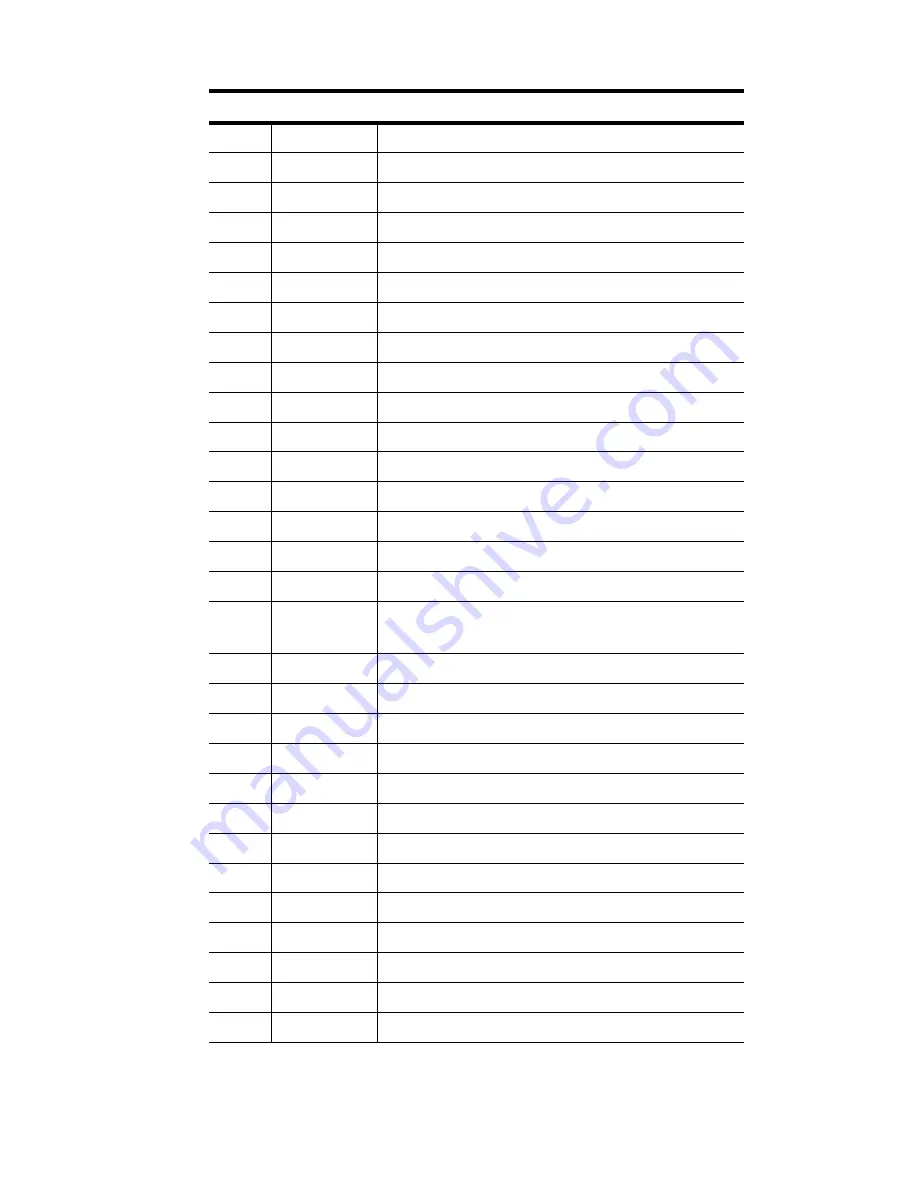
POS-761F User’s Manual
12
31.
CN32
LCD Brightness controller connect
32.
CN33
LCD Contrast controller connect
33.
CN34
Backlight connect
34.
CN35
For LCD 18 Bits connect
35.
CN36
VGA D-TYPE 15 Pins connect
36.
CN37
VGA connect
37.
CN38
I2C Bus
38.
CN39
Compact Flash(Secondary IDE Master)
39.
J1
Mouse and IRQ12 function select
40.
J2
Setting CN9 DATSEL and CLKSEL function
41.
J4 Clear
CMOS
42.
J5
DOC2K and DIO address select
43.
J6
Front pane
44.
J7 DIO
connect
45.
J8
CF card power
46.
J9
SIR connect
47.
J10,J11,J
12
Setting COM2 RS232/RS422/RS485 func-
tion
48.
J13
Setting WatchDog trigger event
49.
J14
COM3 and COM4 power select
50.
J15
COM1 and COM2 pin 9 function select
51.
J16
COM1 and COM2 power select
52.
J17
COM3 and COM4 pin 9 function select
53.
J18 FIR
connect
54.
J19
Setting Enable backlight signal level
55.
J20
Setting LCD Power
56.
BT1 BATTERY
SOCKET
57.
DIMM1
SDRAM Socket
58.
DIMM2
SDRAM Socket
59.
U2 DOC2000
socket
60.
U26
Socket 370 for PIII CPU
Table 2.2: Connectors
Содержание POS-761F
Страница 1: ...POS 761F Socket 370 SBC for POS Kiosks and Gaming applications User s Manual...
Страница 14: ...POS 761F User s Manual xiv...
Страница 20: ...POS 761F User s Manual 6 1 4 Board Dimensions Figure 1 1 Board Dimensions Component Side...
Страница 21: ...7 Chapter1 Figure 1 2 Board Dimensions Solder Side K...
Страница 22: ...POS 761F User s Manual 8...
Страница 27: ...13 Chapter2 2 3 Locating jumpers and connectors Figure 2 1 Locating Jumpers...
Страница 43: ...29 Chapter2 Example Figure 2 3 POS 761F digital output solenoid wiring...
Страница 44: ...POS 761F User s Manual 30...
Страница 53: ...CHAPTER 4 Award BIOS Setup This chapter describes how to set BIOS configuration data...
Страница 69: ...55 Chapter5 2 Choose the Adapter tab then press the Change button 3 Press the Have Disk button...
Страница 73: ...59 Chapter5 2 Select Adapter then Change...
Страница 74: ...POS 761F User s Manual 60 3 Press Next then Display a list 4 Press the Have disk button...
Страница 78: ...POS 761F User s Manual 64 2 Choose the Settings tab and press the Display Type button...
Страница 79: ...65 Chapter5 3 Press the Change button...
Страница 80: ...POS 761F User s Manual 66 4 Click the Have Disk button 5 Type the path D Biscuit VGA WinNT Press the OK button...
Страница 81: ...67 Chapter5 6 Select the highlighted item and click the OK button 7 Press Yes to proceed 8 Press OK to reboot...
Страница 83: ...69 Chapter5 2 Choose the Video Controller VGA Compatible button...
Страница 84: ...POS 761F User s Manual 70 3 Choose the Drive button press Update Driver button...
Страница 85: ...71 Chapter5 4 Choose Display a list of then press Next button 5 Choose Display adapters press Next button...
Страница 88: ...POS 761F User s Manual 74 2 Choose Hardware and Device Manager press OK button...
Страница 89: ...75 Chapter5 3 Choose Video Controller VGA Compatible press OK button...
Страница 90: ...POS 761F User s Manual 76 4 Choose Driver Update Driver press OK button 5 Choose Install from a list press Next...
Страница 91: ...77 Chapter5 6 Choose Don t search I will press Next button 7 Choose Display adapters press Next button...
Страница 94: ...POS 761F User s Manual 80...
Страница 111: ...97 Chapter6 Step 8 Press Next button Step 9 Press Finish to reboot...
Страница 112: ...POS 761F User s Manual 98...
Страница 117: ...103 Chapter7 7 2 3 Installation for Windows 2000 Step 1 Open Device Manager...
Страница 118: ...POS 761F User s Manual 104 Step 2...
Страница 119: ...105 Chapter7 Step 3 Step 4...
Страница 120: ...POS 761F User s Manual 106 Step 5 Step 6...
Страница 121: ...107 Chapter7 Step 7 Step 8...
Страница 122: ...POS 761F User s Manual 108 Step 9...
Страница 126: ...POS 761F User s Manual 112...
Страница 129: ...115 AppendixA 1070 RETURN 2000 REM Subroutine 2 your application task 2090 RETURN...
Страница 130: ...POS 761 User s Manual 116...
Страница 150: ...POS 761F User s Manual 136...
Страница 154: ...POS 761F User s Manual 140...















































