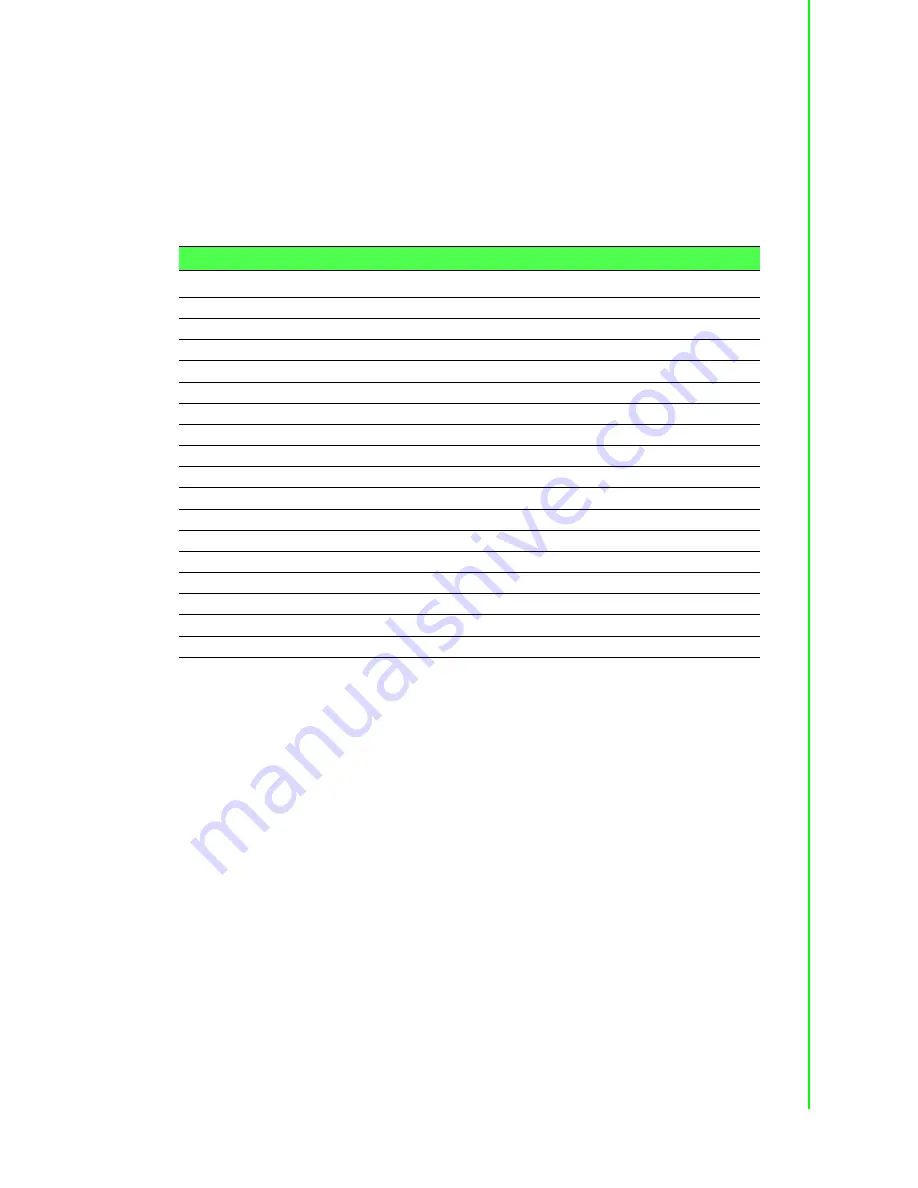
15
PCIE-1756H User Manual
Chapter 3
S
ignal Connections
3.2.1
Board ID (SW1)
The PCIE-1756H has a built-in DIP switch (SW1), which is used to define each card’s
board ID. When there are multiple cards in the same chassis, this board ID switch is
useful for identifying each card’s device number. After setting for each PCIE-1756H,
you can identify each card in the system with a different device number. The default
value of board ID is 0 and if you need to adjust it to another value, please set SW1 by
referring to Table 3.1.
Default Setting is 0.
Table 3.1: Board ID Setting (SW1)
BoardID (dec)
Switch Position
* = default
1 (ID3)
2 (ID2)
3 (ID1)
4 (ID0)
0
ON
ON
ON
ON
1
ON
ON
ON
OFF
2
ON
ON
OFF
ON
3
ON
ON
OFF
OFF
4
ON
OFF
ON
ON
5
ON
OFF
ON
OFF
6
ON
OFF
OFF
ON
7
ON
OFF
OFF
OFF
8
OFF
ON
ON
ON
9
OFF
ON
ON
OFF
10
OFF
ON
OFF
ON
11
OFF
ON
OFF
OFF
12
OFF
OFF
ON
ON
13
OFF
OFF
ON
OFF
14
OFF
OFF
OFF
ON
15
OFF
OFF
OFF
OFF
Содержание PCIE-1756H
Страница 1: ...User Manual PCIE 1756H 64 ch Isolated Digital I O with Digital Filter PCI Express Card ...
Страница 14: ...PCIE 1756H User Manual 8 ...
Страница 18: ...PCIE 1756H User Manual 12 ...
Страница 27: ...Appendix A A Specifications ...
Страница 30: ...PCIE 1756H User Manual 24 ...
Страница 31: ...Appendix B B Block Diagram ...
Страница 32: ...PCIE 1756H User Manual 26 B 1 Block Diagram ...
Страница 33: ...Appendix C C ADAM 3951 Pin Assignment ...
Страница 35: ...29 PCIE 1756H User Manual Appendix C ADAM 3951 Pin Assignment Figure C 2 Connect to PCL 10250 CON2 ...
















































