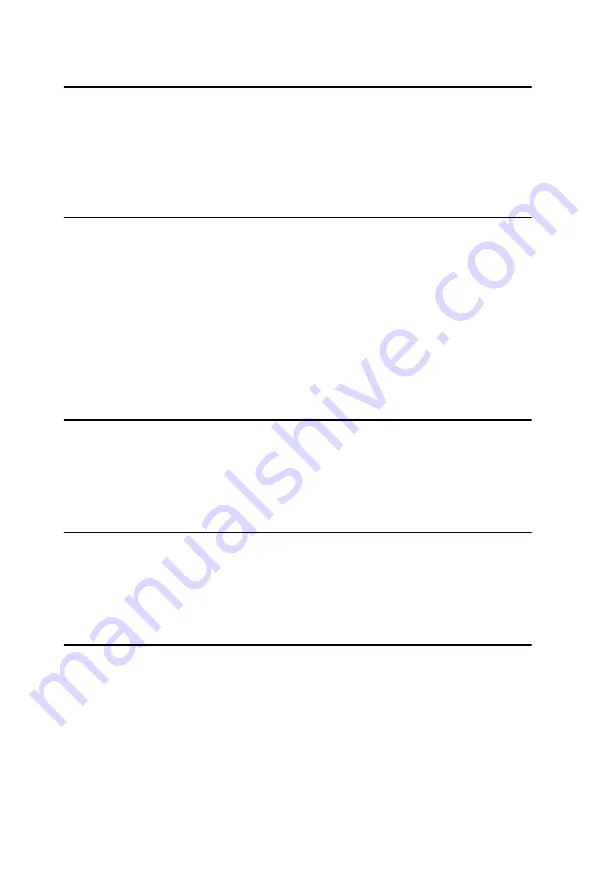
21
Chapter 2 Installation
2.20 COM port connector (CN20,CN21)
The PCA-6773 provides two serial ports (COM1: RS-232 and COM2:
RS232) in one COM port connector. It provides connections for serial
devices (a mouse, etc.) or a communication network. You can find the pin
assignments for the COM port connector in Appendix C.
2.21 Keyboard and PS/2 mouse connector (CN26)
The PCA-6773 board provides a keyboard connector that supports both a
keyboard and a PS/2 style mouse. In most cases, especially in embedded
applications, a keyboard is not used. If the keyboard is not present, the
standard PC/AT BIOS will report an error or fail during power-on self-
test (POST) after a reset. The PCA-6773’s BIOS standard setup menu
allows you to select “All, But Keyboard” under the “Halt On” selection.
This allows no-keyboard operation in embedded system applications,
without the system halting under POST.
2.22 External KB/Mouse Connector(CN23)
In addition to the PS/2 mouse/keyboard connector on the PCA-6773’s
rear plate, there is an additional onboard external keyboard connector,
allowing for greater flexibility in system design.
2.23 Audio AC97 interface(CN12)
The Audio AC97 link is a 10 pin connector, the PCA-6773 can support
AC97 Audio with the addition of optional PCM-231A-00A1. Detailed
pin assignment refer to Appendix C.
2.24 IR Connector(CN13)
This connector supports the optional wireless infrared transmitting and
receiving module. This module mounts on the system case. You must
configure th setting through BIOS setup. Detailed pin definition you will
find in Appendix C.
Содержание PCA-6773
Страница 1: ...PCA 6773 ISA Intel ULV400 650 LV800 933 Slot PC CPU VGA LCD LVDS LAN CFC and PC 104 User s Manual...
Страница 6: ...PCA 6773 User s Manual vi...
Страница 10: ...PCA 6773 User s Manual x Table D 4 Interrupt assignments 116...
Страница 15: ...5 Chapter 1 General Information 1 4 Board layout dimensions Figure 1 1 Board layout dimensions component side...
Страница 16: ...PCA 6773 User s Manual 6 Figure 1 2 Board layout dimensions solder side...
Страница 20: ...PCA 6773 User s Manual 10 2 3 Locating Connectors component side Figure 2 1 Jumper Connector Locations...
Страница 21: ...11 Chapter 2 Installation 2 4 Locating Connectors solder side Figure 2 2 Connectors component side...
Страница 32: ...PCA 6773 User s Manual 22...
Страница 36: ...PCA 6773 User s Manual 26...
Страница 40: ...PCA 6773 User s Manual 30 2 Choose the Adapter tab then press the Change button 3 Press the Have Disk button...
Страница 44: ...PCA 6773 User s Manual 34 2 Select Adapter then Change...
Страница 45: ...35 Chapter4 3 Press Next then Display a list 4 Press the Have disk button...
Страница 47: ...37 Chapter4 7 S3 Graphics Twister appears under the adapter tab Click the Apply button 8 Press Yes to reboot...
Страница 49: ...39 Chapter4 2 Choose the Settings tab and press the Display Type button...
Страница 50: ...PCA 6773 User s Manual 40 3 Press the Change button...
Страница 51: ...41 Chapter4 4 Click the Have Disk button 5 Type the path D Biscuit VGA WinNT Press the OK button...
Страница 54: ...PCA 6773 User s Manual 44 2 Choose the Video Controller VGA Compatible button...
Страница 55: ...45 Chapter4 3 Choose the Drive button press Update Driver button...
Страница 57: ...47 Chapter4 6 Click the Have Disk button 7 Type the path D Biscuit 9577 VGA Win2000 press the OK but ton...
Страница 59: ...49 Chapter4 2 Choose Hardware and Device Manager press OK button...
Страница 60: ...PCA 6773 User s Manual 50 3 Choose Video Controller VGA Compatible press OK button...
Страница 61: ...51 Chapter4 4 Choose Driver Update Driver press OK button 5 Choose Install from a list press Next...
Страница 70: ...PCA 6773 User s Manual 60 5 2 3 Installation for Windows 2000 1 Open Device Manager...
Страница 71: ...61 Chapter5 2...
Страница 72: ...PCA 6773 User s Manual 62 3 4...
Страница 73: ...63 Chapter5 5 6...
Страница 74: ...PCA 6773 User s Manual 64 7 8...
Страница 75: ...65 Chapter5 9 5 2 4 Installation for Windows NT 1 a Select Start Settings Control Panel b Double click Network...
Страница 76: ...PCA 6773 User s Manual 66 2 a Choose type of network b Click Next 3 a Click Select from list...
Страница 78: ...PCA 6773 User s Manual 68 6 Check the highlighted item and click OK...
Страница 79: ...69 Chapter5 7 Click Next to continue setup 8 Choose the networking protocols then click Next...
Страница 80: ...PCA 6773 User s Manual 70 9 Select the correct Network Services then click Next 10 Click Next to continue setup...
Страница 82: ...PCA 6773 User s Manual 72...
Страница 96: ...PCA 6773 User s Manual 86...
Страница 100: ...PCA 6773 User s Manual 90...
Страница 101: ...Appendix B Installing PC 104 Modules This appendix gives instructions for installing PC 104 modules...
Страница 103: ...93 AppendixB Figure B 1 PC 104 module mounting diagram...
Страница 104: ...PCA 6773 User s Manual 94 Figure B 2 PC 104 module dimensions mm 0 1...
Страница 122: ...PCA 6773 User s Manual 112...
















































