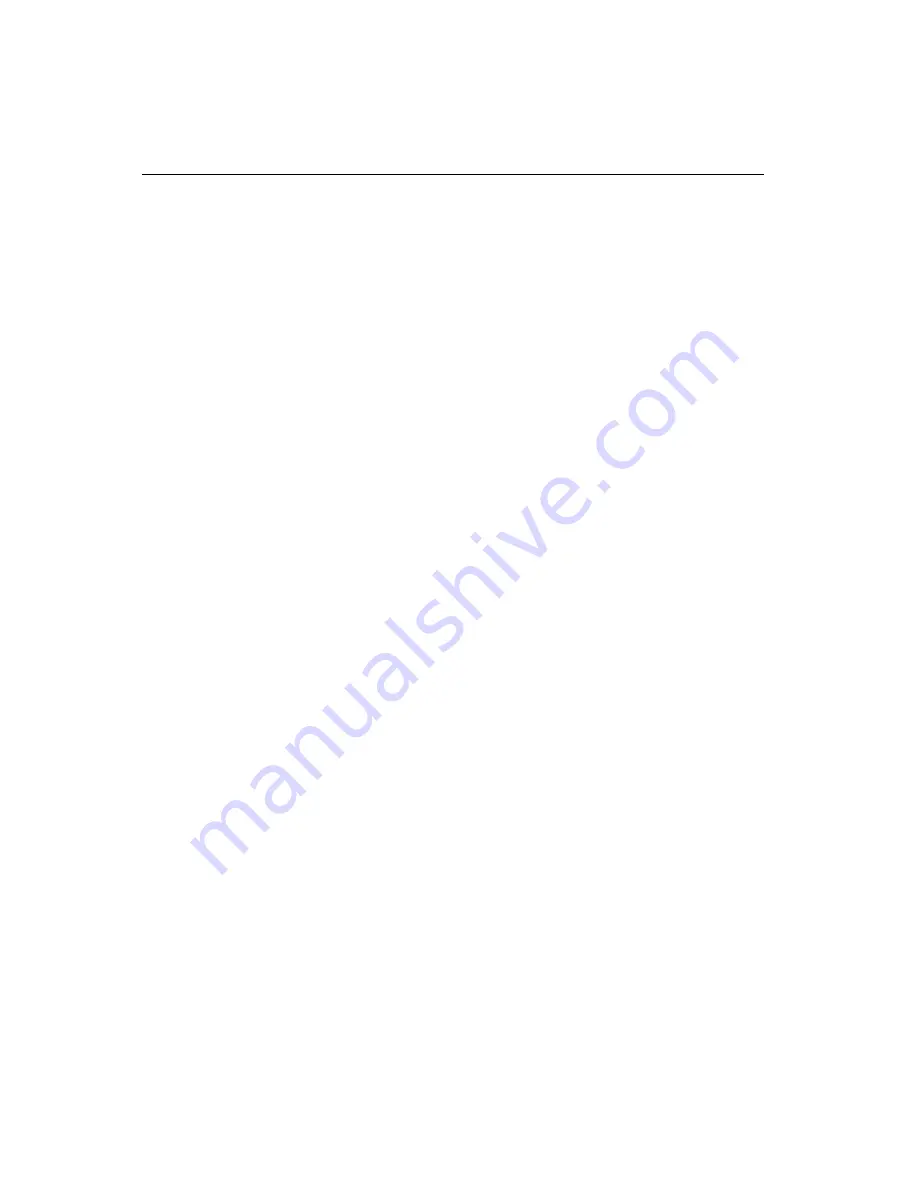
52
PCA-6751/6751V Series User's Manual
4.3
Further information
For more information about the PCI/SVGA installation in your
PCA-6751 Series, including driver updates, troubleshooting guides
and FAQ lists, visit the following web resources:
C&T website: www.chips.com
Advantech websites: www.advantech.com
www.advantech.com/support
Содержание PCA-6751 Series
Страница 38: ...Award BIOS Setup This chapter describes how to set the card s BIOS configuration data CHAPTER 3 ...
Страница 69: ...60 PCA 6751 Series User s Manual ...
Страница 77: ...68 PCA 6751 Series User s Manual ...
Страница 81: ...72 PCA 6751 Series User s Manual ...
Страница 82: ...APPENDIX B Installing PC 104 Modules This appendix gives instructions for installing PC 104 modules ...
Страница 103: ...94 PCA 6751 Series User s Manual ...
Страница 109: ...100 PCA 6751 Series User s Manual ...
Страница 110: ...LCD Services This appendix contains information on Advantech s LCD lighting services APPENDIX E ...















































