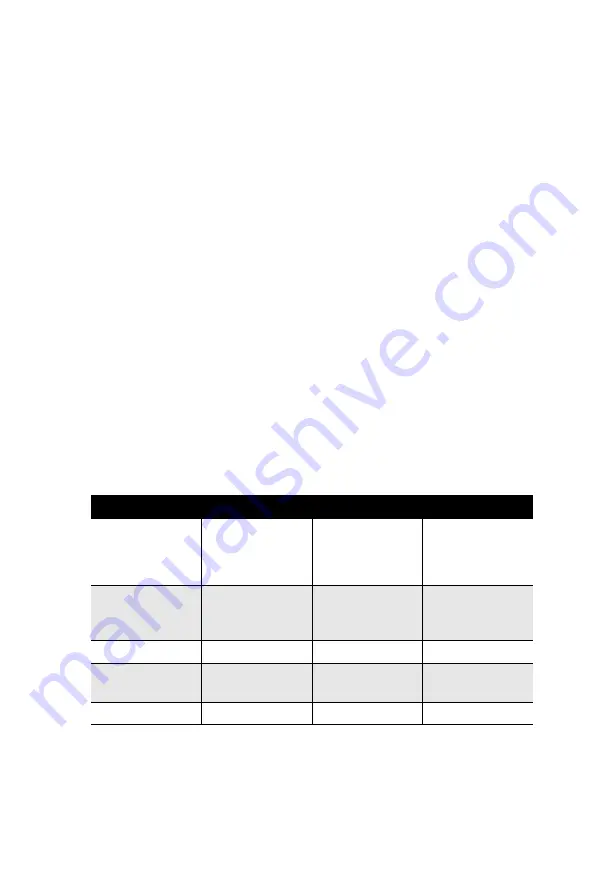
25
Chapter 2
(JFP2 / SNMP) can be connected to CN19 of SNMP-1000. Please be
careful about the pin assignments, pin 1 must be connected to pin 1 and
pin 2 to pin 2 on both ends of cable.
2.11.5 External speaker (JFP2 / SPEAKER)
(JFP2 / SPEAKER) is a 4-pin connector for an external speaker. If there
is no external speaker, the PCA-6194 provides an onboard buzzer as an
alternative. To enable the buzzer, set pins 3-4 as closed.
2.11.6 Power LED and keyboard lock connector (JFP3 /
PWR_LED&KEY LOCK)
(JFP3 / PWR_LED&KEY LOCK) is a 5-pin connector for the power on
LED and Key Lock function. Refer to Appendix B for detailed informa-
tion on the pin assignments. The Power LED cable should be connected
to pin 1-3. The key lock button cable should be connected to pin 4-5.
There are 3 modes for the power supply connection. The first is “ATX
power mode”, system is on/off by a tentative power button. The second is
“AT Power Mode”, system is on/off by the switch of the Power supply.
The third is another “AT Power Mode” which is using the front panel
power switch. The power LED status is indicated as following table:
:
Table 2.1: ATX power supply LED status (No support for AT power)
Power mode
LED (ATX
Power Mode)
(On/off by tentative
button)
LED (AT power
Mode)
(On/off by switch-
ing power supply)
LED (AT power
Mode)
(On/off by front
panel switch)
PSON1(On
Back plane)
Jumper setting
2-3 pin closed
1-2 pin closed
Connect 1-2 pin
cable with
switch
System On
On
On
On
System Sus-
pend
Fast flashes
Fast flashes
Fast flashes
System Off
Slow flashes
Off
Off
Содержание PCA-6194
Страница 16: ...PCA 6194 User Manual xvi...
Страница 17: ...1 Chapter1 CHAPTER 1 Hardware Configuration...
Страница 25: ...9 Chapter1 1 6 PCA 6194 Block Diagram Figure 1 2 PCA 6194 Block Diagram...
Страница 32: ...Step 3 Put back the socket cap and press down the bar to fix it...
Страница 33: ...17 Chapter2 CHAPTER 2 Connecting Peripherals...
Страница 48: ...PCA 6194 User Manual 32...
Страница 49: ...33 Chapter3 CHAPTER 3 Award BIOS Setup...
Страница 72: ...PCA 6194 User Manual 56...
Страница 73: ...57 Chapter4 CHAPTER 4 Chipset Software Installation Utility...
Страница 77: ...61 Chapter4 5 When the following message appears click Finish to complete the installation and restart Windows...
Страница 78: ......
Страница 79: ...63 Chapter5 CHAPTER 5 VGA Setup...
Страница 82: ...PCA 6194 User Manual 66 3 Click Finish to complete the installation and restart the computer now or later...
Страница 83: ...67 Chapter5...
Страница 84: ......
Страница 85: ...69 Chapter6 CHAPTER 6 Onboard Security Setup...
Страница 87: ...71 Chapter6 3 Click Next when you see the following message...
Страница 90: ...PCA 6194 User Manual 74...
Страница 91: ...75 Chapter7 CHAPTER 7 LAN Configuration...
Страница 94: ...PCA 6194 User Manual 78 4 Click Yes to continue the installation...
Страница 96: ...PCA 6194 User Manual 80 7 Click Install to begin the installation 8 Click Finish to complete the installation...
Страница 97: ...81 Chapter8 CHAPTER 8 SATA RAID Setup...
Страница 99: ...83 Chapter9 CHAPTER 9 IPMI...
Страница 105: ...89 AppendixA Appendix A Programming the Watchdog Timer...
Страница 115: ...99 AppendixB Appendix B I O Pin Assignments...
Страница 132: ...PCA 6194 User Manual 116...
Страница 133: ...117 AppendixC Appendix C Programming the GPIO...
















































