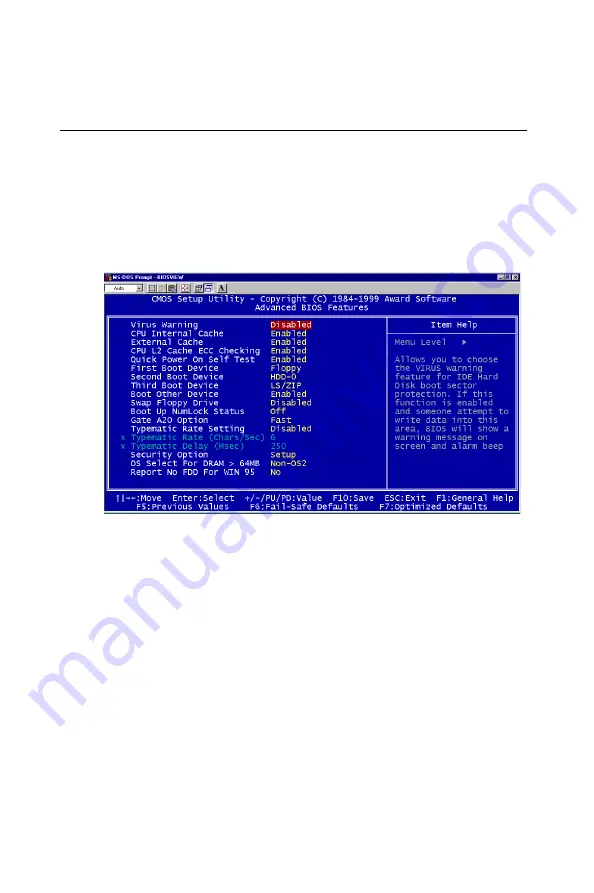
6 2
MIC-3365 User's Manual
6.4 Advanced BIOS Features
The "ADVANCED BIOS FEATURES" screen will appear after choos-
ing the ADVANCED BIOS FEATURES item from the INITIAL SETUP
Menu. This screen allows users to configure the MIC-3365 according
to their particular requirements.
Below are some major items that are provided in the ADVANCED BIOS
FEATURES screen:
Virus Warning
During and after the system boots up, any attempt to write to the boot
sector or partition table of the hard disk drive will halt the system. If
this happens, a warning message will be displayed. You can run the
anti-virus program to locate the problem.
If Virus Warning is Disabled, no warning message will appear if
anything attempts to access the boot sector or hard disk partition.
CPU Internal Cache/External Cache
Depending on the CPU/chipset design, these options can speed up
memory access when enabled.
Figure 6-3: Advanced BIOS Features screen
Содержание MIC-3365
Страница 1: ...Modular Industrial Computer MIC 3365 6U sized Intel Pentium III Celeron CPU board for CompactPCI...
Страница 3: ...MIC 3365 User s Manual...
Страница 12: ...1 Hardware Configuration CHAPTER...
Страница 17: ...6 MIC 3365 User s Manual 1 4 Board Dimensions Figure 1 2 MIC 3365 board dimensions 233 35 mm 160 mm...
Страница 27: ...1 6 MIC 3365 User s Manual Figure 1 7 Heat sink installation for 2U solution...
Страница 29: ...1 8 MIC 3365 User s Manual...
Страница 30: ...2 Connecting Peripherals CHAPTER...
Страница 36: ...3 Ethernet Software Configuration CHAPTER...
Страница 43: ...3 2 MIC 3365 User s Manual 7 Click OK 8 Click Next...
Страница 44: ...Chapter 3 Ethernet Software Configuration 3 3 9 Click Next 10 Click Next...
Страница 47: ...3 6 MIC 3365 User s Manual 15 Click Next 16 Click Next...
Страница 49: ...3 8 MIC 3365 User s Manual...
Страница 50: ...4 AGP VGA Setup CHAPTER...
Страница 54: ...Chapter 4 AGP VGA Setup 43 5 Click Nt40 6 Click Graphics...
Страница 55: ...4 4 MIC 3365 User s Manual 7 Click Setup exe 8 Click Next...
Страница 56: ...Chapter 4 AGP VGA Setup 45 9 Click Yes 10 Click Next to install drivers...
Страница 58: ...5 SCSI Software Configuration CHAPTER...
Страница 62: ...Chapter 5 SCSI Software Configuration 51 3 Click Have Disk 4 Click Browse...
Страница 63: ...5 2 MIC 3365 User s Manual 5 Click Cancel 6 Click My Computer...
Страница 64: ...Chapter 5 SCSI Software Configuration 53 7 Click Drv_Bank E 8 Click MIC3365...
Страница 65: ...5 4 MIC 3365 User s Manual 9 Click SCSI 10 Click Winnt...
Страница 66: ...Chapter 5 SCSI Software Configuration 55 11 Click Oemsetup 12 Click OK...
Страница 67: ...5 6 MIC 3365 User s Manual 13 Click OK 14 Click Continue...
Страница 69: ...5 8 MIC 3365 User s Manual...
Страница 70: ...6 Award BIOS Setup CHAPTER...
Страница 83: ...7 2 MIC 3365 User s Manual...
Страница 84: ...A Pin Assignments APPENDIX...
Страница 99: ...8 8 MIC 3365 User s Manual...
Страница 100: ...B Pin Assignments APPENDIX...
Страница 115: ...104 MIC 3365 User s Manual...






























