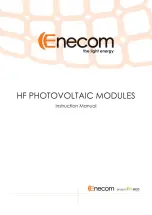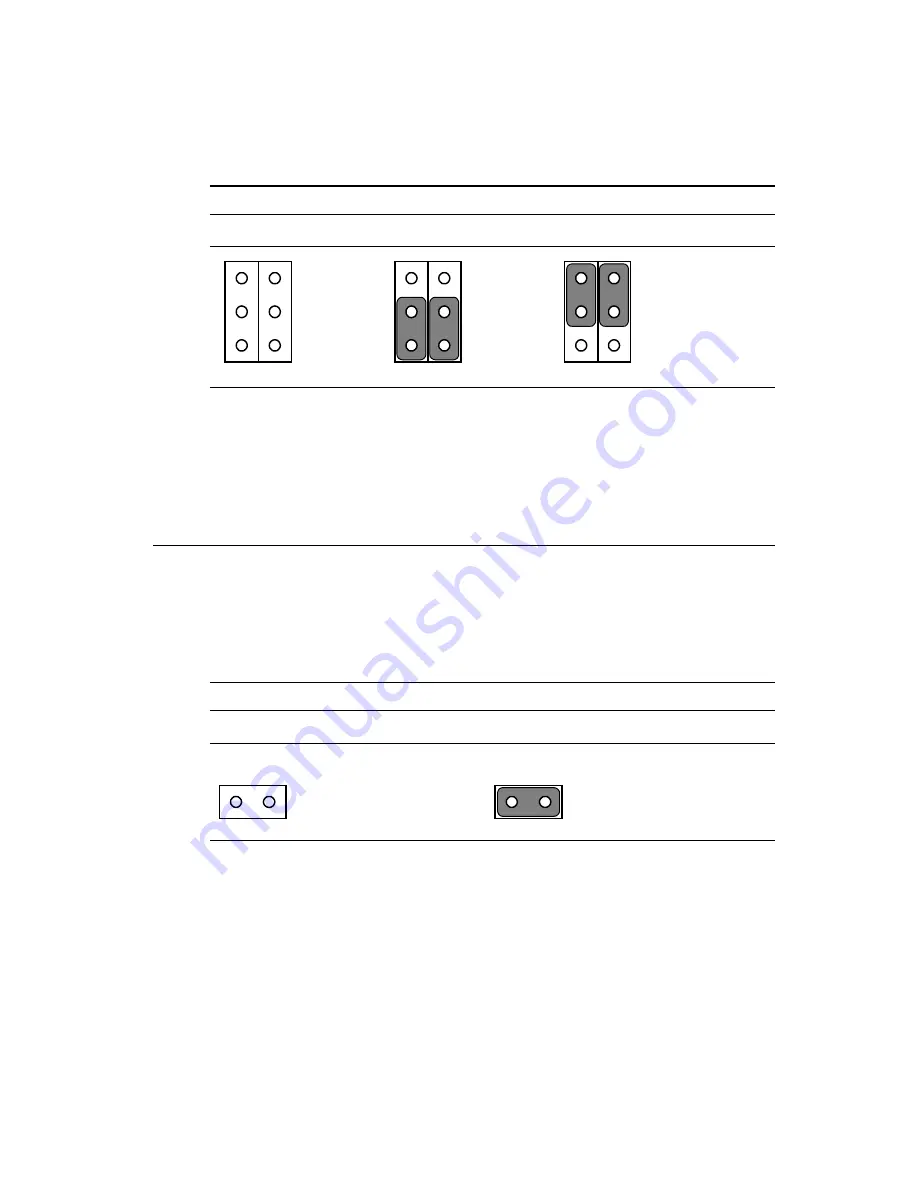
Chapter 3 Jumper Settings and Connectors
37
3.3.3 COM3 / COM4 pin 9 output type setting (JP6)
Table 3-7: COM3/RI pin setting (JP6)
*Normal operation
+5 V output
+12 V output
* default setting
Note:
Pins 1, 3 and 5 are for COM3.
Pins 2, 4 and 6 are for COM4.
3.4 CMOS Clear for External RTC (JP8)
Warning:
To avoid damaging the computer, always turn off the
power supply before setting “Clear CMOS”. Set the
jumper back to “Normal operation” before turning on
the power supply.
Table 3-8: Clear CMOS / External RTC (JP8)
*Normal operation
Clear CMOS
* default setting
5
3
1
6
4
2
5
3
1
6
4
2
5
3
1
6
4
2
1
2
1
2
Содержание IPPC-9120T
Страница 16: ...General Information Introduction Specifications Dimensions C H A P T E R 1...
Страница 23: ...8 IPPC 9120 9150 Series User s Manual Figure 1 3 IPPC 9120 9150 Series dimensions...
Страница 32: ...Chapter 2 System Setup 17 Figure 2 4 Installing a CPU...
Страница 34: ...Chapter 2 System Setup 19 Figure 2 5 Removing the back case screws...
Страница 35: ...20 IPPC 9120 9150 Series User s Manual Figure 2 6 Removing the HDD FDD bracket screws...
Страница 40: ...Chapter 2 System Setup 25 Figure 2 11 Panel mounting...
Страница 42: ...Chapter 2 System Setup 27 Figure 2 13 Mounting the IPPC 9120 9150 Series and frame assembly into a rack...
Страница 43: ...28 IPPC 9120 9150 Series User s Manual...
Страница 55: ...40 IPPC 9120 9150 Series User s Manual...
Страница 66: ...Chapter 4 PCI Bus Ethernet Interface 51 6 Finish network configuration and click OK...
Страница 81: ...66 IPPC 9120 9150 Series User s Manual...
Страница 82: ...Audio Introduction Installation of Audio Driver for Windows 95 98 for Windows NT C H A P T E R 6...
Страница 88: ...Chapter 6 Audio 73 6 Press Restart Now to reboot your computer...
Страница 89: ...74 IPPC 9120 9150 Series User s Manual...
Страница 90: ...PCMCIA Introduction Installation of PCMCIA Driver for Windows 95 7 C H A P T E R...
Страница 93: ...78 IPPC 9120 9150 Series User s Manual 3 Click Yes 4 Click Finish to reboot your system...
Страница 101: ...8 6 IPPC 9120 9150 Series User s Manual 7 Press OK...
Страница 104: ...Chapter 8 Touchscreen 8 9 5 a Press OK...
Страница 109: ...9 4 IPPC 9120 9150 Series User s Manual 10 Click Start 11 Click Finish 12 Click Start...
Страница 112: ...Chapter 8 Touchscreen 9 7 3 a Select port COM4 b Select interrupt IRQ5 c Select I O address 2E8h 4 Click Install...
Страница 114: ...Chapter 8 Touchscreen 9 9 7 Click Next 8 a Press Start b Do not touch the panel during the process...
Страница 117: ...102 IPPC 9120 9150 Series User s Manual 13 Click Finish 14 Click Next 15 Press Alignment...
Страница 119: ...104 IPPC 9120 9150 Series User s Manual...
Страница 120: ...Award BIOS Setup This chapter describes how to set BIOS configuration data C H A P T E R 9...
Страница 140: ...Appendix A LCD Specifications and Selection Settings P B LCD Specifications and Selection Settings A P P E N D I X A...
Страница 145: ...130 IPPC 9120 9150 Series User s Manual...