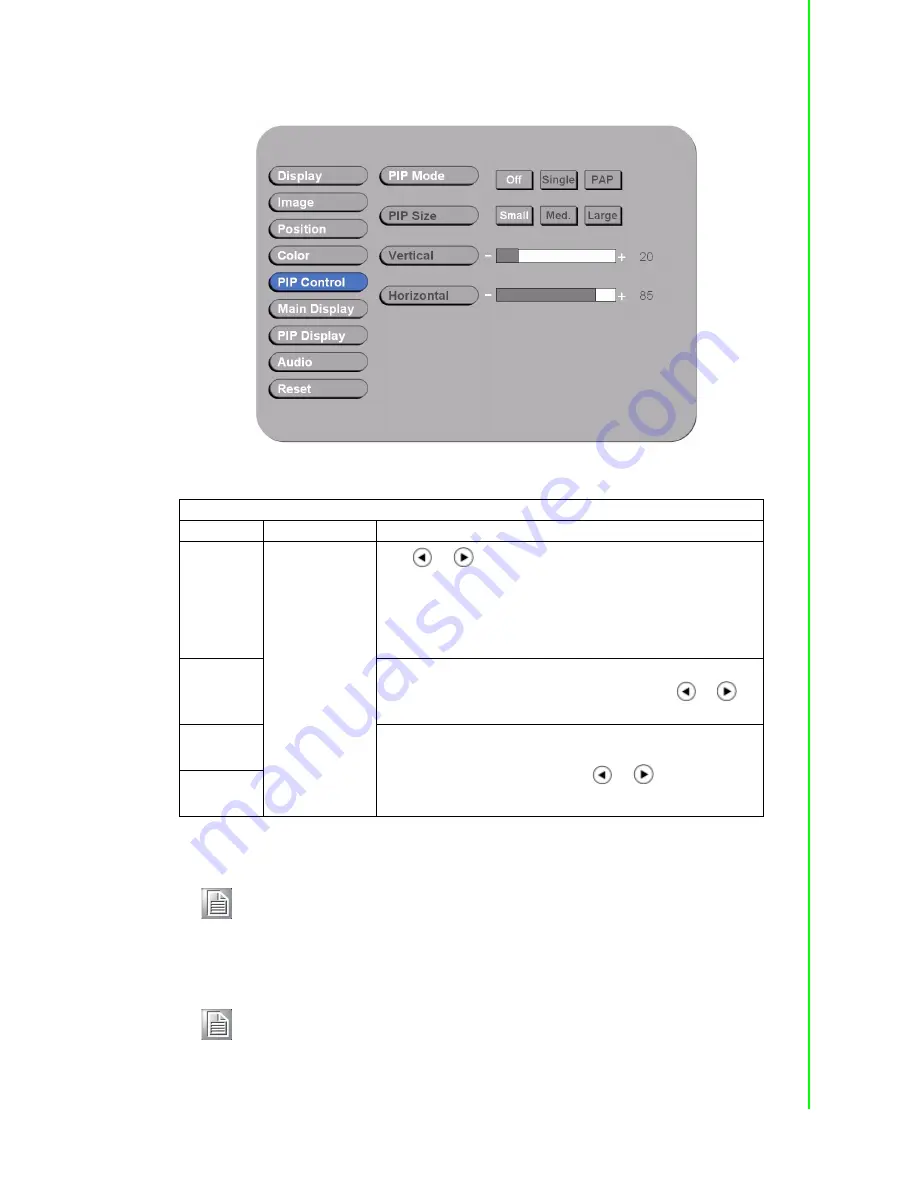
23
FPM-8192V/8232V User Manual
Chapter 3
O
perating
the
LCD
Display
3.7.3
PIP Control Item Menu
Figure 3.11 PIP Control Item Menu
PIP Control Item Menu
Menu
Input Source
Description and Usage
Mode
VGA
DVI
Composite S-
Video
Use “
” / “
” to change the Mode value to be
Off, Single,
or
PAP**
.
In
Off
mode, the Main display fills the entire screen.
In
Single
mode, a PIP display floats over the screen.
In
PAP
mode, the screen is divided into two side-by-side dis-
play areas.
Size
PIP Size can be altered only when
Single PIP
mode is
selected. To configure the PIP display size, use “
” / “
” to
change the value to
Small, Medium
or
Large
.
Vertical**
Both vertical and horizontal PIP position can be altered only
when Single PIP mode is selected. Configure the PIP Vertical
and Horizontal Position, by using “
” / “
” to change the
value using the slider bar.
Horizontal
Note!
For PAP mode:
When selecting “PAP” mode, the display area is now divided into two
parts. The left window displays the Main output, while the right window
displays the PIP output. Each window is half size of the total display
area. Each input is scaled down to fit the window.
Note!
For PIP mode:
Note that the PIP screen can have any position on the screen. This can
be achieved by adjusting both Horizontal and Vertical positions.
Содержание FPM-8192V
Страница 1: ...User Manual FPM 8192V 8232V 19 23 Marine Grade Monitors...
Страница 6: ...FPM 8192V 8232V User Manual vi...
Страница 9: ...Chapter 1 1 General Information...
Страница 14: ...FPM 8192V 8232V User Manual 6...
Страница 15: ...Chapter 2 2 Installation...
Страница 18: ...FPM 8192V 8232V User Manual 10 Note VESA and wall mount with mounting kit by special request...
Страница 20: ...FPM 8192V 8232V User Manual 12...
Страница 21: ...Chapter 3 3 Operating the LCD Display...
Страница 35: ...Appendix A A Cleaning the Monitor...
Страница 37: ...Appendix B B Troubleshooting...
Страница 39: ...Appendix C C Supported Modes...
Страница 41: ...Appendix D D RS 232 Command Code Optional...
Страница 43: ...Appendix E E Transflective Display Optional...






























