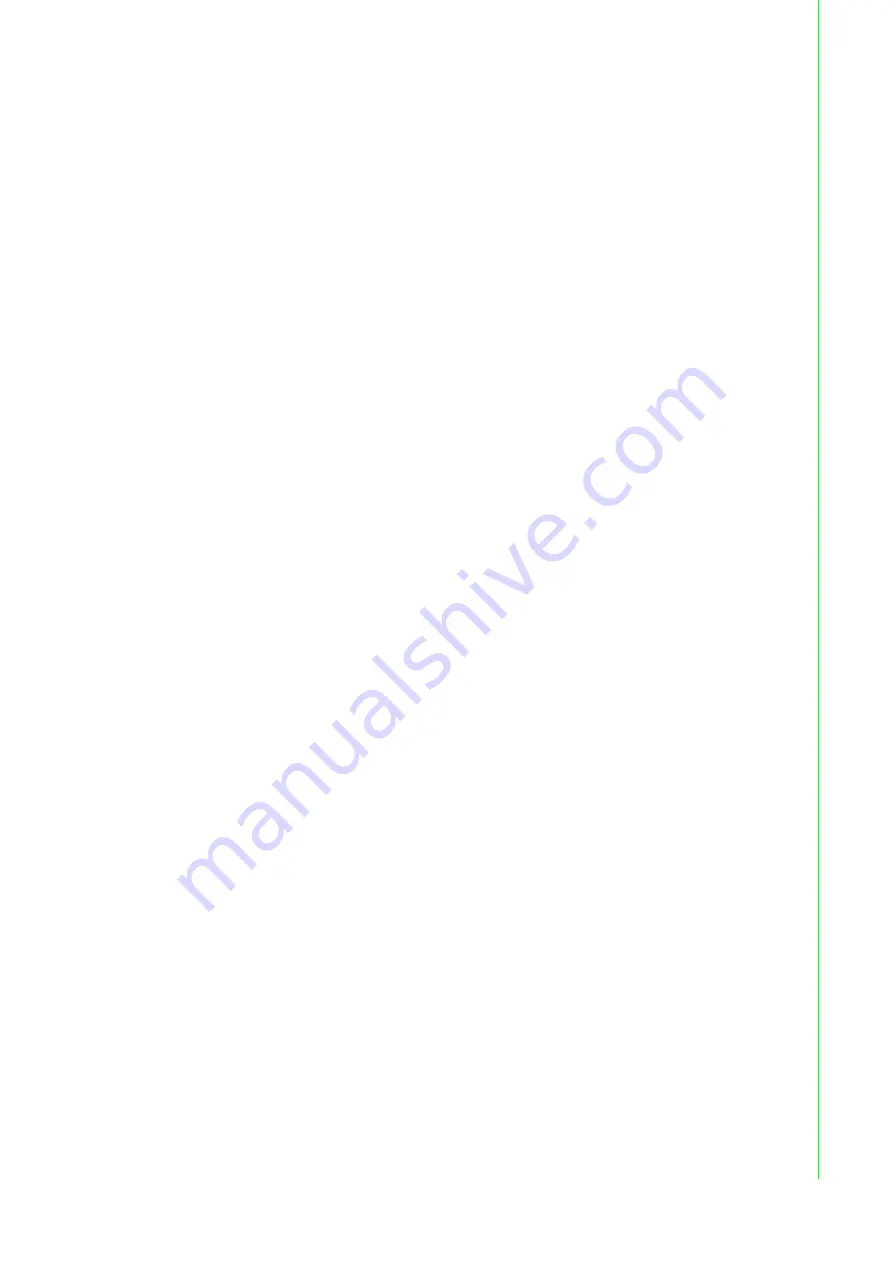
27
EKI-7716 Series User Manual
3.3
Web Browser Configuration
The switch has an HTML based user interface embedded in the flash memory. The
interface offers an easy to use means to manage basic and advanced switch func-
tions. The interface allows for local or remote switch configuration anywhere on the
network.
The interface is designed for use with [Internet Explorer (6.0), Chrome, Firefox].
3.3.1
Preparing for Web Configuration
The interface requires the installation and connection of the switch to the existing net-
work. A PC also connected to the network is required to connect to the switch and
access the interface through a web browser. The required networking information is
provided as follows:
IP address: 192.168.1.1
Subnet mask: 255.255.255.0
Default gateway: 192.168.1.254
User name: admin
Password: admin
3.3.2
System Login
Once the switch is installed and connected, power on the switch. The following infor-
mation guides you through the logging in process.
1.
Launch your web browser on the PC.
2.
In the browser’s address bar, type the switch’s default IP address (192.168.1.1).
The login screen displays.
3.
Enter the user default name and password (admin / admin).
4.
Click
OK
on the login screen to log in.
The main interface displays.
3
Содержание EKI-7716 Series
Страница 1: ...User Manual EKI 7716 Series 8GE 4SFP 4G Combo port Managed Redundant Industrial Switch ...
Страница 14: ...Chapter 1 1Product Overview ...
Страница 20: ...Chapter 2 2Switch Installation ...
Страница 35: ...Chapter 3 3Configuration Utility ...
Страница 41: ...Chapter 4 4Managing Switch ...
Страница 152: ...Chapter 5 5Troubleshooting ...
















































