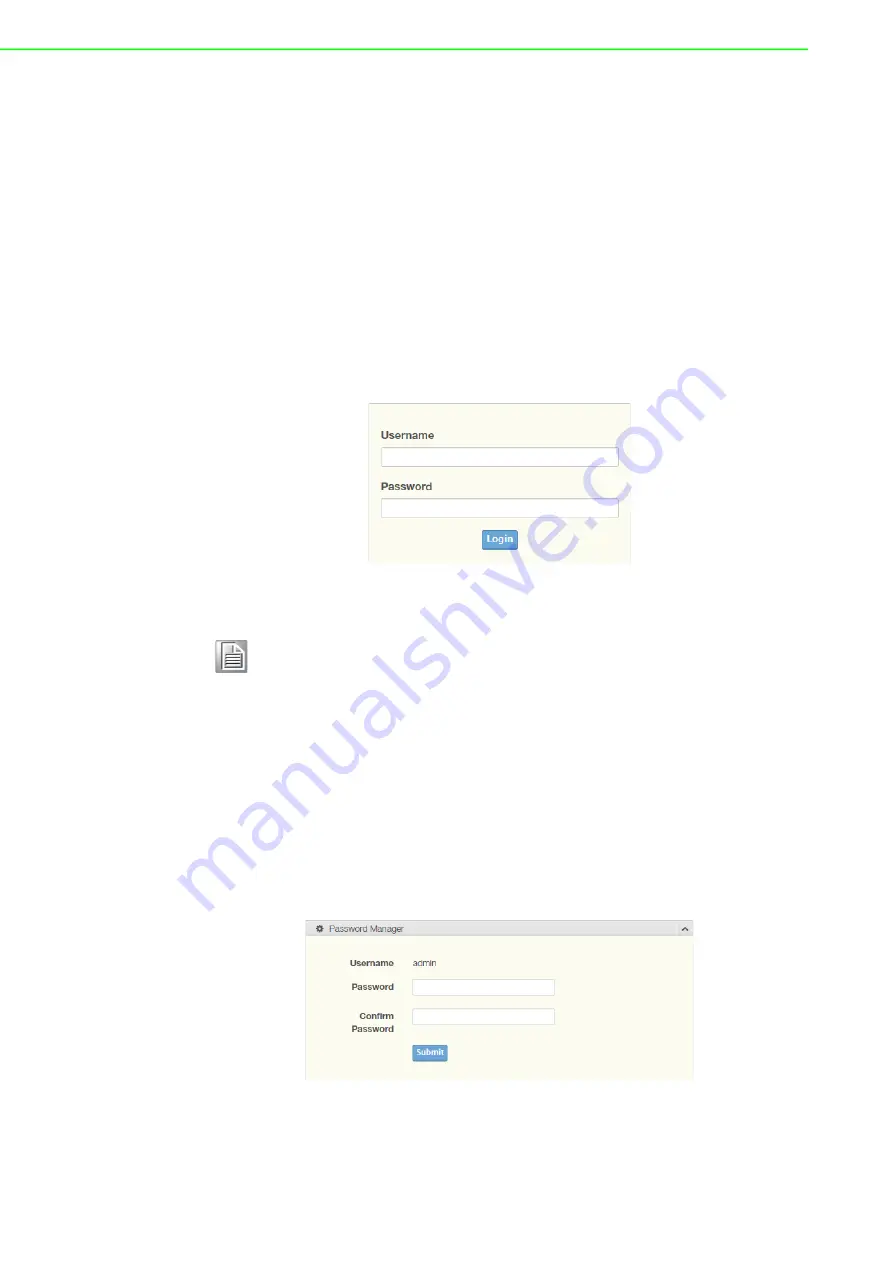
EKI-6333AC-1GPO Series User Manual
15
3.1
Log In
To access the login window, connect the device to the network, see “Network
12. Once the device is installed and connected, power on the
device see the following procedures to log into your device.
When the device is first installed, the default IP is 192.168.1.1. You will need to make
sure your network environment supports the device setup before connecting it to the
network.
1.
Launch your web browser on a computer.
2.
In the browser’s address bar type in the device’s default IP address
(192.168.1.1). The login screen displays.
3.
Enter the default user name and password (admin/admin) to log into the
management interface. You can change the default password after you have
successfully logged in.
4.
Click
Login
to enter the management interface.
Figure 3.1 Login Screen
3.1.1
Password
The Management page allows you to configure the WiFi AP login details.
1.
Log in to the user interface menu, see “Log In” on page
15.
2.
Navigate to
Home
>
Management
>
Password Manager
. The Password
Manager page displays.
3.
The profile to change is the current logged in profile. Enter the new password
under the
Password
field.
4.
Re-type the same password in the
Confirm Password
field.
5.
Click
Submit
to change the current account settings.
Figure 3.2 Administration > HTTP
6.
Once completed, the settings must be saved to the firmware to retain them after
a reboot. Navigate to
Home
>
Management
>
Apply Configuration
.
7.
Click
Apply and Reboot
to save the settings.
Note!
Screen may differ depending on the Web browser.
Содержание EKI-6333AC-1GPO
Страница 1: ...User Manual EKI 6333AC 1GPO IEEE 802 11 a b g n ac WiFi AP ...
Страница 10: ...Chapter 1 1Introduction ...
Страница 13: ...Chapter 2 2Getting Started ...
Страница 23: ...Chapter 3 3Web Interface ...






























