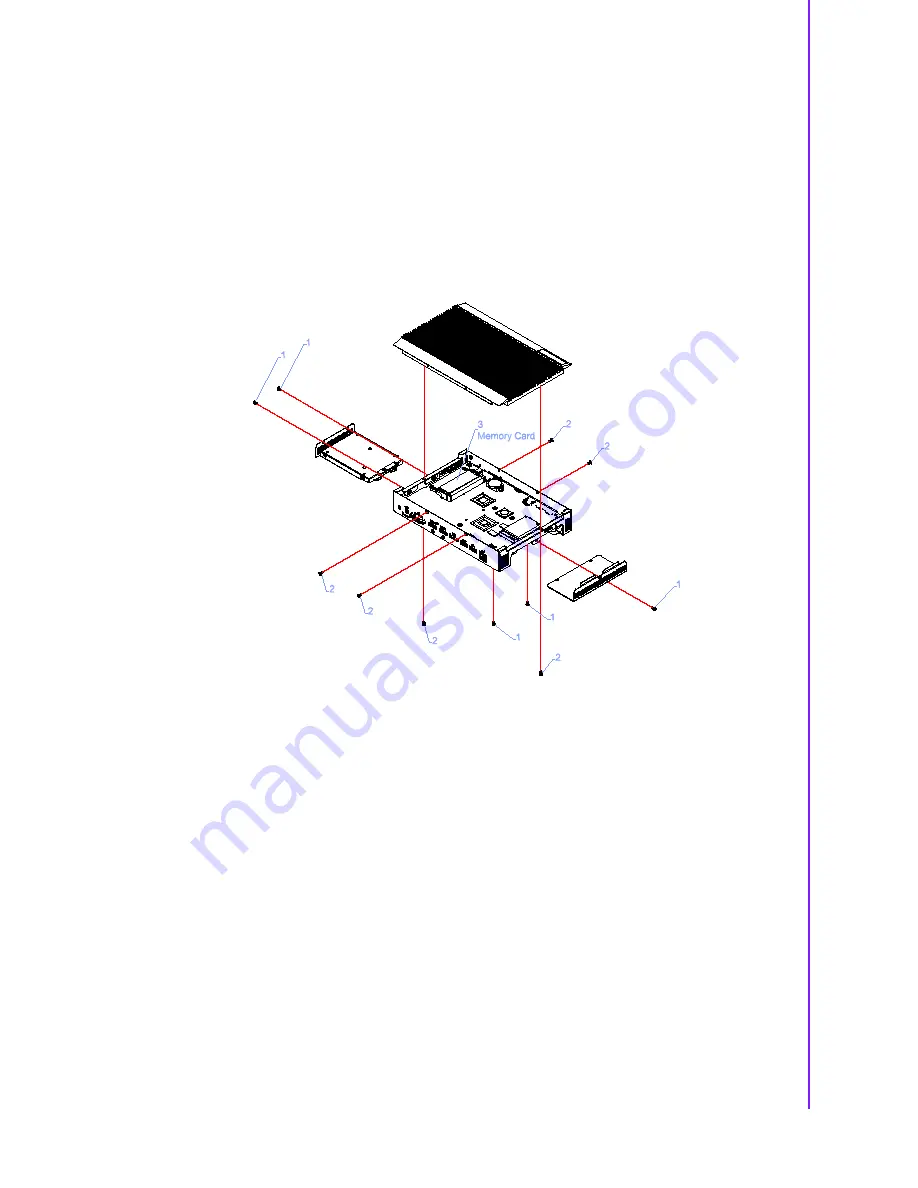
13
DS-570 User Manual
Chapter 2
H
ardware
Installation
2.4
Hardware Installation
2.4.1
Memory Installation
1.
Remove the mini PCIe slot cover and HDD cover by loosening the five fixing
screws.
2.
Remove the heatsink by loosening the four fixing screws on the front and rear
panels, as well as the two fixing screws inside the chassis.
3.
Insert the memory module into the memory socket.
4.
Perform the above steps in reverse to reassemble the system.
Figure 2.14 Memory module installation
Содержание DS-570
Страница 1: ...User Manual DS 570 Graphics Enhanced Digital Signage Player Powered by NVIDIA GeForce GT730M...
Страница 9: ...Chapter 1 1 General Introduction This chapter gives background information regarding the DS 570 series...
Страница 25: ...Chapter 3 3 BIOS Settings This chapter explains the BIOS configuration process...
Страница 39: ...Chapter 4 4 Software This chapter explains the OS installation prompts...
Страница 41: ...33 DS 570 User Manual Chapter 4 Software...
















































