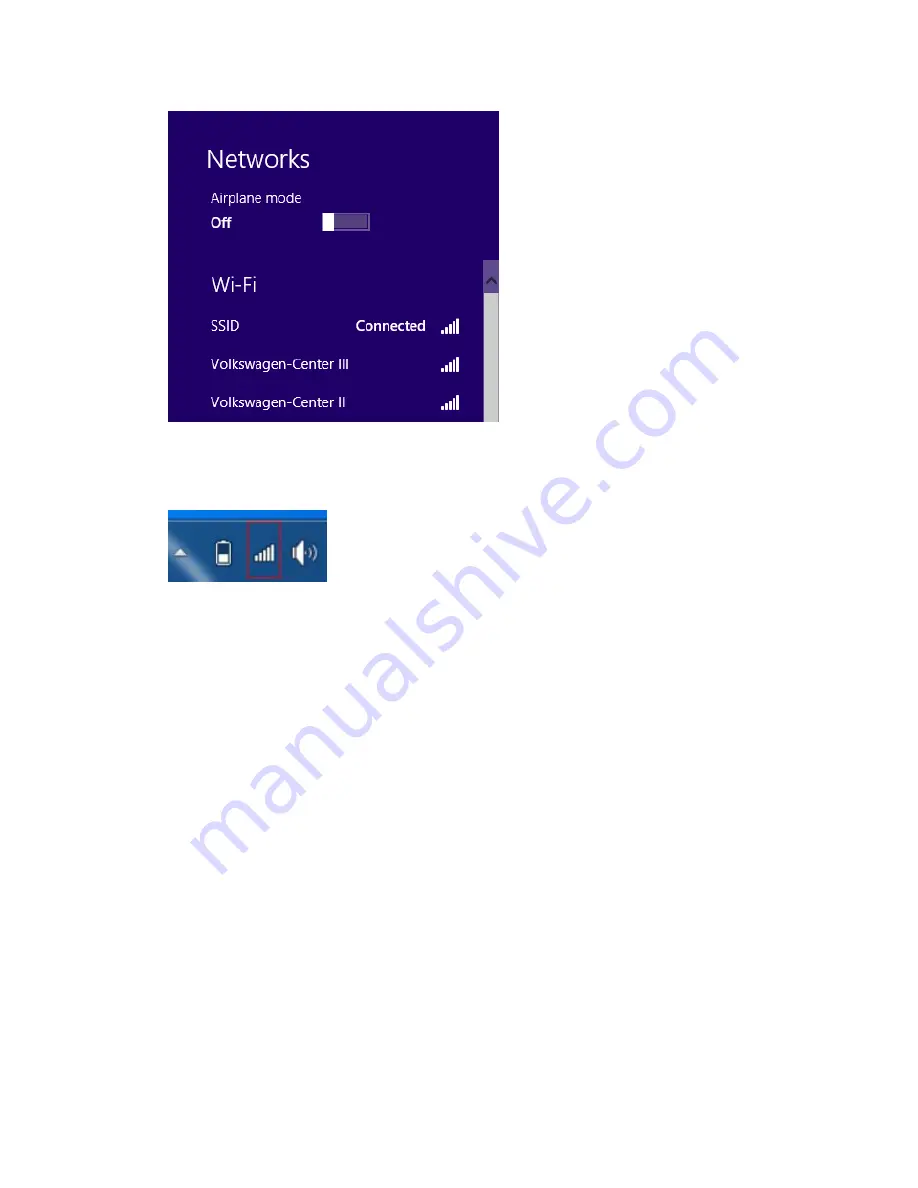
The wireless connection icon in the notification area shows a connected status
whenever a wireless connection is present.
Making Bluetooth Connections
The DLT-M8110 comes with built-in Bluetooth functionality that allows you to
connect and communicate with other Bluetooth-enabled devices.
Setting Up Bluetooth
Follow these instructions to set up a Bluetooth connection.
1.
Bluetooth is turned off in default setting, so if you want to connect to a
Bluetooth device, please make sure the Bluetooth is turned on in
Tap Module Control in Module page and turn on the Bluetooth
Содержание DLT-M8110
Страница 1: ...User Manual DLT M8110 Computer PWS 870 User Manual...
Страница 7: ...Chapter 1 Rugged and Ready to Go...
Страница 11: ...Rear View No Component 1 Camera 2 Battery 3 Hand strap 1 2 3...
Страница 12: ...Side Views No Component 1 USB 3 0 2 DC in connector 2 1...
Страница 14: ...Chapter 2 Getting Started Making Connections...
Страница 16: ...Chapter 3 Turning on Controlling the DLT M8110...
Страница 21: ...2 In notification area tap Bluetooth logo and select Add a Device...
Страница 24: ...Chapter 4 Using MDevice utility...
Страница 26: ...3 Modify install folder if necessary and set who can use this tool then click Next again...
Страница 27: ...4 Click Next...
Страница 28: ...5 The installation is processing please wait till it finished 6 Install Completely...
Страница 31: ...2 Terminate the utility Step1 Right Click icon in System tray Step2 Choose Close Login...
Страница 39: ...This form is for selecting Antenna Brightness Setting...
Страница 40: ...This form is for setting brightness in external power mode or battery mode Network Startup...
Страница 43: ...This form is for changing the ADMIN password...
Страница 44: ...Chapter 5 Maintenance...
Страница 46: ...Chapter 6 Appendix...
Страница 51: ...Removed...






























