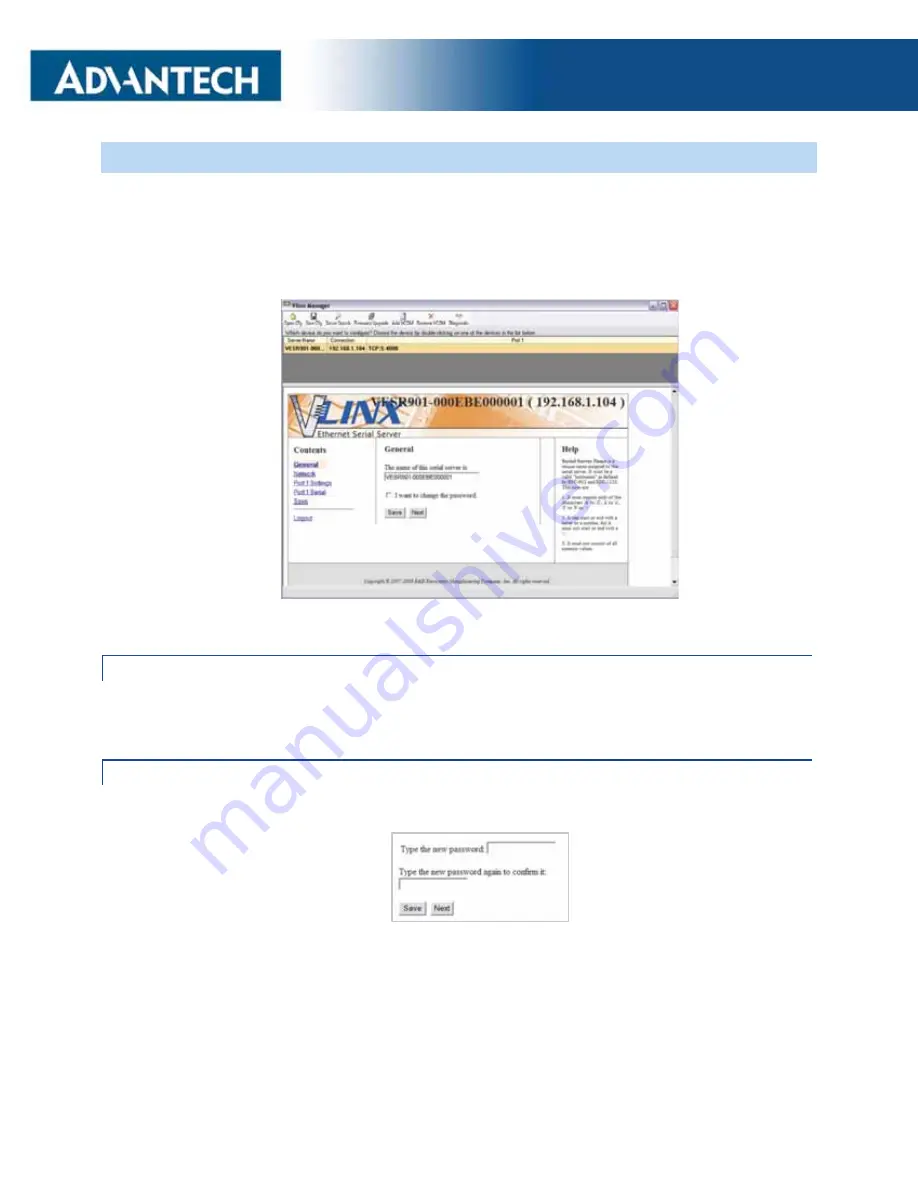
BB-VESP211x Serial Servers
:
23
SETTING UP THE SERIAL SERVER NAME & PASSW ORD
On the
General Configuration
page, you can do the following:
x
Change the name of the serial server.
x
Initiate a login password change.
Figure 4.6 General Configuration Page
CHANGING THE SERIAL SERVER’S NAME:
1. Type the new name into the
Serial Server Name
text box.
2. Click
Save
.
CHANGING THE PASSW ORD:
1. Select the
I want to change the password
check box. Two text boxes appear.
Figure 4.7 Changing the Password
2. Type the new password into both boxes
3. Click
Save
.






























