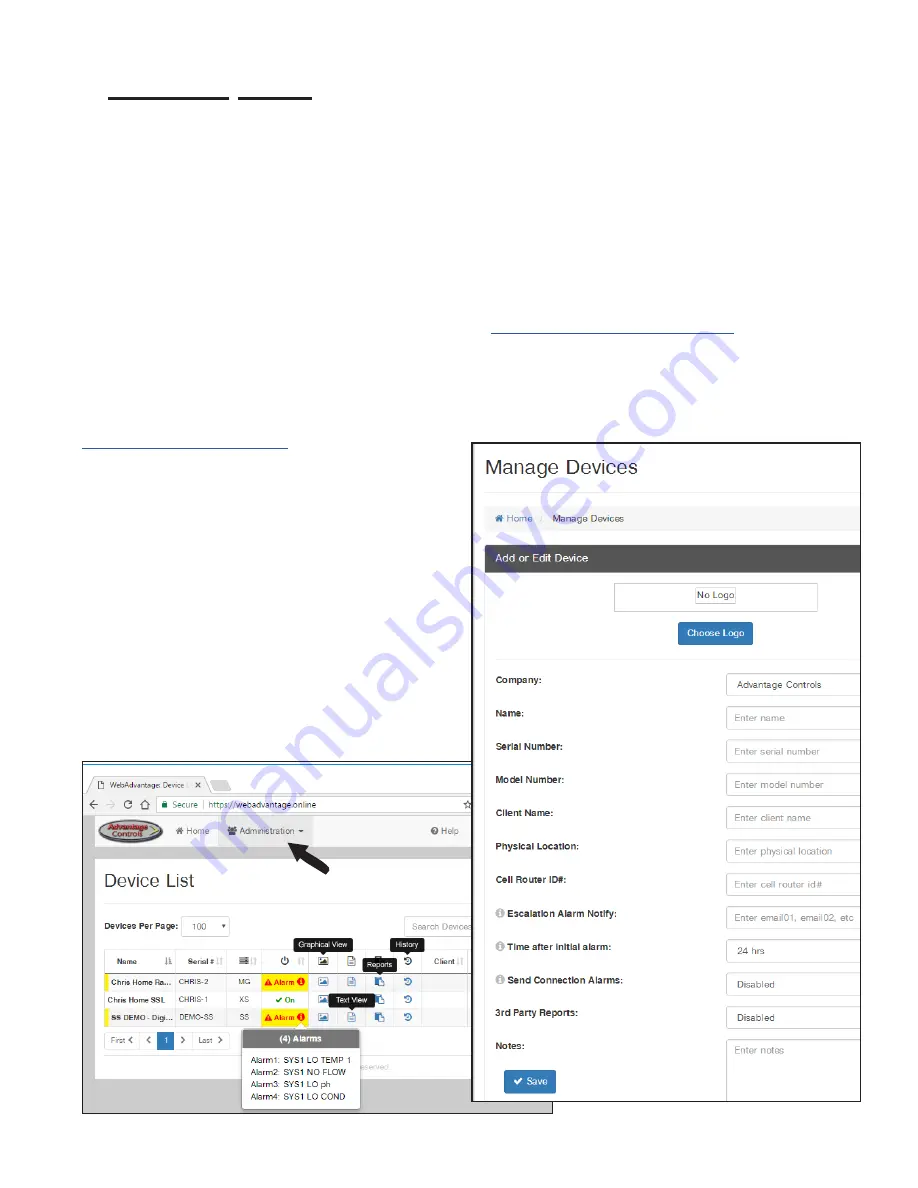
19
Note: USER ID and Company Access Permissions
are required before you can access a device.
For
creating a USER ID see the Setting Up a USER ID
steps on page 17.
Company Access Permissions: If you are not
a part of a company already registered with
WebAdvantage, please contact your company’s
WebAdv account manager for device access.
Step 1:
Access the WebAdvantage page at
Note:
Only company administrators can add, edit,
remove or modify devices, user accounts, history
reports. User account permissions only allow for
viewing of devices.
Step 2:
Choose
Administration
at top of page.
Step 3:
Then choose
Manage Devices
.
Step 4:
Enter the device’s
Name
and
Serial
Number
. The remaining fields are optional.
Click
SAVE
to submit.
Admins Only
: Add Device and Assign USER ID
Setting Up / Accessing a Device
Note: Please allow up to 24 hrs for processing before
controller shows in device list.
WebAdvantage support can be reached at
918-686-6211 or via email at




















