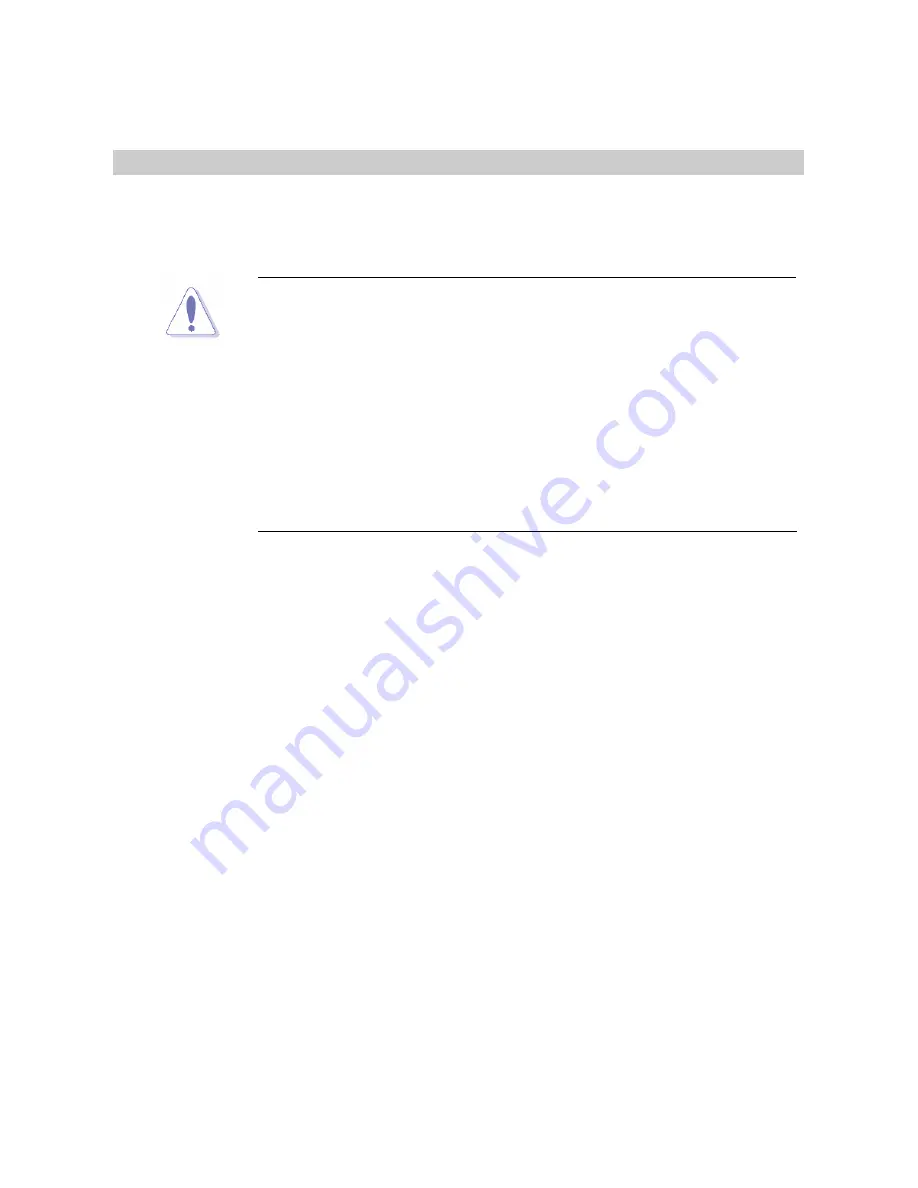
i915GV2-LEI
12
Production Introduction
1.1 Before you Proceed
Take note of the following precautions before you install motherboard components or
change any motherboard settings.
z
Unplug the power cord from the wall socket before touching any
component.
z
Use a grounded wrist strap or touch a safely grounded object or a
metal object, such as the power supply case, before handling
components to avoid damaging them due to static electricity
z
Hold components by the edges to avoid touching the ICs on
them.
z
Whenever you uninstall any component, place it on a grounded
antistatic pad or in the bag that came with the component.
z
Before you install or remove any component, ensure that the ATX
power supply is switched off or the power cord is detached from
the power supply. Failure to do so may cause severe damage to
the motherboard, peripherals, and/or components.












































