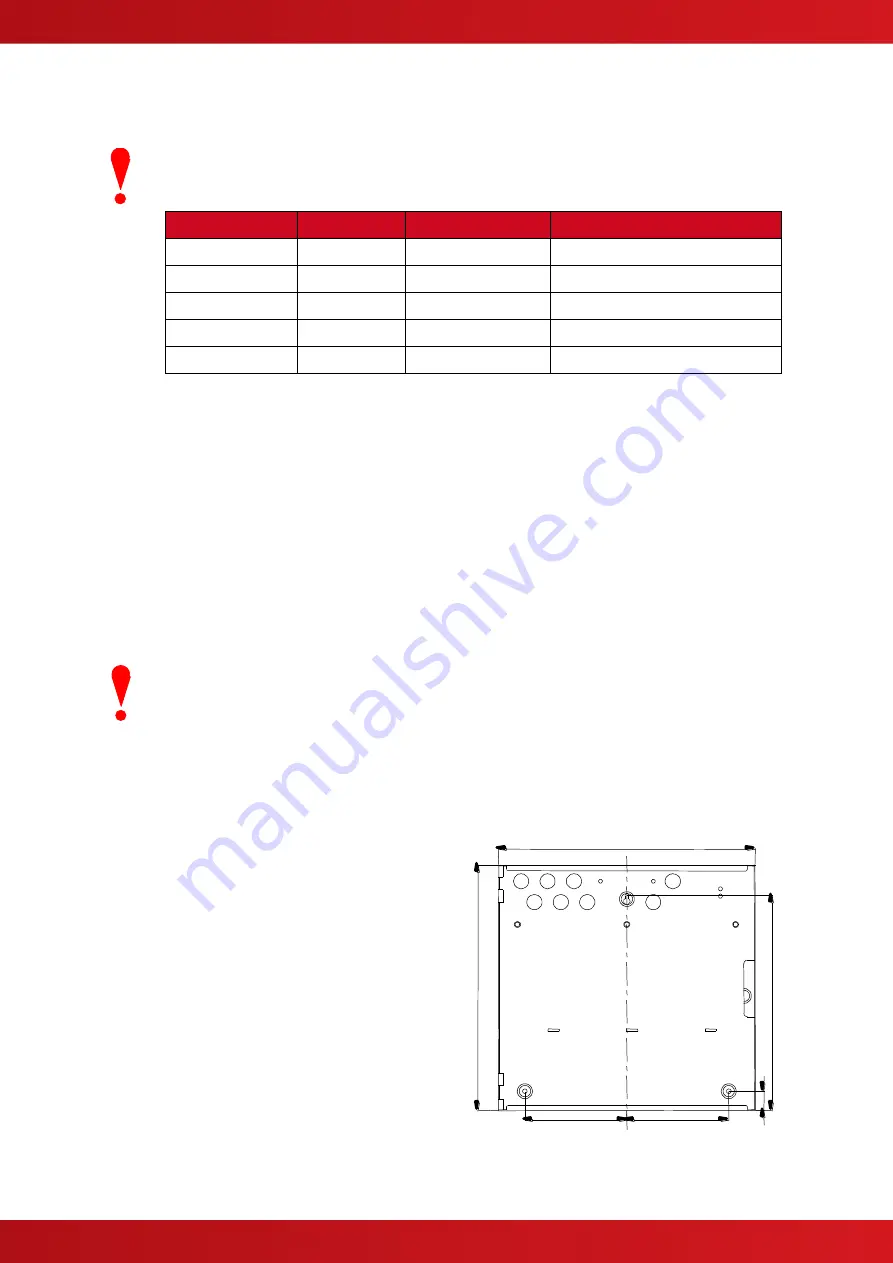
15
2.2
Installing the Enclosure
The panel weight is heavy when the batteries are installed. Use the appropriate fixing
hardware to secure the panel to the wall. Observe recommended lifting practices to guard
against spinal injury. See table below for maximum weights.
Enclosure
Weight
Maximum Battery
Overall Maximum Weight
/S (Small)
6Kg
7Ah 2.5Kg
11Kg
/M (Medium)
8Kg
12Ah 3.9Kg
16Kg
/L (Large)
10Kg
18Ah 5.7Kg
22Kg
/D (Large/Deep)
12Kg
45Ah 15.5Kg
43Kg
/E (Extended)
18/20Kg
45Ah 15.5Kg
65Kg
2.2.1 Opening the Enclosure Cover
The enclosure covers are provided with a key-lock assembly for securing the hinged door to the back box. Insert
and turn the key anti-clockwise to open the enclosure.
2.2.2 Removing the Chassis
It is recommended that the chassis be removed before fitting the panel to the wall. To remove the chassis:
Disconnect the earth cable connecting the chassis to the spade terminal on the rear enclosure.
Unplug the 3-way connector feeding the AC supply to the Base Card.
Disconnect the ribbon cable connecting the display to the base card at the display.
Loosen the two screws holding the chassis to the back box. There is no need to remove these screws fully
– the
chassis plate has keyhole style mounting holes. Carefully remove the chassis from the rear enclosure and place
in a safe place to prevent accidental damage.
Do not lift the chassis by holding onto any of the printed circuit cards. Hold the chassis by the
metal plate only.
2.2.3 Mounting the Enclosure
Firstly, remove the required knockouts for the installation wiring. There are sufficient knockouts on the top of the
enclosure for all installation wiring. In addition, there are knockouts at the top of the back wall, if required, for
rear entry cabling.
The enclosure is provided with three fixing points.
The diagrams opposite and below show the
positions of the three holes and dimensions of each
enclosure. Use all three positions to ensure the
panel is held securely to the wall.
Drill the required holes in the supporting wall using a
drill bit diameter 7.0 mm and plug with a suitable
40mm or longer expansion plugs. Affix the panel to
the wall with M5 screws or No.10 screws. Use
appropriate fixings to support the weight including
the batteries.
Ensure that there is sufficient space to allow the
door to be opened when the panel is mounted.
Finally, use a brush to remove any dust or swarf
from inside the enclosure.
340
34
0
29
9
135
135
26
(/S) Enclosure Size and Fixing Point Dimensions
www.acornfiresecurity.com
www.acornfiresecurity.com






























