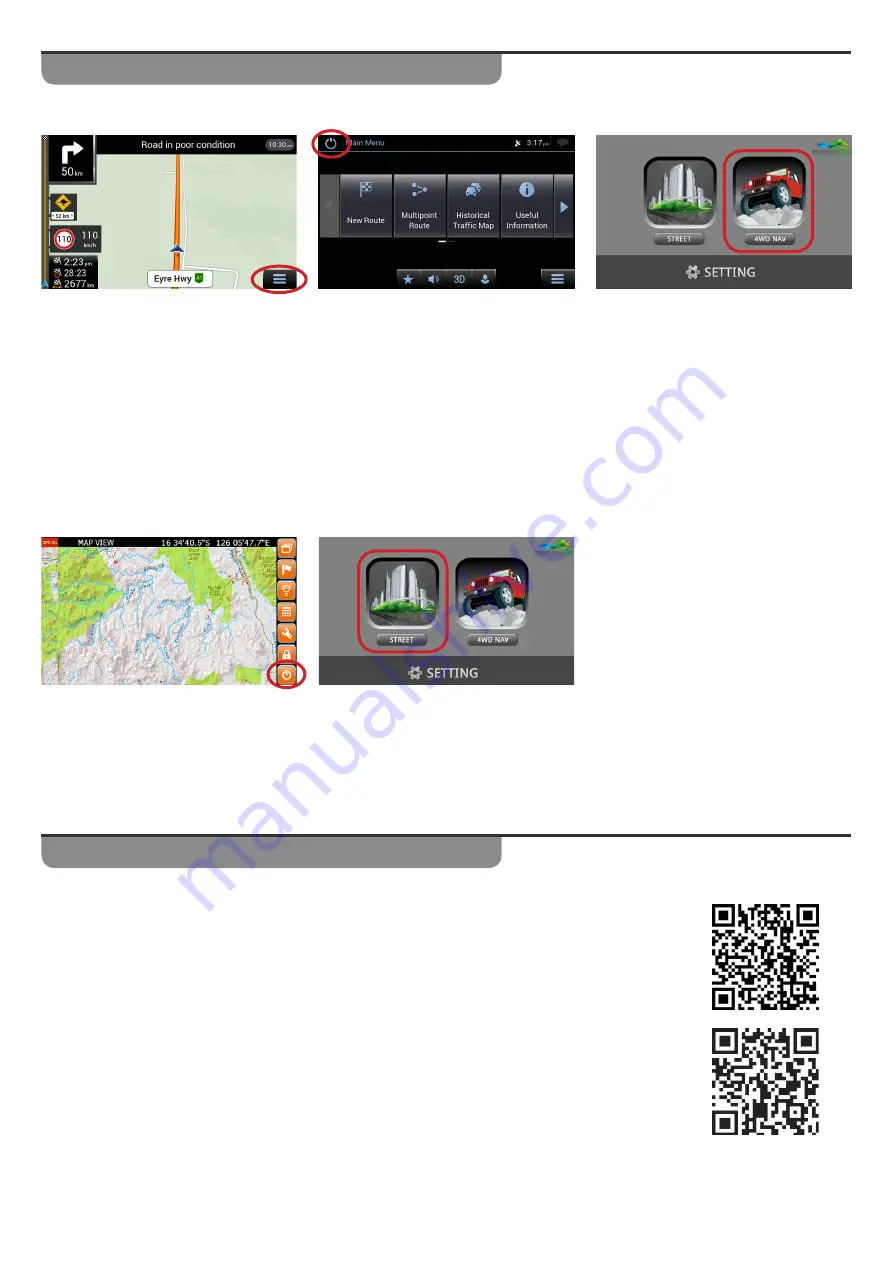
Page 7
How to Switch Navigation Sources
Step 1:
The first
time you activate the
system it will boot to the street nav
as default. To switch to Hema, click
on the Menu icon.
Step 2:
Select the
Exit
button at the top left
of the screen.
Step 3:
This will open the
Navigation Selection
Screen
. You now have 5 seconds to
select
4WD Nav,
otherwise it will
automatically reboot back to Street
Nav. Once selected, Hema 4WD Nav
will now begin to load on your screen.
How to access Hema 4WD Nav:
Step 1:
Press the
Exit
button in the bottom
right of the Hema Menu
Step 2:
This will open the
Navigation Selection Screen
. You now have 5 seconds to select
Street,
otherwise it will automatically reboot back to Street Nav. Once selected,
Street Nav will now begin to load on your screen.
How to return to Street Nav:
Navigation Instructional Videos
Premium Street Navigation:
We have many videos on how to use our Premium Street Navigation System. Use the link
to visit our YouTube Channel and learn more about how to use our Navigation.
Hema 4WD Nav:
There are many videos on how to use and customise your Hema 4WD Nav. Use the link
to visit Hema’s Knowledgebase and view Video Tutorials.







