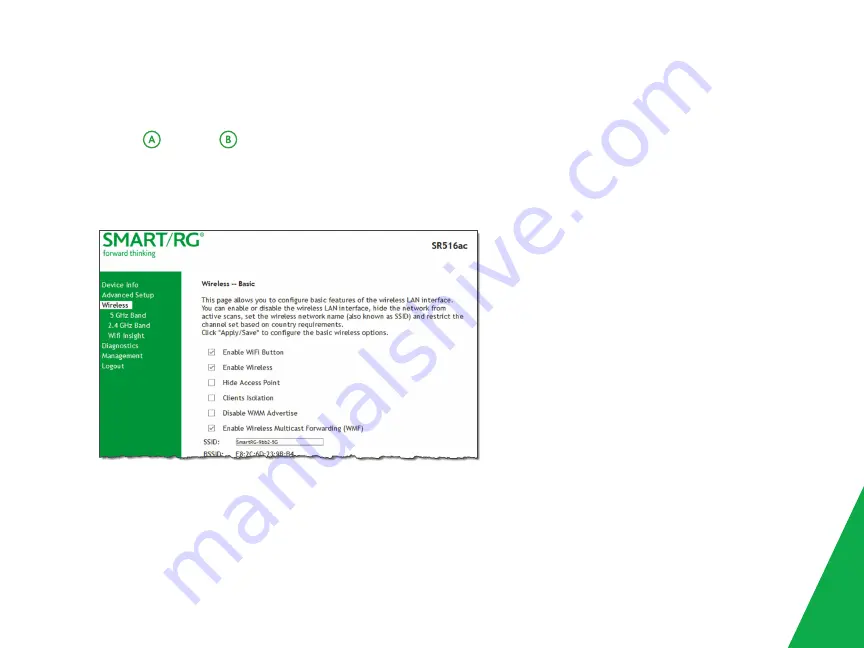
WiFi Setup
Two methods,
WPS and
Manual, are available for WiFi setup. Perform the steps on this page first, and then follow
the instructions for the applicable method. The default settings work for most situations.
1. In the left menu, click
Wireless
and then click
2.4 GHz Band
or
5 GHz Band
. The fields are the same for both
options. The wireless radio is enabled by default.
2. If desired, in the
SSID
field, enter the network name to which you want your client devices connected.
Continue with the steps in the method you prefer.
3. Continue with the steps for the method you prefer.
7
Содержание SMART/RG SR516ac
Страница 1: ...SR516ac Quick Start Guide...
Страница 3: ...3...












