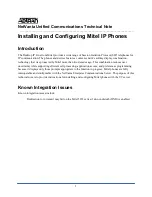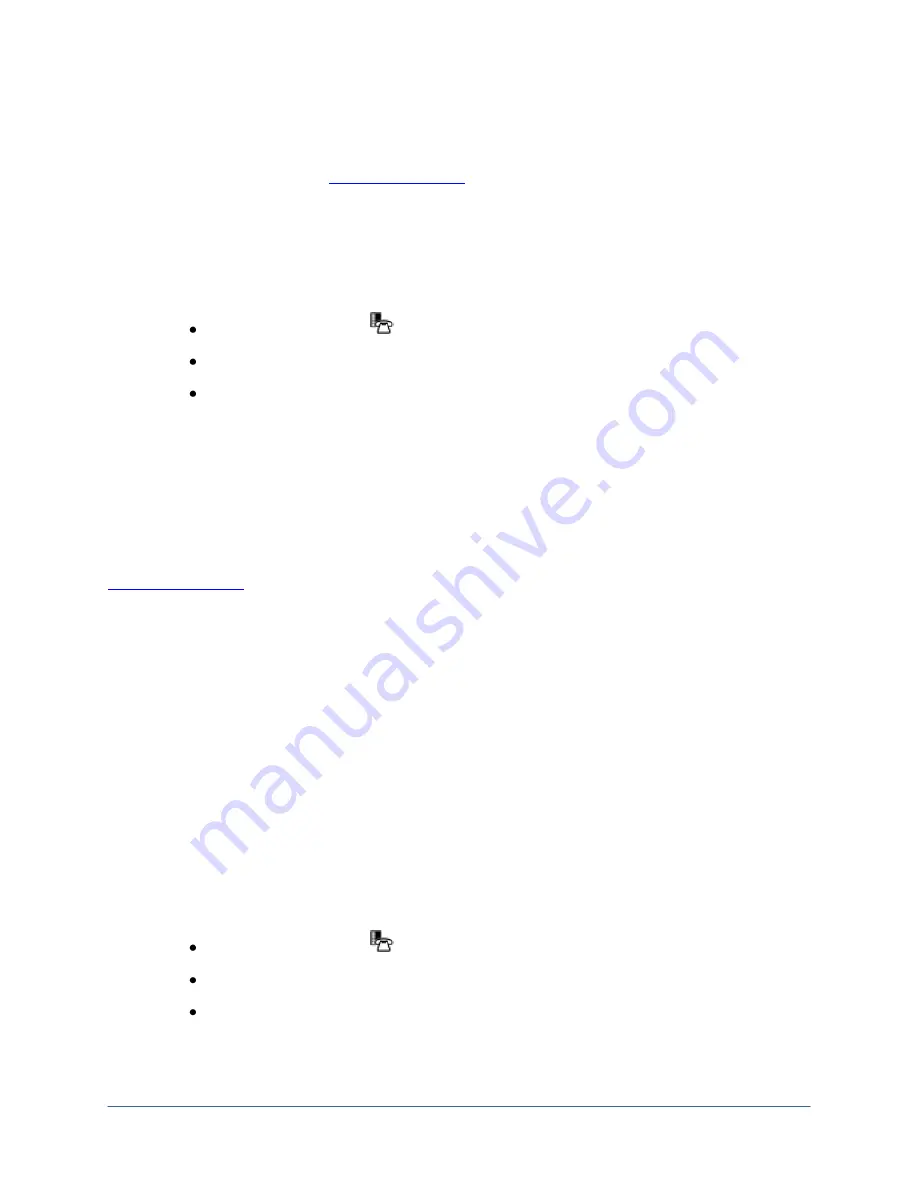
5
Upgrading the Firmware
Refer to the Technical Note
NetVanta
UC Server Interoperable
SIP Device Features and Comparisons
technical note available online at
http://kb.adtran.com
to determine the most recently supported version of
firmware for the Mitel telephones.
To determine what version of firmware the Mitel phone is using:
1.
Power on the phone.
2.
Find the IP address of the phone:
Press the
SUPERKEY
function key.
Press the
Line 1
softkey.
The IP address is listed beside
IP =
.
3.
Enter the IP address found in Step 2 in your Web browser.
4.
When you see the password prompt, enter
admin
as the user name and the phone model as the
password. For example, if you have a 5224 series phone, enter
5224
as the password.
5.
The firmware version is displayed under the Mitel logo.
If the firmware version on the phone is earlier than the version noted in
NetVanta
UC Server
Interoperable
SIP Device Features and Comparisons
technical note available online at
http://kb.adtran.com
, you must upgrade the firmware. The firmware can be upgraded either automatically
or manually, as described in the sections below. If the firmware version is later than the version noted, a
downgrade might be necessary. Check the manufacturer’s Web site for any special instructions for
downgrading the firmware.
Automatic TFTP Firmware Upgrades
1.
Power on the phone.
2.
While the phone is booting, an option to upgrade using TFTP appears. Select
yes
. You might
have to press
*
for yes, depending on the phone.
You can now see the firmware upgrading. After it is complete, the date and time will appear on the phone.
Manual TFTP Firmware Upgrades
1.
Power on the phone.
2.
Find the IP address of the phone:
Press the
SUPERKEY
function key.
Press the
Line 1
softkey.
The IP address is listed beside
IP =
.
3.
Enter the IP address found in Step 2 in your Web browser.