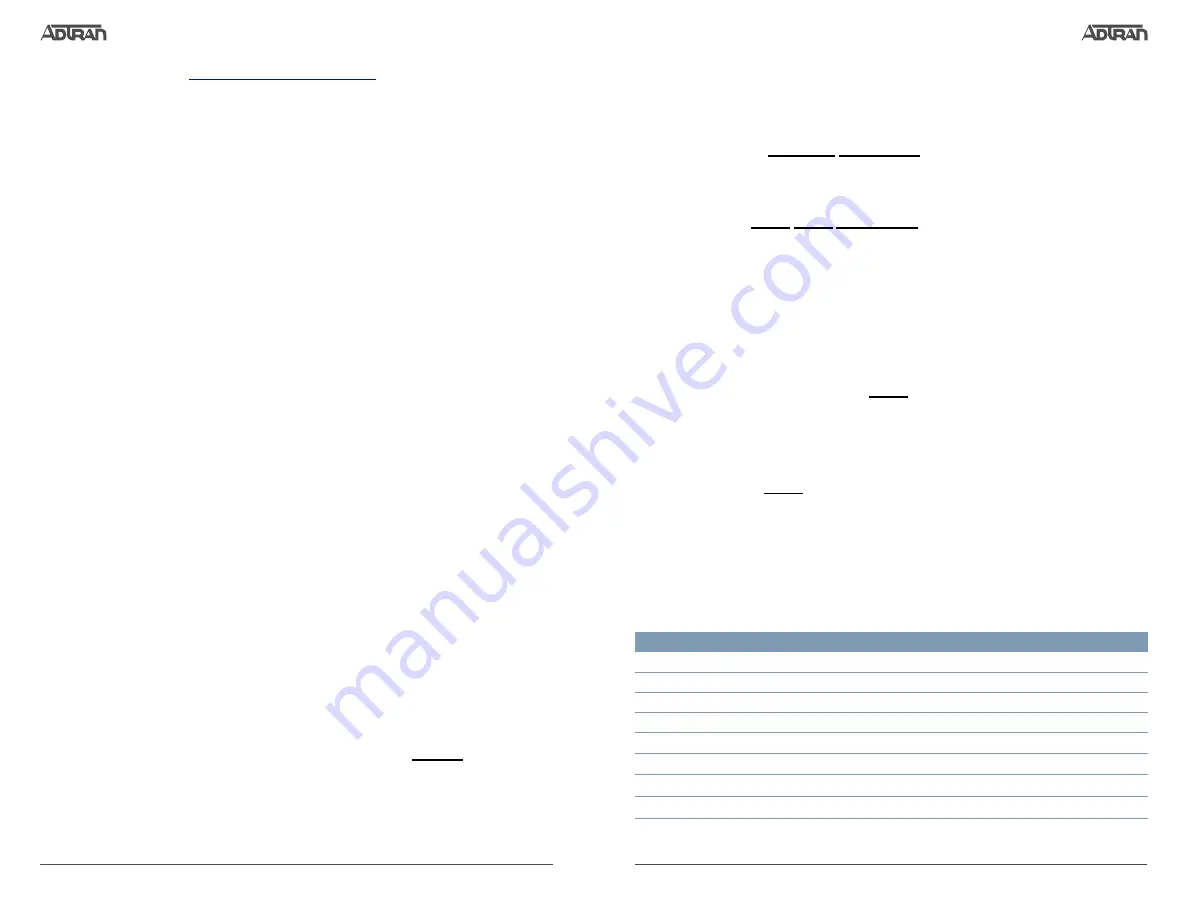
617004660F1-13G
3
2
617004660F1-13G
connection (EVC) (for a network-to-network interface (NNI)).The following steps assign an
IP address and subnet mask for the
GIG 0/2.1
Gigabit Ethernet subinterface.
1. At the
#
prompt, enter
config terminal
.
2. At the
(config)#
prompt, enter
interface gig 0/2.1
to access the configuration
parameters for the Gigabit Ethernet subinterface.
3. Enter
ip address 192.168.1.1 255.255.255.0
to assign an IP address to the Ethernet
subinterface using a 24-bit subnet mask.
4. Enter
exit
to exit the Gigabit Ethernet subinterface commands and return to the
Global Configuration mode.
5. Enter
ip route 0.0.0.0 0.0.0.0 192.168.1.254
to add a default route to the route table.
0.0.0.0
is the default route and the default subnet mask, and
192.168.1.254
is the
next-hop IP address to which the AOS unit should send all of its traffic. You will need
to enter the proper route, subnet mask, and gateway for your network. This
information is typically provided by an Internet service provider (ISP) or local network
administrator.
6. Enter
do write memory
to save the current configuration.
E
NABLE
T
ELNET
U
SER
L
OGIN
A
CCESS
The following steps create a password of
adtran
for Telnet access. By default, Telnet
access is enabled with a password of
password
.
1. Verify that the prompt of your unit displays
(config)#
.
2. Enter
line telnet 0 4
to change the configuration parameters for the Telnet sessions.
3. Enter
login
to require a password for Telnet access.
4. Enter
password adtran
to change the login password for the Telnet sessions.
5. Enter
exit
to return to the Global Configuration mode.
6. Verify that the prompt of your unit displays
(config)#
.
7. Enter
do write memory
to save the current configuration.
N
ET
V
ANTA
4660 D
EFAULTS
Feature
Default Value
User Name
admin
Password
password
Enable Password
password
HTTP Server
Disabled
Event History
Enabled
IP Routing
Enabled
DHCP
Client Enabled
Auto-Config
Zero Touch Provisioning Enabled
3. Provide power to the unit as appropriate. Refer to the
https://supportforums.adtran.com
for more details.
4. Once the unit is powered up, open a VT100 terminal session using the following
settings: 9600 baud, 8 data bits, no parity bits, and 1 stop bit. Press
<Enter>
to
activate the AOS CLI.
5. Enter
enable
at the
>
prompt. Enter the enable password when prompted. The default
password is
password
.
You can also access the CLI from a Telnet or SSH client. In order to do this, you must know
the IP address of the AOS device. If you do not know the unit’s IP address, you must use
the
CONSOLE
port to access the CLI. To access the CLI using a Telnet or SSH client,
follow these steps:
1. Connect the NetVanta unit to your PC using an Ethernet cable connected to the
GIG 0/2
Gigabit Ethernet port on the front of the device or connect the NetVanta unit
to an existing network that supports DHCP using the
GIG 0/2
Gigabit Ethernet port on
the front of the device.
2. Open a Telnet or SSH client on your computer and enter
10.10.10.1
. If your unit
received an IP address from a DHCP server or you have changed your unit’s IP
address, you will need to enter that address.
3. For SSH, log into the unit using the default login (
admin
) and password (
password
).
For Telnet, only the default password (
password
) is required.
4. Enter
enable
at the
>
prompt and enter the enable password when prompted. The
default password is
password
.
C
OMMON
CLI C
OMMANDS
The following are common CLI commands and tips for getting started with the CLI.
■
Entering a question mark (?) shows contextual help and options. For example, entering
?
at the prompt will show all commands available from that prompt.
■
To view interface statistics, enter
show interfaces
<interface type> <interface number>
.
■
To view the current configuration, enter
show running-config
.
■
To view all the IP addresses currently configured, enter
show ip interfaces brief
.
■
To view the AOS version, serial number, and other information, enter
show version
.
■
To view the routing table, enter
show ip route
.
■
To save the current configuration, enter
write
.
M
ANUALLY
C
ONFIGURING
THE
U
NIT
’
S
IP A
DDRESS
g
NOTE
The configuration parameters used in the examples outlined in this document are for
instructional purposes only. Please replace all underlined entries (
example
) with your
specific parameters to configure your application.This step is unnecessary if the unit’s IP
address has been configured automatically using DHCP.
The NetVanta 4660 unit’s IP address can be configured from either the Gigabit Ethernet
subinterface (for a user network interface (UNI)) or the system management Ethernet virtual




