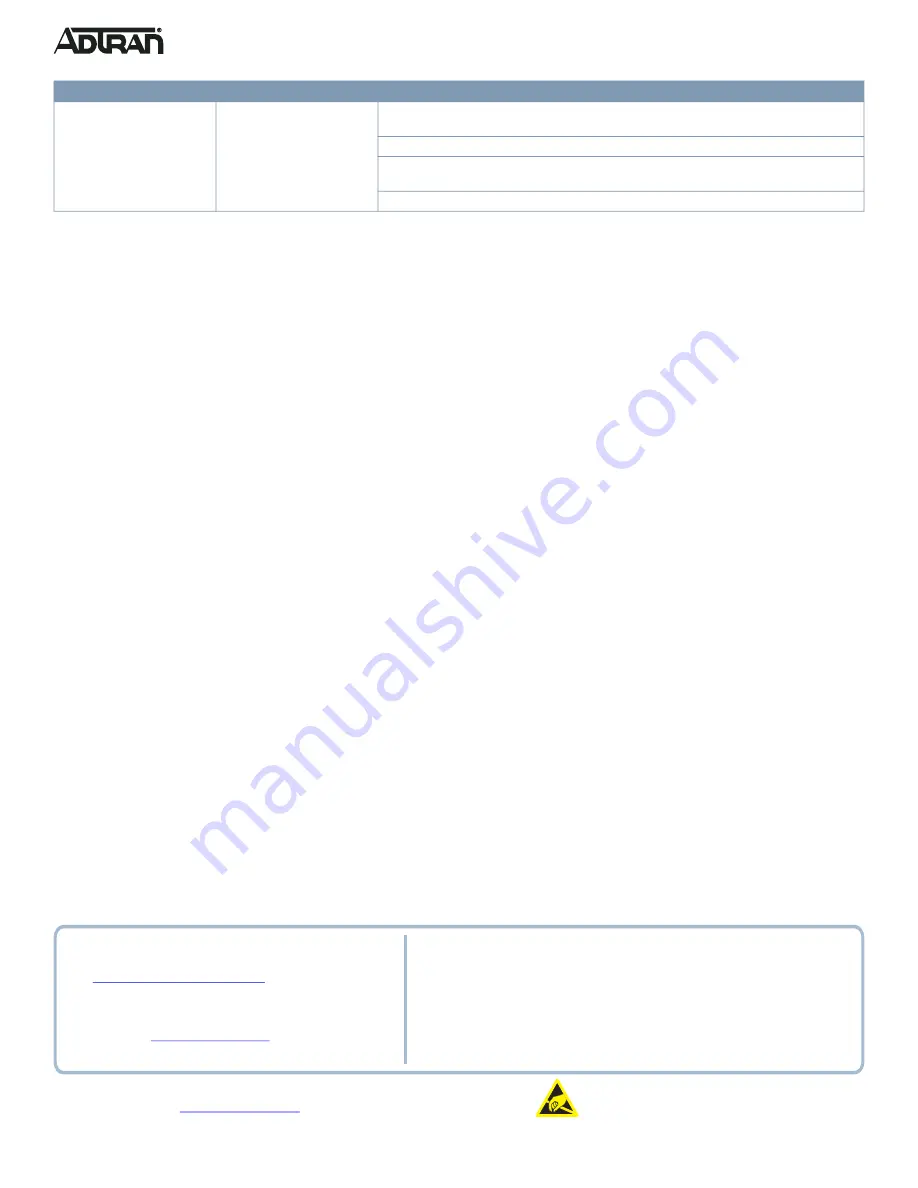
Warranty:
ADTRAN will replace or repair this product within the warranty period if it does not
meet its published specifications or fails while in service. Warranty information can be
found online at
www.adtran.com/warranty
.
Trademarks:
Brand names and product names included in this document are trademarks,
registered trademarks, or trade names of their respective holders.
Copyright © 2019 ADTRAN, Inc. All Rights Reserved.
C A U T I O N !
SUBJECT TO ELECTROSTATIC DAMAGE
OR DECREASE IN RELIABILITY
HANDLING PRECAUTIONS REQUIRED
ADTRAN CUSTOMER CARE:
From within the U.S. 1.888.423.8726
From outside the U.S. +1 256.963.8716
PRICING AND AVAILABILITY 1.800.827.0807
*617108124PF2-13D*
Documentation for ADTRAN Network Solutions products is available for
viewing and download directly from the ADTRAN Support Community
website.
Go to:
https://supportcommunity.adtran.com
ADTRAN offers training courses on our products, including customized
training and courses taught at our facilities or at customer sites.
For inquiries, go to:
The following online documents and resources provide additional information for this product:
Configuring the CLI in ASE
Configuring QoS in ASE
Configuring Layer 2 Services in ASE
Configuring PoE in ASE
Configuring DHCP in ASE
Configuring MRP and MVRP in ASE
ASE Command Reference Guide
Product Specifications
Compliance
■
This device complies with Part 15 of the FCC rules. Operation is subject to the following two conditions:
■
1. This device may not cause harmful interference.
■
2. This device must accept any interference received, including interference that may cause undesired operation.
■
Changes or modifications not expressly approved by ADTRAN could void the user's authority to operate this equipment.
g
NOTE
This equipment has been tested and found to comply with the limits for a Class A digital device, pursuant to part 15 of the FCC Rules. These limits are
designed to provide reasonable protection against harmful interference when the equipment is operated in a commercial environment. This equipment
generates, uses, and can radiate radio frequency energy and, if not installed and used in accordance with the instruction manual, may cause harmful
interference to radio communications. Operation of this equipment in a residential area is likely to cause harmful interference in which case the user will be
required to correct the interference at his own expense. CAN ICES-3 (A)/NMB-3(A)
■
NRTL Listed to UL/CSA 60950-1 and 62368-1
■
Meets IEC 62368-1, EN 62368-1, and AS/NZS 62368.1 Safety Requirements
■
IEEE 802.3at PoE+
Environment
■
Operating Temperature: 32°F to 113°F (0°C to 45°C)
■
Storage Temperature: -40°F to 158°F (-40°C to 70°C)
■
Relative Humidity: 10 to 95 percent, non-condensing
Electrical
■
Power Supply: 100 to 240 VAC, 50-60 Hz, 10A
Port Status LED is OFF when
the PoE LED is LIT
The port is not supplying
power.
1. Check if the cable connector plug is firmly inserted and locked into the port at both the switch
and the connected device.
2. Make sure the correct Ethernet cables were used.
3. If the symptom still exists, try using a different cable or different port, in order to identify if it is
related to the cable or specific port.
4. Check if the port is disabled in the configuration settings via web user interface.
Symptoms
Possible Causes
Suggested Solutions








