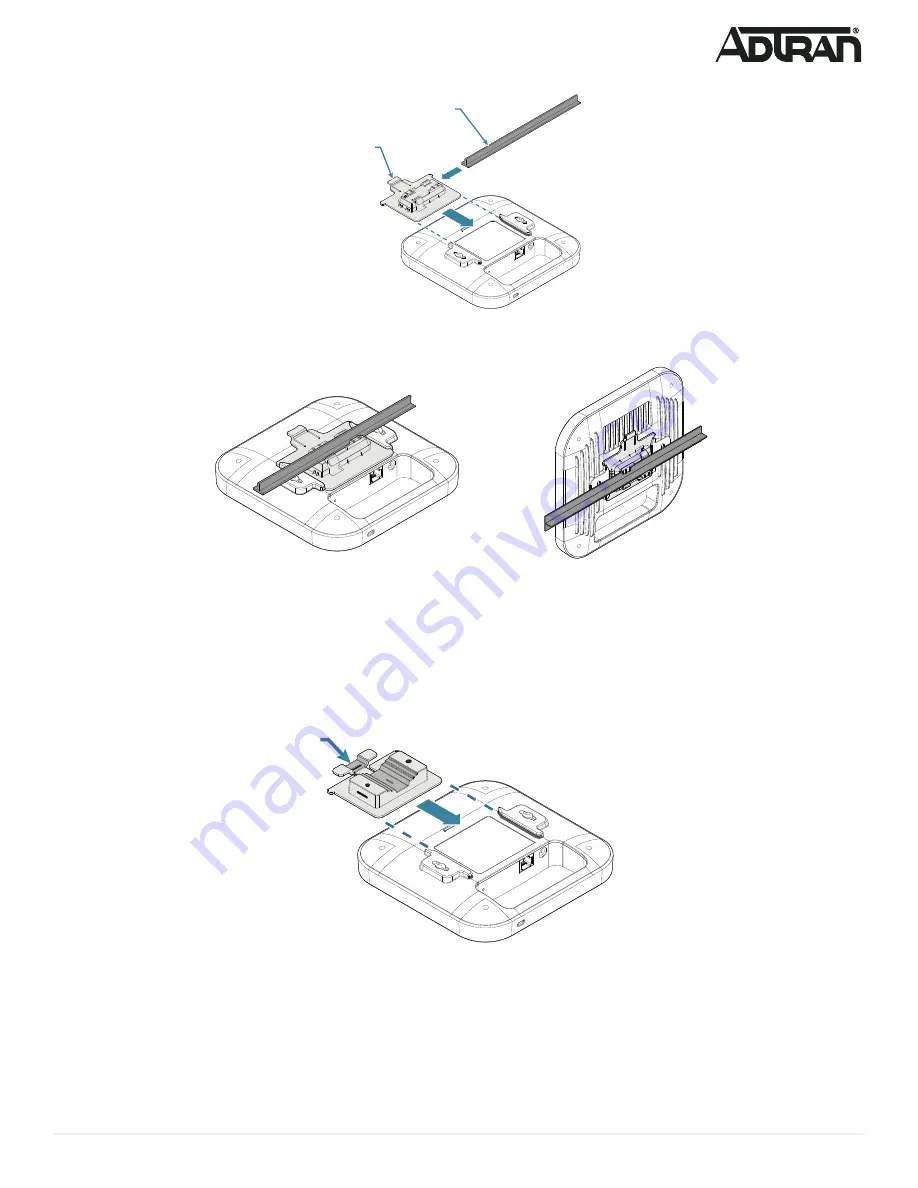
61700972F1-13C
3
Figure 3. BSAP Ceiling Mount Brackets
2. Once the mounting bracket is attached to the BSAP, align the mounting bracket at a slight angle to the T-rail. Slide the long bracket tabs onto the T-rail and
rotate slightly until the flexible bracket tabs snap into place.
Figure 4. BSAP Dropped Ceiling Mount
3. Optionally protect your PNS with a Kensington cable lock (not provided) inserted in the security slot.
Mounting the BSAP 6040 to a Pole
The BSAP 6040 also ships with a pole mount base and hose strap to mount the AP to a vertical or horizontal pole. BSAPs should be positioned for maximum
throughput and range between other APs and wireless client devices.
Attaching the Pole Mounting Bracket to the BSAP:
1. Attach the pole mounting bracket to the back of the BSAP by sliding the bracket into the recessed area behind the keyed slots until locked in place as shown
.
2. The pole mounting bracket is attached to the BSAP in the same orientation, whether the BSAP will be mounted on the pole vertically or horizontally.
Figure 5. Attaching Pole Mount Bracket to BSAP
To mount the BSAP 6040 to a Vertical Pole:
1. Once the pole mounting bracket is attached to the BSAP, thread the hose strap through the two slots on the pole mount bracket as shown in
T-Rail Mount
Bracket
T-Rail
Pole Mount
Bracket









