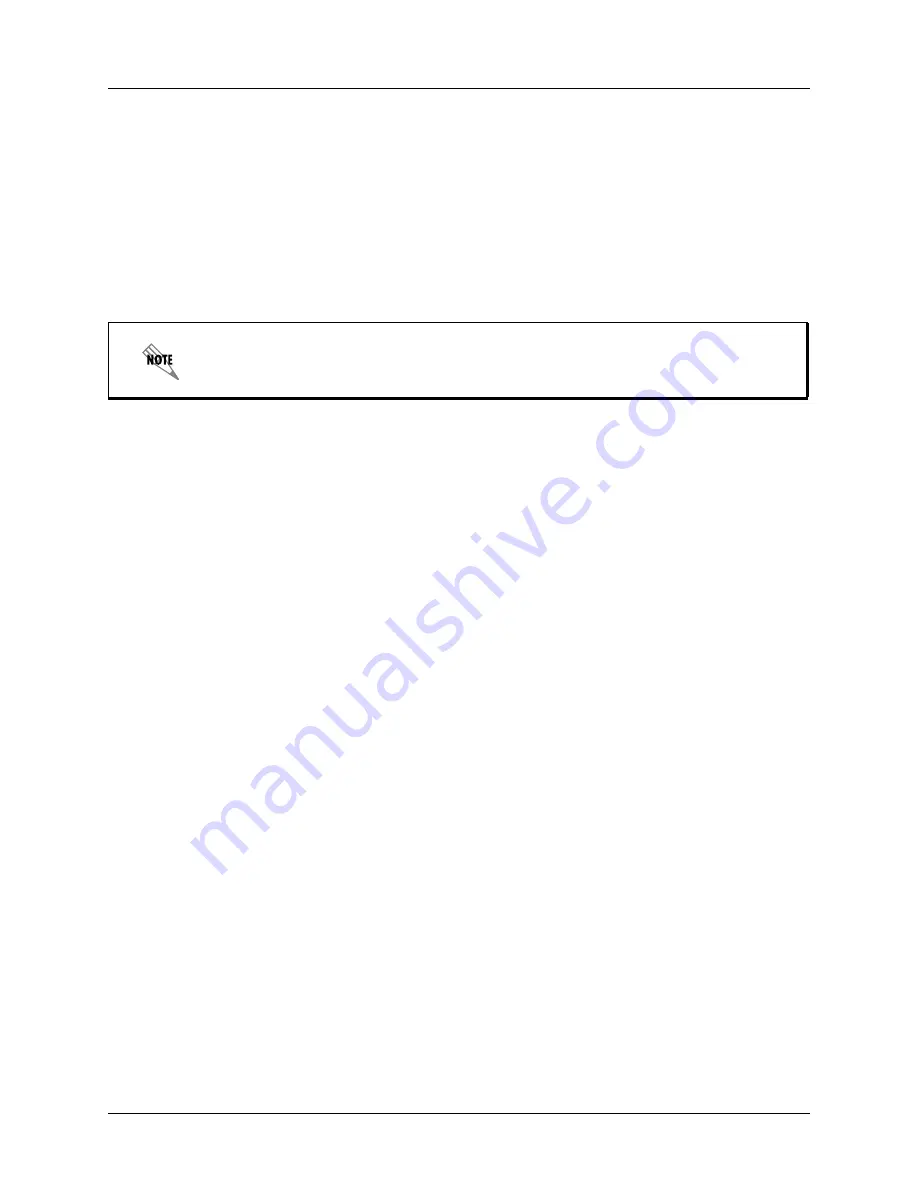
Using Aastra 480i CT Phone Features
Transferring Calls
619500100-1A
Copyright © 2009 ADTRAN, Inc.
15
5
If you do not want to add the new party to the conference, press the line/call appearance button for this
call.
This disconnects the new party, leaving the original call on hold.
To go back to the original call, press the line/call appearance button for this call.
6
If you want to add the new party to the conference, press the Conf button again.
7
If you want to drop the new party from the conference, press the Conf button one more time.
8
If you want to exit the conference leaving the other two parties connected, disconnect by placing the
handset back on-hook or by pressing the on-hook button.
2.7 Transferring Calls
There are two types of call transfer: blind transfer and consultative transfer. A blind transfer transfers a call
to directly to another extension, and disconnects the call with the sender when the receiving party answers.
You can also consult with the person you are transferring the call to before you complete the transfer. For a
consultative transfer, remain on the line until the receiving party answers the call. After consulting with the
receiving party, you can either complete the transfer, or go back to the original call.
To blindly transfer a call to another extension
1
Make sure that you are connected to the call that you want to transfer.
2
Press the Xfer button.
3
Enter the extension number of the person to which you want to transfer the call.
4
If you decide not to transfer the call, go back to the original call by pressing the line/call appearance
button for the held call.
5
Press the Xfer button again to initiate the transfer.
The transfer will complete once the receiving party answers the call.
You can optionally drop out of the transfer before the receiving party answers the call (effectively
resulting in a true blind transfer), by selecting the line/call appearance button for the original inbound
call, and pressing the Drop soft key.
To perform a consultative transfer to another extension
1
Make sure that you are connected to the call that you want to transfer.
2
Press the Xfer button.
3
Enter the extension number of the person to which you want to transfer the call.
4
If you decide not to transfer the call, go back to the original call by pressing the line/call appearance
button for the held call.
5
Press the Dial soft key to initiate the consultative transfer.
Only the conference originator can send dual-tone multi-frequency (DTMF) or touch tone
dialing to conference parties. DTMF tones can be used to interact with voicemail systems
and automated attendants.





























